
 User Concern
User Concern“Since updating to iOS 16 I am having issues with wireless charging. Placing iPhone 11 on wireless charger, it shows the green battery, then it disconnects from charging and the garger flashes a blue LED. Is anyone else experiencing this or have an suggestions?”
Wireless chargers have revolutionized the way we charge our mobile devices. More and more consumers prefer to wireleass charging in their daily life. However, wireless chargers are not without issues. Many iPhone users report that their wireless chargers are not working correctly.
Your iPhone wireless charging is not working and you don't know what to do? Don't worry. In this article, we will show yow how to fix the wireless charger not working on iPhone and some of the best Qi-enabled wireless charger you can try.
Before we get into the solutions, let's first check that if your iPhone allows wireless charging. The following iPhones support wireless charging:
The iPhone 7 and earlier models don't support wireless charging.
If you are certain that your iPhone supports wirless charging but now it is not working, you should try the following solutions:
The first thing you should do is to check whether the entire charging kit is working properly. Check the kit's elements such as the power source and the adapter for any visible defects.
You can try connecting the charger to another wall outlet and you can also check if the kit is compatible with the iPhone.
Some iPhone cases can interfere with wireless charging especially if they are thick. It is therefore a good idea to remove the iPhone case before trying to charge the device again.
Another simple solution to fix the wireless charger not working on iPhone issue is to restart the iPhone. The restart effectively eliminates any software glitches that could be interfering with the device's proper function. Here's how to restart your device:

If a simple restart doesn't work, you can try a hard reset. A hard reset has been known to temporarily fix the wireless charger not working on iPhone issue. Here's how to do it:
Press and quickly release the volume up button, press and quickly release the volume down button and then hold down the Side button until the Apple Logo appears on the screen.
It is important that you place your devicet to the correct position on the charging pad. Ensure that the device is at the pad's center and that it is facing up.
The wireless charger not working on iPhone problem could easily be that the charging pad is not plugged in. So, before you go any further, check that the charging pad is plugged into a power source.
Your iPhone will only work with a charger that is Qi-enabled. Therefore if everything you try doesn't work, you may need to check if the charger is Qi-enabled. If not, try using charger that is Qi-enabled charger.
If your iPhone still won't charge wirelessly, there may be a problem with your charger. If possible, try to charge your iPhone with another Qi-enabled wireless charger and see if it will charge. If you don't have another one, you can use the USB charger instead.
Wireless charging was introduced as part of an iOS firmware update. Therefore it is likely that the iPhone is not charging because your device is not updated. To update your iPhone, follow these simple steps:
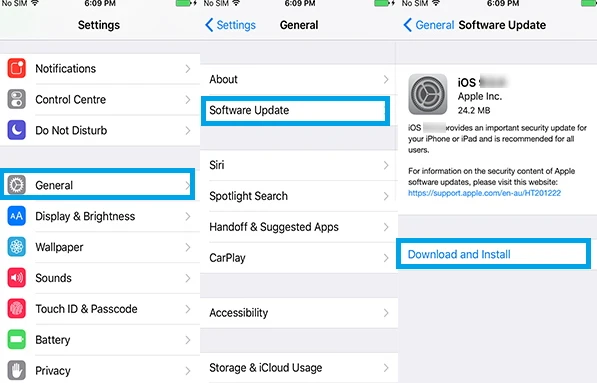
If all the solutions above don't work, it may be time to consider that the iPhone's software may be faulty in some way and therefore unable to charge wirelessly. In this case, third-party iOS system recovery software can help you fix the wireless charger not working on iPhone issue and get the device charging again.
The best third-party tool to use in this case is FoneGeek iOS System Recovery (iOS 16 Supported). It is easy to use and highly effective, which can fix the issue without causing data loss. Aside from this issue, this iOS System Recovery can also be used to fix a number of other iOS issues and iTunes errors.
To use FoneGeek iOS System Recovery to fix this problem, follow these simple steps:
Step 1: Download and install the program on to your computer and then launch it. Click on "Standard Mode" and connect the iPhone to the computer using USB cable.

Step 2: If the program doesn't recognize your iPhone, follow the on-screen instructions to put the device in DFU/recovery mode to get it detected.

Once the device is detected, FoneGeek iOS System Recovery will provide the most suitable firmware for the device. Click "Download" to begin downloading the firmware.

Step 3: When the firmware is downloaded, click on "Fix Now" to begin the repairing process. In a few minutes, the device will restart. You can then try charging the device to see if the problem has been fixed.

If you are certain that you need to replace the charger for it to work correctly, the following are some of the best Qi-enabled wireless chargers to choose from:
This is a small charging pad with non-slip coating on its discs. It small enough to fit on your nightstand and has proven effective in numerous tests.
If you want the best performance and very fast charging, use the 9W as opposed to the 5W.
This is the best charger to choose if you intend to keep using your device while charging. It comes with a suction base and can be mounted on a table. It has an adjustable head to allow it to turn in any direction and a magnetic plate that holds the iPhone firmly during charging.
If your wireless charger is not working on iPhone 14/13/12, hope that one of the above solutions is of help to you. If your iPhone still doesn't charge wirelessly, it may be a hardware issue. In such case, you'd better take your iPhone into the Apple Store and ask for a repair.
Fay J. Melton has explored the area of technology and software for more than 5 years and he is enthusiastic about helping users solve various technology issues.
Your email address will not be published. Required fields are marked *

Copyright © 2025 FoneGeek Software Co., Ltd. All Rights Reserved