
 User Concern
User Concern“After a recent iOS 18 update, my iPhone disconnects from WiFi whenever the screen locks. This is a HUGE problem as I am at a location without cellular service so I need to use WiFi Calling to make and receive calls. When my phone goes into sleep mode (with the screen blank), and the WiFi disconnects, I can no longer receive phone calls.”
Many iPhone users have encountered WiFi problems at some point or the other, for example: "WiFi disconnects when iPhone is locked".
Usually, iPhone may choose to disconnect from WiFi becuase it fails to recognize the network connection when the device is locked or there is a bug on the device that's stopping it from connecting WiFi properly.
If your iPhone disconnects from WiFi when locked or in sleep mode, you've come to this right place. Read on this article and learn 11 effective ways to fix this issue.
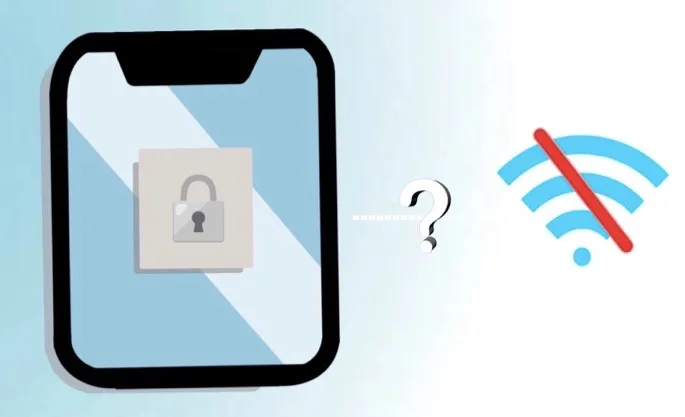
A force restart can help to fix many minor glitches on iPhone or iPad, including this iPhone/iPad WiFi disconnects when locked issue. So, don't hesitate to give it a try.

In our experience, any WiFi network connection problems can be resolved by forgetting and rejoining the WiFi network.
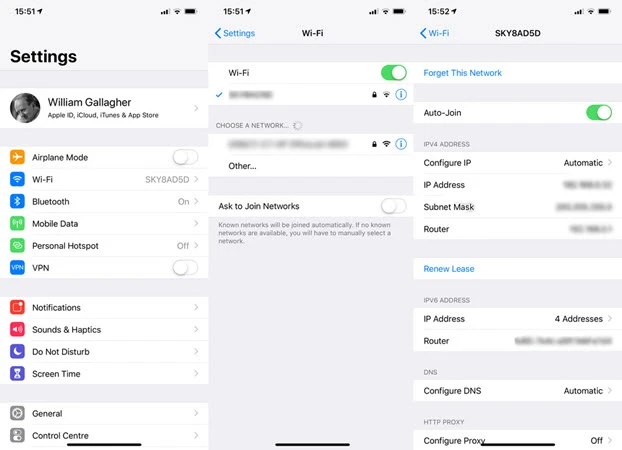
After successful connection, lock your iPhone and check whether WiFi will still disconnect.
If forget the WiFi network doesn't solve the problem, you can try to renew the DHCP lease of your network and obtain a new IP address for your iPhone. To renew the lease of your network, follow these steps:
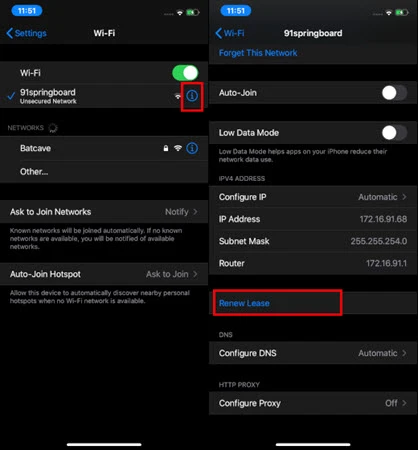
It is proven that WiFi disconnects when iPhone is locked problem could also be eliminated by turning off the option of Wi-Fi networking services.
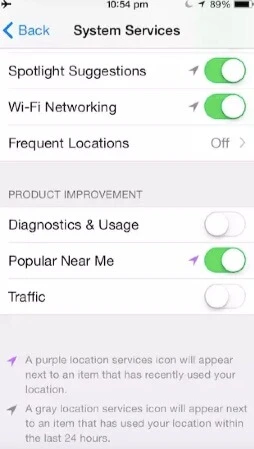
The WiFi connection on iPhone may be unstable when VPN feature is enabled. Therefore, you may need to turn off this feature to see if it is woking to salve this iPhone keeps disconnecting from WiFi when locked problem.
On your iPhone, go to Settings > General > VPN and toggle off the VPN if it is activated. If you have an VPN app installed on the device, you can remove the app or use another one.

If you have disable Auto Join, each time you lock your iPhone and unlock it again, it is going to disconnect from WiFi. So the next thing you can do is to turn on Auto Join if the WiFi disconnects when your iPhone is locked.
To do that, go to Settings > Wi-Fi and tap "i" to make sure that Auto Join is enabled. Once the Auto Join for the Wi-Fi network is on, you can lock your iPhone and check if it still disconnects from the WiFi.
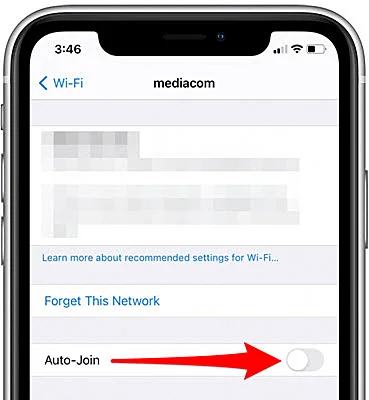
With Wi-Fi Assist, the iPhone will turn on the cellular data when the connected Wi-Fi network is poor or there is no available Wi-Fi network. And this may be the cause of WiFi disconnects when iPhone is locked or in sleep mode. So, you can turn off the Wi-Fi Assist.
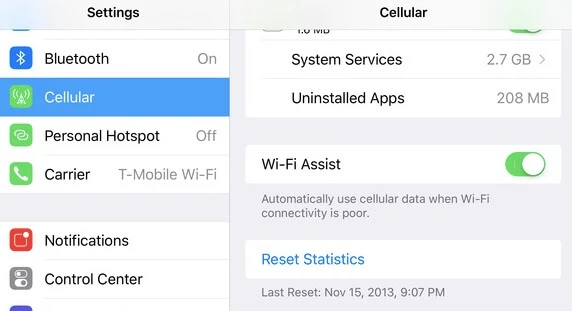
Sometimes, when the WiFi router is used for a long time, the WiFi will disconnect when iPhone is locked. In this case, you can check if there is anything wrong with the router.
There may be some problems with the iPhone system if the WiFi still disconnects when the phone is locked. You can solve this problem by resetting the iPhone network settings.
Go to Settings > General > Reset > Reset Network Settings to reset the iPhone's network. You can rest assured that this network reset will not erase the iPhone data, but the WiFi passwords stored on the device will be reset. Wait for the system to restore and reboot, then try to connect to the WiFi network to see if the WiFi connection is normal.

If your iPhone is running an old iOS version, the device may run into some software problems which can lead to this WiFi disconnect error. In this case, you can update your device to the latest iOS version.
Navigate to Settings > General and tap on "Software Update". Check out if there is an new iOS update available. If yes, tap on "Download and Install". Once you've installed the iOS update, you can check if your iPhone still disconnects from WiFi when locked.

If the issue is not hardware related, then it will be quite simple to resolve the software related issue by reading this part. It is understandably that you wish to have this WiFi issue fixed within the shortest time. The recommended way to fix this WiFi issue is using FoneGeek iOS System Recovery. All the iOS related problems can be settled with this software without data loss.
Simply follow the steps below to fix iPhone drops wifi when locked issue:
Step 1. Download and install FoneGeek iOS System Recovery on your computer, then run it and click on "Standard Mode" on the main window.

Step 2. Connect the iPhone that has the WiFi disconnect issue. If prompted, you need to follow the steps on the screen to get your iPhone into Recovery or DFU mode.


Step 3. The firmware package of different iOS versions that match the iPhone will be shown in the new window. Choose the firmware that matches the device most and click on "Download".

Step 4. The firmware will soon be downloaded to fix your iPhone. Click on "Fix Now" and the WiFi problem on the device will be fixed.

The above is the entire content of this article, hope this post is helpful for you. If you have other questions, you can leave a message below.
Fay J. Melton has explored the area of technology and software for more than 5 years and he is enthusiastic about helping users solve various technology issues.
Your email address will not be published. Required fields are marked *

Copyright © 2025 FoneGeek Software Co., Ltd. All Rights Reserved