
 User Concern
User Concern“My iPhone 15 screen goes black during a call and the only way to wake it up is to start shutting of the phone, which ends the call. Is there a fix for this?”
In short, it is very troublesome when your iPhone screen goes black during a call. But it is not hard to settle this matter. In this article, we will tell you why iPhone screen goes black druing call and share 11 quick tips you can try to fix the problem easily.
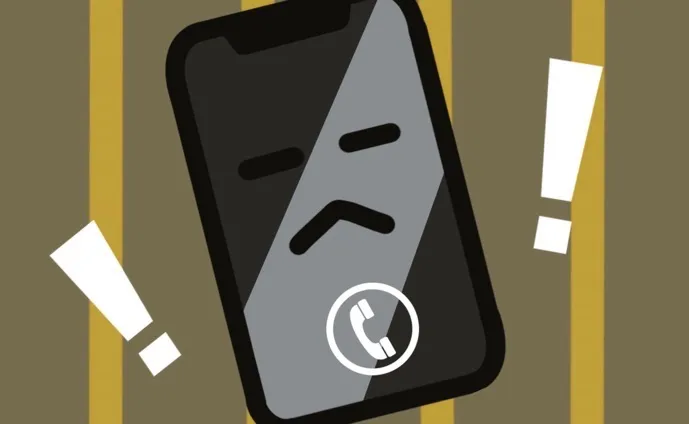
Have you ever experienced your iPhone screen going black when making a call? This can be frustrating especially when you need to use the keypad or any other features during the call. Here are a few reasons why this might be happening and some potential solutions:
So how can we stop iPhone screen from going black when we make call? Actually, it is not really that hard. 11 proven solutions are introduced below to fix this issue.
When you make a call on your iPhone, the proximity sensor kicks in and turns off the screen so you can avoid pressing the wrong button during the call. If you move the device too far away from your ear, the proximity sensor will be triggered again and turn on the screen.
If the proximity sensor fails to turn on the screen, you can try pressing the side button on iPhone to manually turn on the display.
The proximity sensor may not work normally if your iPhone screen is protected with a hard case or cover. It may mistakenly detect the distance between you and the iPhone screen, and then turn off the screen. So, you can try to remove such hard case or cover and test if your iPhone screen is still going black during a call.
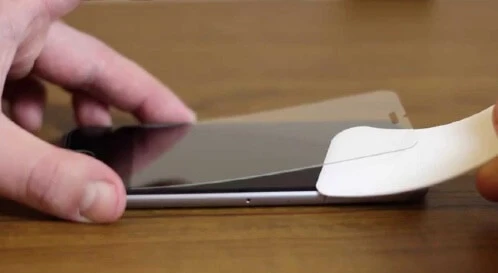
When your iPhone is used over a period of time, dust will accumulate quickly on the screen to prevent the intelligent detection of proximity sensor, and the result is that your iPhone screen goes black during call. Hence, whenever you have this issue, using a fair cloth to clean away the dirty on the screen.

If you are still experiencing the iPhone screen goes black during call issue after removing the hard case and cleaning up the iPhone screen, you may want to restart the device to fix it.

After turning off the iPhone, wait for a few minutes and turn it back on.
Reduce Motion can highly influence the sensing speed of your iPhone when it is turned on. Thus disable reduce motion should also be taken into conshiderison if your iPhone goes black during the call. Now you can follow the steps below:
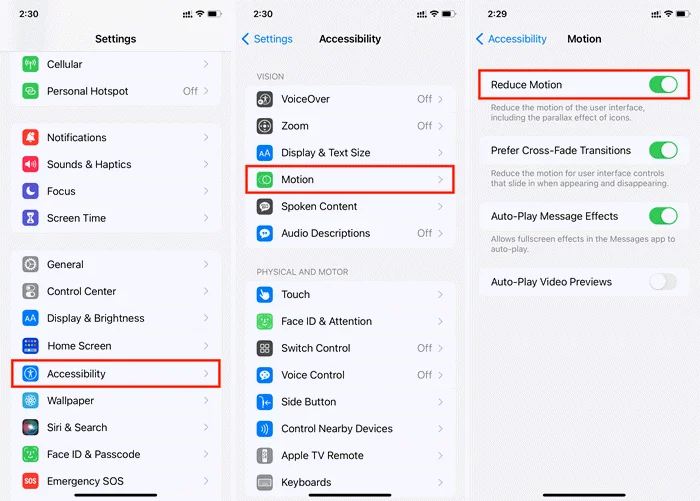
This solution is discovered by some users. They said that their iPhone screen would not go black during the call after uninstalling the default Compass app. You might also give it a try.
Hold and press the Compress app, then click the X icon to delete the app. In later time, reinstall this app to your iPhone from the App Store.
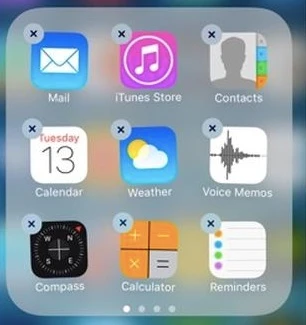
If you've accidentally changed a setting that's causing the screen to go black during a call, resetting all settings can help.
To do this, go to the General menu in the Settings app, then select "Reset" and choose "Reset All Settings."
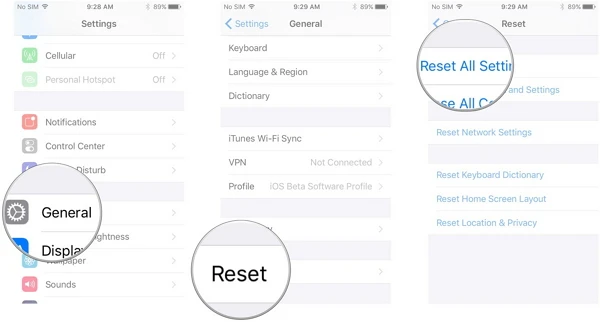
Another potential cause of this black screen issue is a buggy iOS update.
You can check if an update is available by going to the Settings app, tapping on General, and then on Software Update. If an update is available, download and install it while connected to WiFi.

After using this method, not only your iPhone settings but also all the data on the device will be erased. Therefore, you should make a full backup of all the data and settings on your iPhone first. Then follow the steps below:

The iPhone screen goes black during call problem will occur when something goes wrong with your iPhone system. In this situation, restoring iPhone system will get rid of this error.
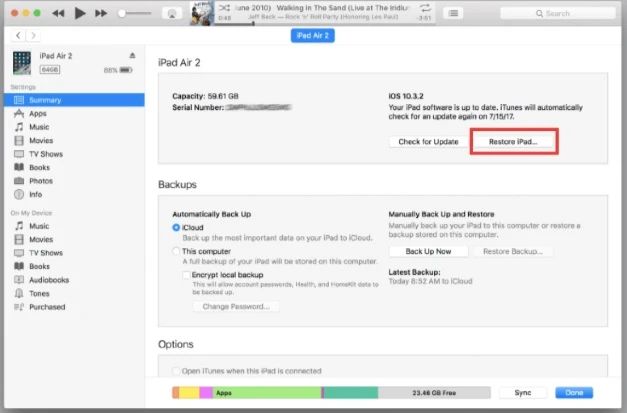
If you don't want to erase the data on your iPhone, we advise you to use a tool specialized in fixing this kind of issue in one click. FoneGeek iOS System Recovery is such a professional toolkit to repair all iOS software-related issue, includng iPhone black screen, stuck on Apple logo, recovery mode, etc. without data loss.
Step 1. Launch this iOS System Recovery tool on your computer and choose "Standard Mode"to fix iPhone screen goes black during call without data loss.

Step 2. You will then be prompted to connect your iPhone. Click on "Next" to proceed. (Get the device in Recovery mode or DFU mode if the device cannot be recognized.).

Step 3. On the next screen, your iPhone will be detected and the newest firmware package will be listed as well. Choose the most suitable firmware and tap on "Download".

Step 4. When the download is complete, click on "Fix Now" to begin the repair process. Do not use your iPhone and disconnect it from your computer when the program is fixing this issue.

There may be a hardware issue if nothing above helps and it’s highly likely that the proximity sensor is damaged and should be replaced. Contact the Apple store staff and tell them the details of this issue, they shall diagnose it and help you out.
Some solutions below will require you to erase all data and settings on your iPhone. Thus, don‘t forget to back up your iPhone in advance.
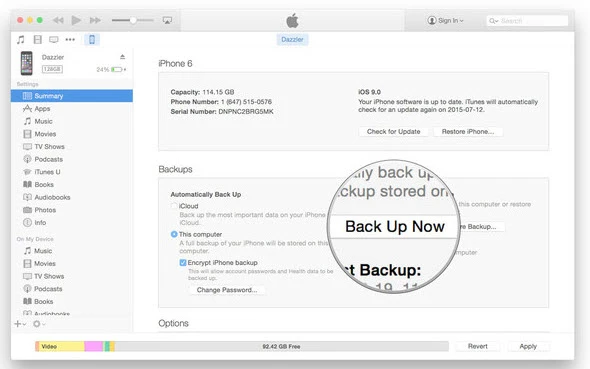
Using a tool like FoneGeek iOS Backup & Restore can also help you save your iPhone data selectively and locally, without having to back up the entire device. This tool can save you a lot of time if you're in a rush and need to quickly back up your data.
In conclusion, there are several potential reasons why your iPhone screen might go black during a call, but hopefully, the above solutions will help you get it fixed.
If you've tried all of the above and the issue persists, it's possible that your proximity sensor needs to be replaced. Contact Apple Support or book an appointment at an Apple Service Center for diagnosis and repair.
Joan J. Mims is interested in researching all tips about iPhone, iPad and Android. He loves to share useful ideas with all users.
Your email address will not be published. Required fields are marked *

Copyright © 2025 FoneGeek Software Co., Ltd. All Rights Reserved