
 User Concern
User Concern“I have a notification on my text messages showing that there are 4 unread messages when that is not the case. I feel like I've tried everything to get rid of them, but does anyone know the answer?”
The notifications on your iPhone are to alert you when you have a phone call or a message. Sometimes, the notifications may fail to work as expected. For instance, you might encounter a ghost or phantom message on your iPhone: the device shows unread text messages, but when you open the Message app, there are none.
Have you run into the same problem and have no idea what's happening with your messages? In this article, we will explain why your iPhone shows unread text messages when there are none and how to get rid of the ghost or phantom message.
The following are some things you need to consider when your iPhone shows an unread text message when there isn't one;
No matter what kind of issues your iPhone has, don't worry; keep reading to learn the troubleshooting tips to fix the ghost messages on your iPhone.
This problem often occurs due to a software bug or system issue with your iPhone. To fix it effectively, use an iOS repair tool that can delve deep into your iOS system and eliminate the root cause. The best program to do that is FoneGeek iOS System Recovery, which is designed to fix various iOS errors.
This tool can resolve issues such as an iPhone stuck on the Apple logo, Recovery/DFU mode, white/black screen of death, etc. It works well with all iOS devices and iOS versions, even the latest iPhone 15/14 and iOS 17/16. With the Standard Mode, you can fix your iPhone without causing any data loss.
To fix this iPhone ghost message issue, download and install FoneGeek iOS System Recovery on to your computer and then follow these simple steps:
Step 1: When the installation is complete, open the software on your computer and choose "Standard Mode" to begin the fixing process.

Step 2: Connect your iPhone to the computer using a USB cable, unlock the device, and trust the connection, then click on "Next."

If your iPhone can't be recognized, please follow the on-screen instructions to put the device in DFU/Recovery mode.

Step 3: When your device is detected successfully, the program will provide you with the matching firmware; choose your preferred one and click on "Download."

Step 4: Once the firmware has been downloaded, click on "Fix Now," and the program will begin fixing your iPhone immediately. Keep the device connected to the computer throughout the process.

When the process is complete, the iPhone will restart, and the phantom message, along with the underlying issues causing it, should be gone.
To fix ghost messages on iPhone, you can also open the conversation of the contact that is showing unread messages and delete some messages. Then, close the Message app and check if the ghost message still appears. This solution has worked for most people.
If deleting a few messages from the contact that shows phantom messages doesn't work, you can try to delete all the messages from that contact. If the other messages from this contact are important, it may be a good idea to back up all the messages individually before deleting them.
If your iPhone shows unread text messages but there are none problem occurs in iMessage, disabling iMessage in settings and then turning it on again could remove the phantom messages. Here's how to do it:
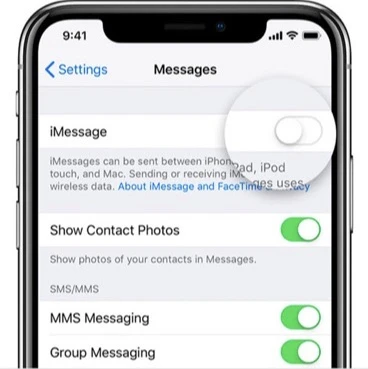
If the Message app has been running in the background for a long time, it may begin to behave abnormally. Force quitting the Messages app can help to fix the ghost message on your iPhone. Follow these simple steps:

Another workable solution you can try is to turn off the message notifications and then turn it back on. This helps remove the number above the Messages icon and solve the ghost message issue. Here's what you need to do;
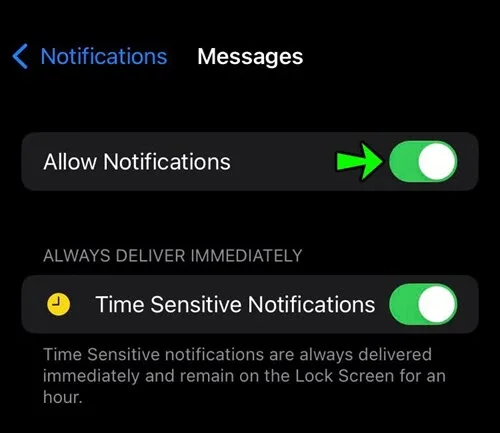
A force restart can essentially refresh your iPhone and, in doing so, will remove any bugs that could be causing the problem. Here's how to force restart an iPhone for various models:

This is a tricky way to get rid of iPhone ghost messages. You can try to send a text message to yourself to check if your iPhone is receiving and showing text messages properly.
If you're dealing with the annoying ghost message notifications bug on your iPhone, you can use Siri to fix the issue. Simply open Siri and ask it to read your messages. Siri will go through all of your unread messages, clearing the ghost message notification on your iPhone.
If the above solutions don't fix the problem, you can try to reset all the settings on your iPhone. By returning all the settings to their default state, you will hopefully remove any setting that could be causing the issue. Here's how to reset all settings on your iPhone:

In case the problem of ghost/phantom messages on iPhone occurs due to iOS bugs, remember to check whether the device is running an outdated iOS version. You can update to the latest iOS version to get rid of the mistake message notification.

How to find unread text messages on your iPhone?
It is easy to find unread text messages on iPhone after iOS 16. First, ensure that you've enabled the "Filter Unknown Senders" option. Then, follow these steps:
Can I recover ghost messages on my iPhone?
YES. Some professional third-party iPhone data recovery software available can recover ghost messages on iPhone. But be cautious to use these tools as some of them may compromise your iPhone data.
How to provide feedback on message issues to Apple?
To send the feedback to Apple, you can go to Apple's official website and submit your messages issue online or via email.
All the solutions we've outlined above can be effective in resolving the iPhone ghost or phantom message. After trying each solution, check if the unread messages still appear. If you've accidentally deleted some text messages and there is no backup, don't panic - you can use a third-party tool like FoneGeek iPhone Data Recovery to recover deleted/lost text messages on iPhone without backup.
Joan J. Mims is interested in researching all tips about iPhone, iPad and Android. He loves to share useful ideas with all users.
Your email address will not be published. Required fields are marked *

Copyright © 2025 FoneGeek Software Co., Ltd. All Rights Reserved