
Your iPhone can sometimes put you in some very awkward situations when Location Services is not working properly. Your device may mess up the time or even disrupt your alarms, and Find My iPhone may fail to track it accurately. It's a strange occurrence, but it does happen.
There could be various reasons behind your iPhone's inaccurate location, and fortunately, there are ways to resolve this issue. Keep reading to learn why your iPhone is showing the wrong location and what steps you can take to fix it.
Listed below are some the reasons why your iPhone’s location information is incorrect;
Incorrect Settings for Location Services
If the settings you use for location services is incorrect, location-based apps won't be able to obtain accurate GPS information. This can happen if you've disabled Location to protect your privacy, causing your apps to be unable to access location details.
An Outdated iOS System
If your iOS system is outdated, software bugs that can take advantage of the situation and unexpectedly interfere with how your GPS location services work, causing inaccurate location. An outdated or malfunctioning third-party app can also cause similar problems.
Internet Connection Problems
For obtaining and sharing accurate GPS details, a stable internet connection is crucial. This could be either a cellular or Wi-Fi connection and strong connectivity is necessary to improve the accuracy of the GPS information. In case the network connection you are using is unavailable or weak, it's essential to strengthen it to ensure accurate GPS data.
Other Unknown Causes
Several other factors can lead to location inaccuracies, such as faulty Apple Maps, malware attacks, incorrect Apple ID sign-in on the device, hacking, and more.
After exploring the reasons behind location issues on iPhones, let's now delve deeper and look at specific solutions that can help you fix these location issues with your iPhone;
When the iPhone is displaying an incorrect location, it's possible that there's an issue with Location Services. One quick solution to this problem is to enable Location Services on your iPhone. These steps should help you do that;
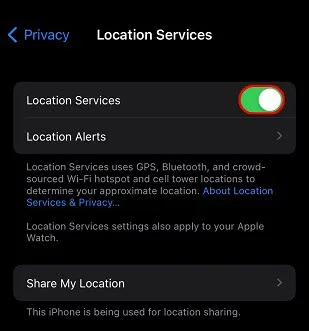
You can also try to refresh the location services settings. To do that, simply disable it, wait 20 minutes and then enable the services again.
The "Find My iPhone" feature is a fantastic tool for tracking iPhones, providing features like locking your device and remotely deleting sensitive information. However, sometimes it doesn’t work as it should. Here’s why that may sometimes happen;
You Haven’t Activated It
For this feature to be effective in locating an iPhone, it must be enabled before the device goes missing. It's recommended that you enable both iCloud and Find My iPhone when setting up a new iPhone.
To enable this feature, open "Settings" and tap on your name, then tap on iCloud to locate “Find My iPhone” and turn it on.
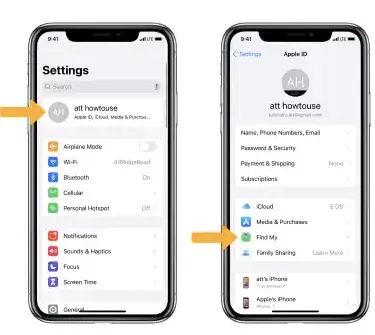
Your iPhone Is Not Connected to the Internet
Your device needs to be connected to the internet for Location Services to work. You may therefore need to make sure that the device is within Wi-Fi or cellular connection range and that Airplane mode is disabled.
Tip: To resolve this, you can try reconnecting to a Wi-Fi network or turning on cellular data. Alternatively, you can turn off Airplane mode by going to Settings and finding Airplane mode to disable it.
Another reason why you may be struggling with the wrong location on your iPhone is that GPS isn't functioning properly. This often happens after an iOS update, and the phone needs some time to sort things out.
If you do all the above and you’re still having issues with the GPS location, you can try resetting your network settings. Here's how:

Before troubleshooting your iPhone, ensure the time and date are correct, sometimes it may be the reason for the wrong GPS issue. Also, it may help to switch from LTE to 3G network options. Other tricks you can try out include:
If your iPhone's location appears to be incorrect, it's worth checking the app that's displaying this information. If a single app seems to be causing problems, try closing it and then reopening it.
To close an app, double-click the Home Button (for iPhones without Face ID) or swipe from the bottom to the center of the screen (for iPhones with Face ID). Then, swipe up on the app to remove it from the screen. Once you've closed the app, reopen it and check if it displays the correct location.

When you first open apps that require access to your location, they typically request permission to use Location Services. If you decline this request, the app won't be authorized to use your location information, which could result in incorrect location data on your iPhone.
However, you can still grant an app permission to use your Location Services, even if you initially denied the request. To do this, follow these steps:
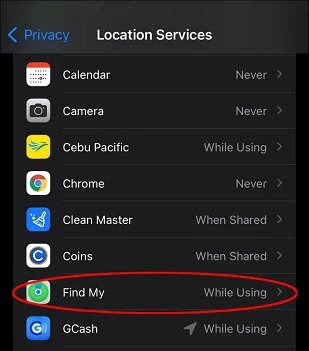
If you notice that the location displayed on one particular app is incorrect, it may be due to a software issue with the app. To address this, check if there are any updates available for the app:
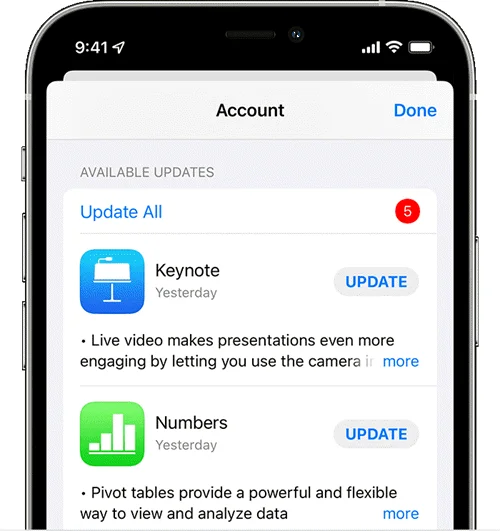
You can restore your iPhone's previous Location & Privacy settings by resetting them, which may resolve issues with incorrect GPS location:
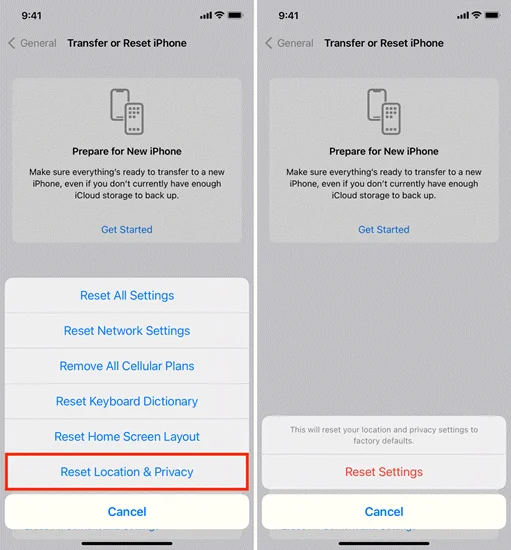
Updating the iOS version can help fix system bugs and glitches that might be causing the iPhone GPS to show the wrong location. To do this, follow these steps:

Reset and restore factory settings should be a last resort because it deletes every data from your iPhone. Resetting and restoring factory settings is key to fixing tough malware and bugs if they are to blame.
To reset your iPhone, head to Settings, scroll down to General, tap Reset, select the Erase All Content and Settings option, enter your passcode and then tap confirm to factory reset.

If after resetting your iPhone, the location is still wrong, then try doing a backup and restore from iTunes.
To do that, plug your iPhone into your PC via an USB. Open iTunes, and select your iPhone when it syncs with iTunes. Choose the Restore Backup option and follow the prompt message.
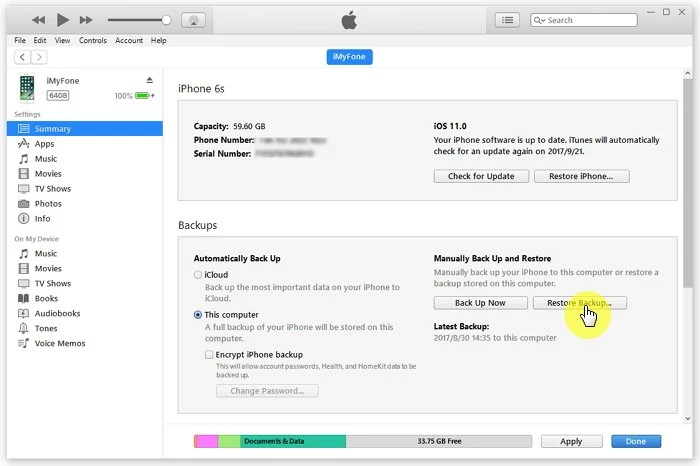
iOS security and privacy settings enable users to regulate how certain applications access information stored and collected by iPhone. For instance, social media apps like TikTok and Snapchat need to have access to your device camera for uploading photos and videos. This is the same way the location service function works.
Location Services lets users regulate which app has access to their location information. These apps could be anything from Maps to Weather. When this feature is enabled, a black and white arrow will appear on the status bar. The accuracy of this feature depends greatly on your device data service.
If you're interested in changing the GPS location on your iPhone, you may want to check out FoneGeek iOS Location Changer. This is a professional location spoofer designed for iOS devices, which allows you to instantly fake or change your location on your iPhone/iPad or any location-based apps when location service is enabled. This is a great way to ensure your privacy and protect your data. To get started, follow these easy steps:
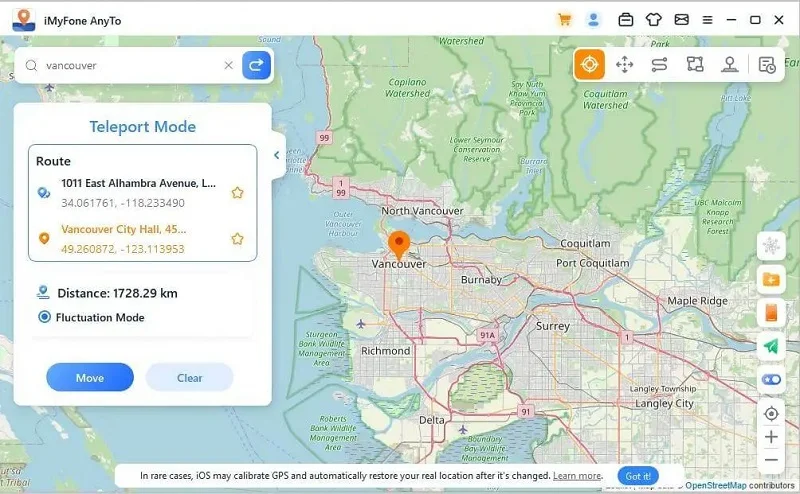
If after trying out all the fixes in this article and you still facing wrong location issues, then it could be an hardware-related issue. Perhaps the GPS chip has gone bad, which could because your device was exposed to some liquid or recurrent hard drops. Whatever the reason might be, you should take your device to a certified Apple Support service for repair.
Joan J. Mims is interested in researching all tips about iPhone, iPad and Android. He loves to share useful ideas with all users.
Your email address will not be published. Required fields are marked *

Copyright © 2025 FoneGeek Software Co., Ltd. All Rights Reserved