
 User Concern
User Concern“I keep getting GPS signal not found (11) in my Pokémon Go. Any fixes for this? My friends don’t get this at all even when indoors. I get it everywhere even with clear sky no trees above. Please help!”
Pokémon Go is one of the most popular AR games worldwide, requiring a strong internet connection and accurate GPS signal to play. However, players often encounter the frustrating “GPS signal not found (11)” error, which can appear on both iOS and Android devices.
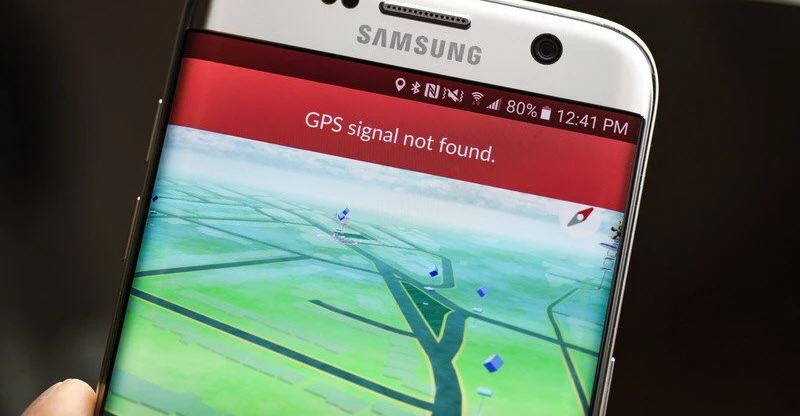
In this article, we’ll share practical solutions to fix the Pokémon Go GPS signal not found error for both Android and iPhone users. Plus, we’ll introduce a way to keep playing Pokémon Go even when the GPS signal is weak or unavailable.
The "GPS Signal Not Found (11)" error in Pokémon Go can occur for several reasons, typically related to GPS and device settings. Below are the most common causes:
If you’re seeing the "GPS Signal Not Found (11)" error while playing Pokémon Go, here are some effective methods you can try to resolve the problem:
One of the first steps to fix the "GPS Signal Not Found (11)" error in Pokémon Go is to make sure location services are turned on. If location services are off, the game won’t be able to detect your GPS location. You can easily enable location services on both Android and iPhone.
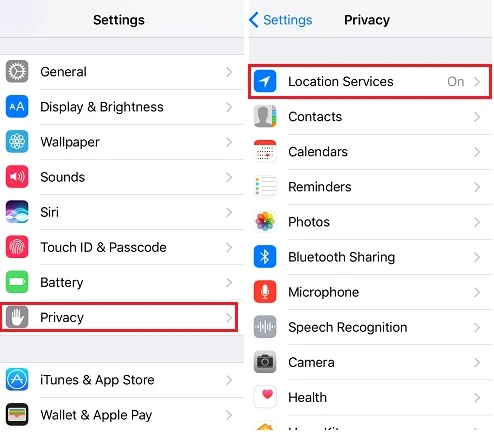
Even if location services are turned on, Pokémon Go needs permission to access your location. Without proper permission, the game won't be able to detect your GPS and will show the "GPS signal not found" error. Here’s how to check and enable location permission:
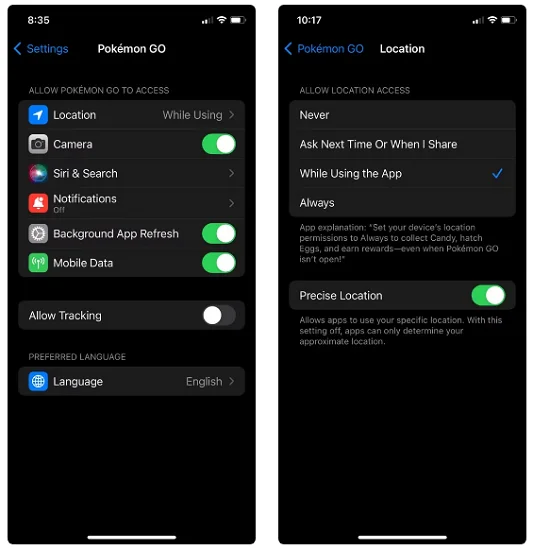
If you see the "GPS signal not found (11)" error in Pokémon Go, turning on Precise Location can help your device detect a more accurate GPS position. Here’s how to enable Precise Location:
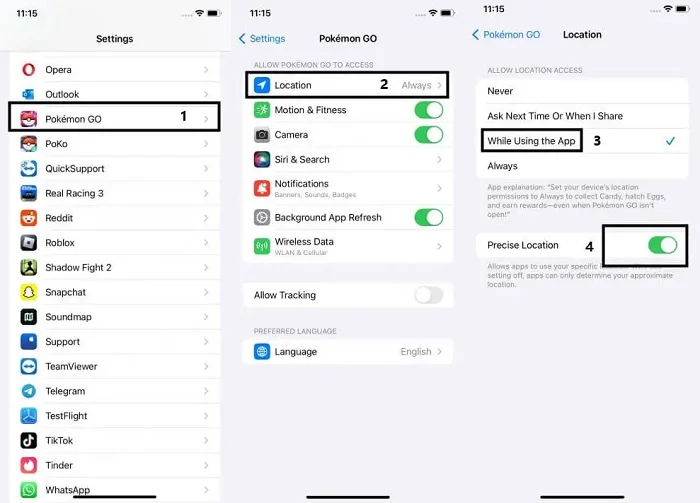
Certain locations, such as indoor spaces or areas surrounded by trees, can make it difficult for your GPS to track your position accurately. If you’re indoors or under heavy cover, your device’s GPS signal may weaken or drop entirely.
To resolve this, try stepping outside into an open area. This simple move can help your GPS reconnect and locate you again, allowing you to continue playing Pokémon Go without interruptions.
If the previous methods don’t resolve the Pokémon Go GPS signal not found (11) error, try restarting your phone and closing all background apps. Wait a few seconds, then turn your phone back on. Once it’s powered up, reopen Pokémon Go to check if the GPS signal error has been resolved.
If your permissions are enabled but Pokémon Go still can’t detect your GPS, try switching your phone to Airplane Mode and then turning it off again.
To do this, pull down the notification bar, tap the Airplane Mode icon, wait a few seconds, and then tap it again to disable it. This quick reset can help refresh your connection and resolve the GPS issue.

If you're experiencing the "GPS signal not found (11)" error repeatedly, it could be due to an unstable network connection or a configuration issue. Try resetting your network settings to refresh your connection and help Pokémon Go reconnect properly.

As mentioned earlier, a corrupted or outdated app could be causing the Pokémon Go GPS signal not found bug. The simplest solution is to update or reinstall the Pokémon Go app on your device.
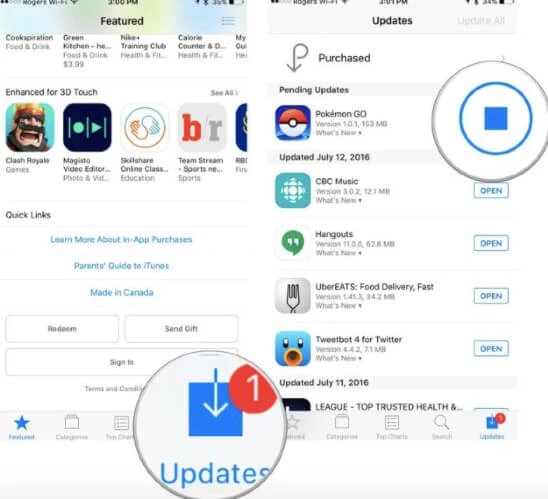
If you're facing GPS issues while playing Pokémon Go, try using FoneGeek Location Changer. This powerful tool lets you simulate a location anywhere in the world, ensuring smooth and uninterrupted gameplay.
With it, you can easily fake your location on both iPhone and Android without jailbreaking or rooting. It also allows you to simulate movement at custom speeds and routes, enabling you to play Pokémon Go even if the app can’t detect your actual location. Plus, it works well with other location-based apps like Life360, WhatsApp, and Bumble.
You can spoof Pokemon Go on iOS and Android devices using FoneGeek Location Changer by following these simple steps.
Step 1: Download and install FoneGeek Location Changer onto your computer. Then launch it and choose “Get Started”.
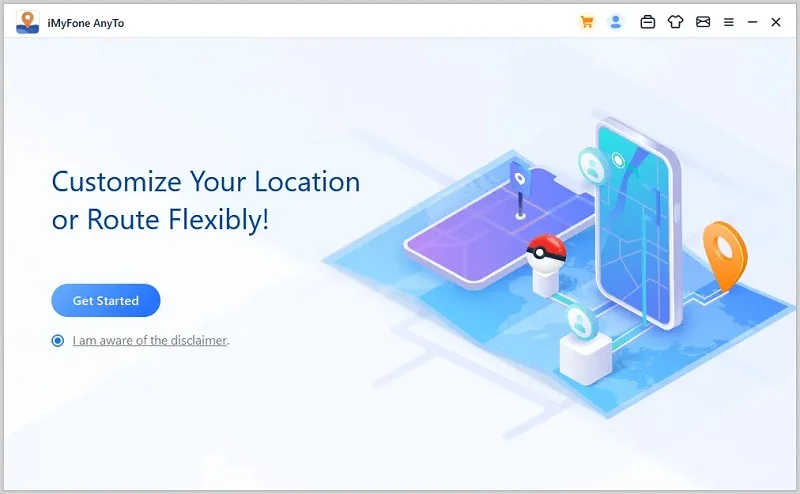
Step 2: Click on “Enter” and connect your iPhone to the computer. Wait for the program to detect the device.
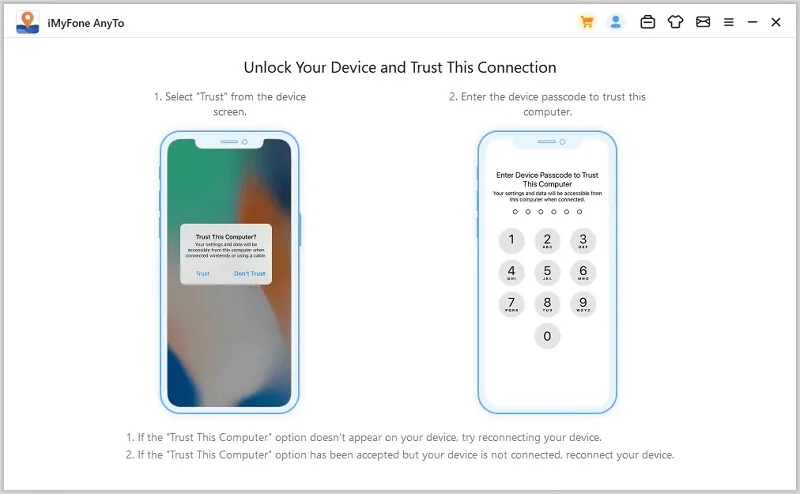
Step 3: Choose a location where you want to go on the map and click on “Move”. Your phone’s GPS location will be changed immediately.
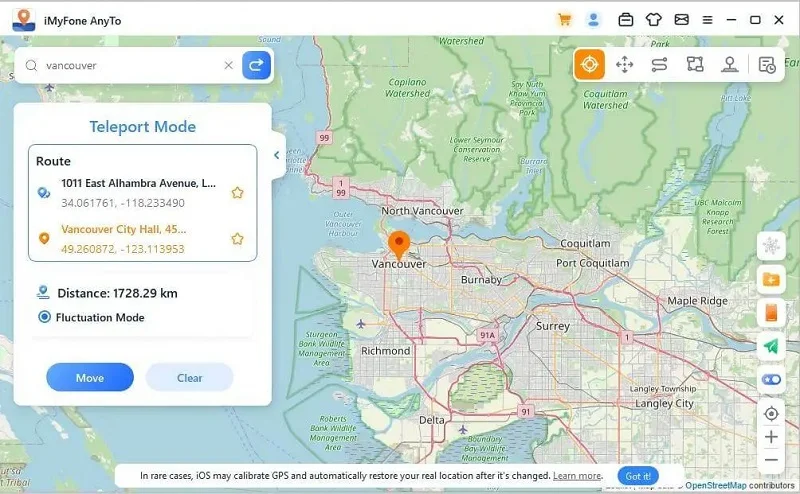
If the GPS issue persists after trying all the steps above, it's time to contact Pokémon Go’s support team for further assistance. Their team can provide more advanced solutions, potentially offering device-specific advice or addressing any known bugs affecting your gameplay.
In summary, encountering Pokémon Go GPS singal not found error 11 can be frustrating for players. This article highlights the common reasons behind the error and provides several effective solutions. We hope these tips prove helpful for your gameplay.
Among the solutions, FoneGeek Location Changer stands out as a highly recommended tool. It allows you to simulate a location anywhere in the world, ensuring uninterrupted gameplay. Beyond solving GPS issues, it also lets you virtually explore new locations, enhancing your Pokémon GO experience.
Fay J. Melton has explored the area of technology and software for more than 5 years and he is enthusiastic about helping users solve various technology issues.
Your email address will not be published. Required fields are marked *

Copyright © 2025 FoneGeek Software Co., Ltd. All Rights Reserved