
 User Concern
User Concern“Can I stop my parents from tracking my location via Life360 without them knowing? I cannot stand anymore.”
Life360 helps you stay connected with your family, but there may come a point where it feels like your privacy is being invaded. If you're in a situation like the teenager described above, you might want to learn how to turn off location on Life360 without parents knowing. In this article, we'll share 7 proven methods to stop Life360 from tracking your location. Read on.
Life360 is a location-sharing app designed to help families stay connected and ensure each other's safety. It lets users track real-time locations, view location history, and set geofencing alerts.
The app lets you know exactly where your loved ones are, making it easier to keep an eye on your kids. It uses GPS and cellular data/Wi-Fi to track the precise location of circle members.
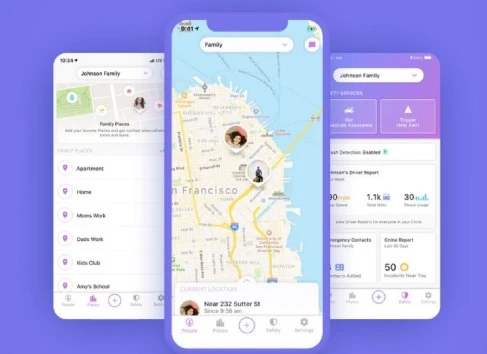
If you want to stop Life360 from tracking your location without alerting others in your circle, try the methods below:
You have the right to disable the feature of sharing your location details with users in a specific circle or choose to disconnect from a circle.
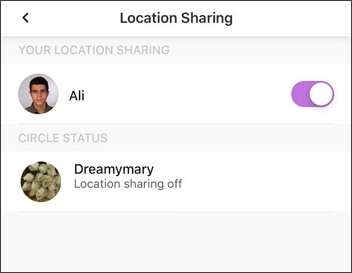
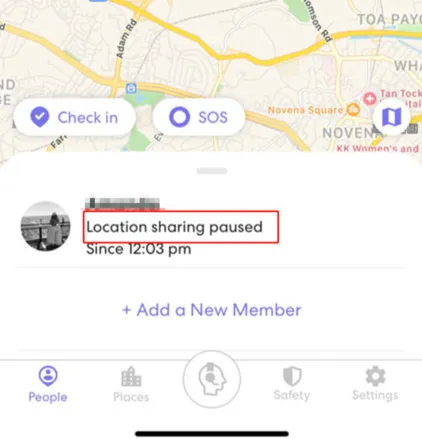
 Note
NoteAnother quick way to stop location sharing on Life360 without parents knowing is to turn on Airplane Mode on your device.
After turning on the Airplane Mode, your phone's internet connection will be inaccessible; thus, the device will be disconnected from the GPS location.

Turning off the location services could also be a feasible option to stop location sharing on Life360.
For iPhone:
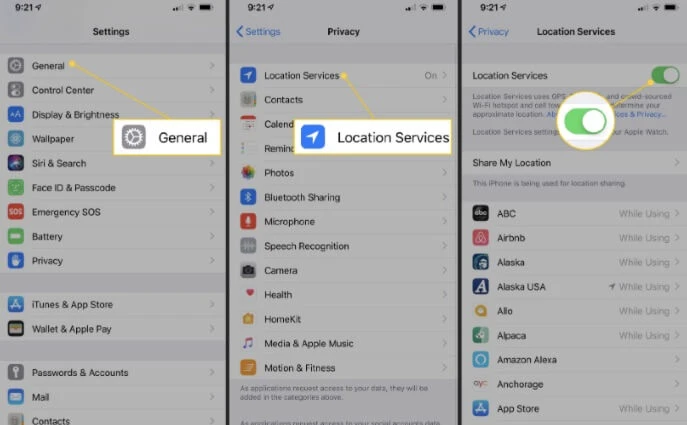
For Android:
 Note
NoteIf you don't want to be tracked on Life360, the most effective way to stop sharing your location is by permanently deleting your account. This will disable location tracking and erase your location history and other data. Follow the steps below:
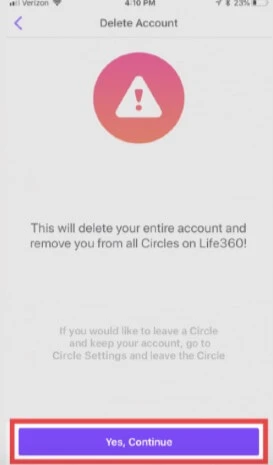
Life360 will send a confirmation link to your email. Check your email and follow the instructions to finalize the deletion process.
A burner phone is a device that you don't use very frequently. If you have a burner phone, just get the Life360 app installed on it and log in to your account. In this case, the daily activities on the daily-used phone will be switched to the burner phone. Burner phones can be disposed of at any time, and keep your identity anonymous.

One more flexible and convenient tip to stop location sharing on Life360 is to spoof a fake location.
I know a location spoofing software called FoneGeek iOS Location Changer, which can easily spoof your location on an iPhone or iPad without jailbreak. Once you set a fake location with FoneGeek, every member in the circle will no longer track your real location. It sounds amazing, right? Here you can have a try:
Step 1. Download FoneGeek iOS Location Changer and install it on your computer, then launch it. Click on "Get Started".
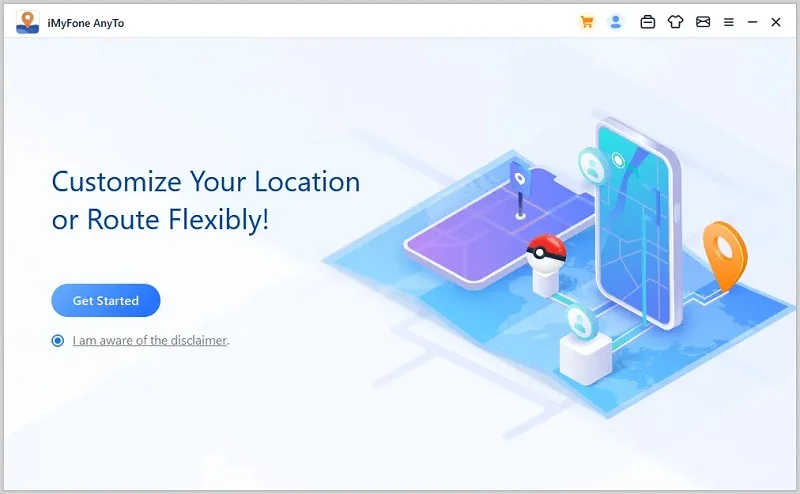
Step 2. Unlock your iPhone first and use a lightning cable to connect the device to the computer.
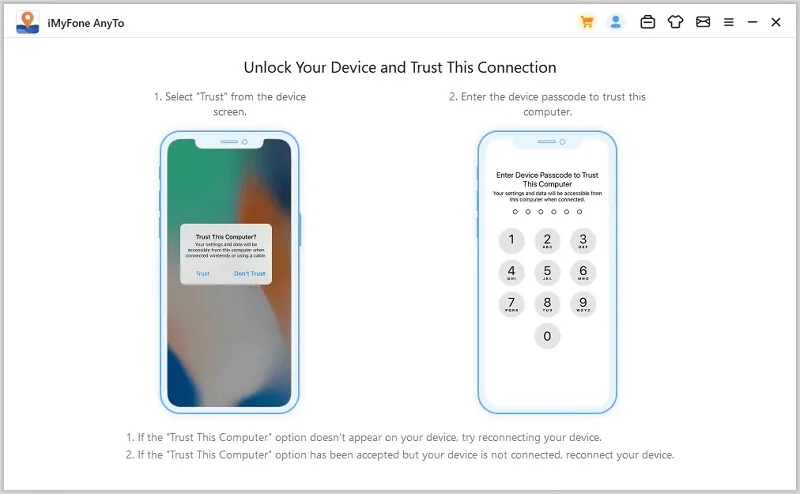
Step 3. When the connection is established, select one fake location on the map and click on "Move".
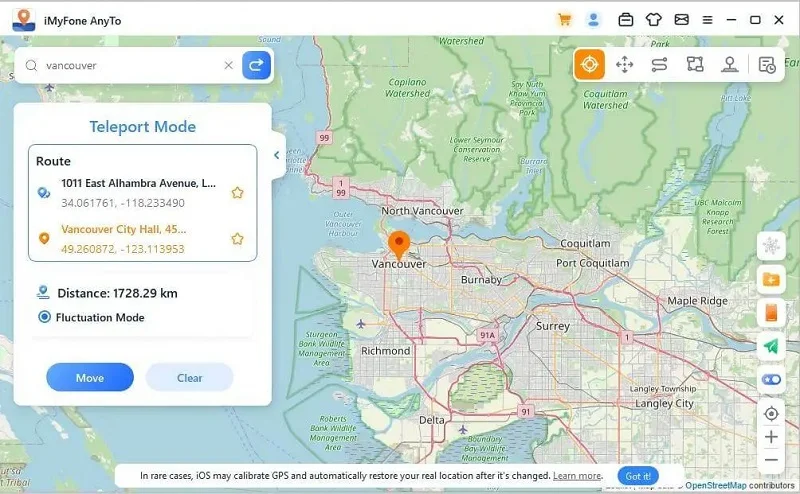
Your location on iPhone/iPad will be changed immediately, and no one will know your real location.
Why Choose FoneGeek iOS Location Changer?
For Android users, one of the most recommended apps to set fake location is Fake GPS Go Location Spoofer. Now, follow the steps below to stop Life360 from tracking:
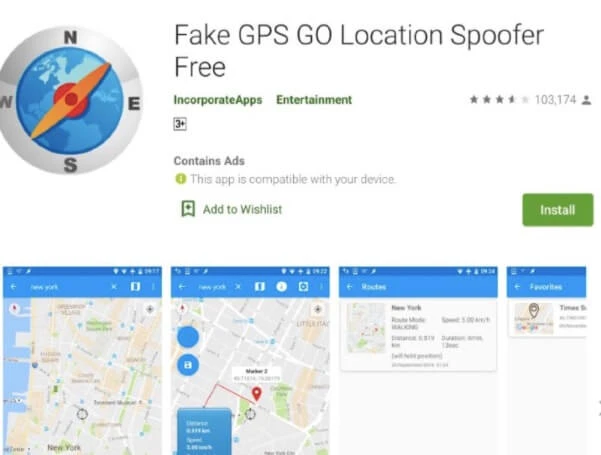
It is a critical issue to protect our privacy when it comes to location tracking apps like Life360, and that is why you may want to hide location on Life360 without anyone knowing.
However, there are possible dangers you should know when you choose to turn off location tracking on Life360 without anyone knowing.
Parents cannot supervise what kids are doing or where they are when kids hide or fake their locations. This will entail a huge risk of being kidnapped or inappropriate activities.
Most teenagers like to slink away in the evening and get together with their friends. They are at a very serious risk if they stop Life360 location tracking. Parents cannot know where their kids are when they meet criminals and dangerous people.
There are many criminals and dangerous people around the world. If you don't know your kids' location, you could put them in danger of being kidnapped or abducted and not knowing their location.
Q1. Can Life360 track you when your phone is powered off?
If your phone is powered off, the GPS service will be disabled. Therefore, Life360 won't be able to track your location when your phone is off. However, it will still show the last logged location of your account on the map.
Q2. Does Life360 tell you when someone turns off location?
Yes, Life360 will display a "Location Sharing Paused" notification to all the members in the circle that your GPS location is turned off. And when you log out from Life360, your circle members will also get notified.
Q3. Can you hide your location on Life360 without anyone knowing?
Yes, you can follow the solutions mentioned above to stop location tracking on Life360. The most effective method is to use a location spoofer like FoneGeek iOS Location Changer to hide your real location on Life360 without anyone in your circle knowing.
We hope the methods above help you successfully pause location tracking on Life360. If you want to stop Life360 from tracking you without your parents knowing, try using a location changer like FoneGeek iOS Location Changer. This tool can fake your GPS location, making it seem like you're somewhere else to your family and friends.
Joan J. Mims is interested in researching all tips about iPhone, iPad and Android. He loves to share useful ideas with all users.
Your email address will not be published. Required fields are marked *

Copyright © 2025 FoneGeek Software Co., Ltd. All Rights Reserved