
If you have an Apple ID, you can use iMessage to send unlimited messages to anyone with an Apple device. In addition to messaging, iMessage allows you to share your location using your phone's location services.
However, there may be times when you want to stop sharing your location for privacy or other reasons. If you’re looking to disable location sharing in iMessage without notifying others, this guide will show you 7 easy ways to do it. Keep reading!
No, iMessage does not send a notification when you stop sharing your location. However, if someone tries to check your location in the Find My app, they will see "Location Not Available." While this doesn’t directly notify them, it may indicate that you have turned off location sharing.
Yes, you can stop sharing your location on an iPhone without alerting the other person. Apple offers various privacy settings that let you disable location tracking discreetly. The method you choose depends on whether you want to pause tracking temporarily or stop it completely.
However, keep in mind that when you resume location sharing, iMessage will notify those who were tracking you. While they won’t receive an alert when you stop, they may eventually notice the change. Read on to find the best way to stop sharing your location without notifying iMessage.
You can easily stop sharing your live location with a specific contact directly from the Messages app. The person won’t receive a notification when you turn off location sharing. Follow these steps:
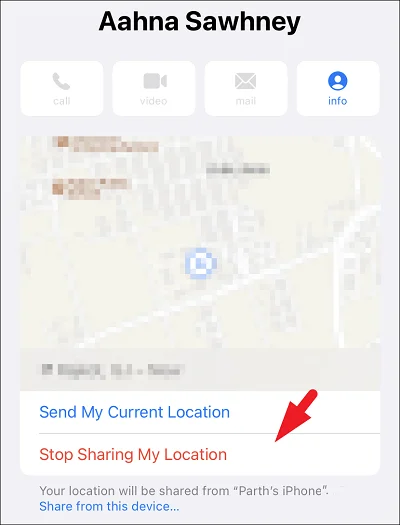
Enabling Airplane Mode on your phone is one of the easiest ways to stop sharing your location with iMessage contacts without alerting them. However, keep in mind that this will disable all network services on your device. To do this:
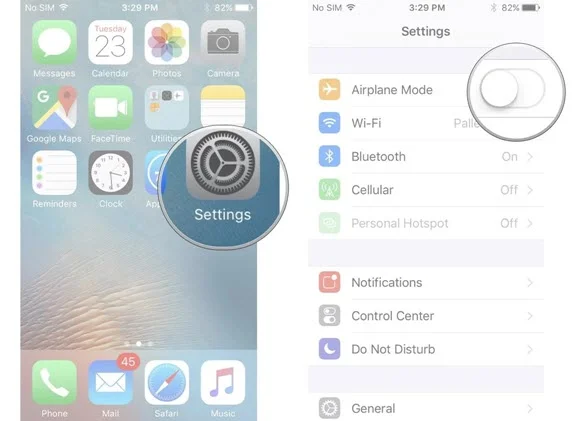
Instead of disabling your phone's network connections, it’s better to turn off Location Services. This will prevent iMessage from tracking your real-time location while still allowing you to receive calls, messages, emails, and more. However, keep in mind that some apps that rely on Location Services may not work properly. Here’s how to disable this feature:
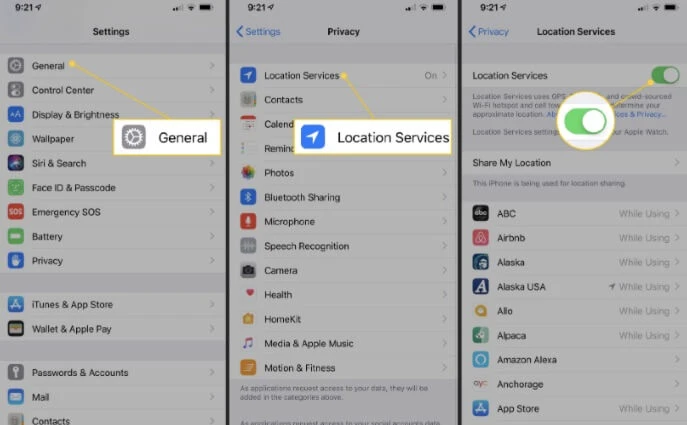
Many iPhone users rely on the Find My app to share their real-time location or locate a lost device. You can turn off location sharing in Find My to stop iMessage from accessing your live coordinates. However, this will notify the other person that you've turned off your location. Here’s how to do it:
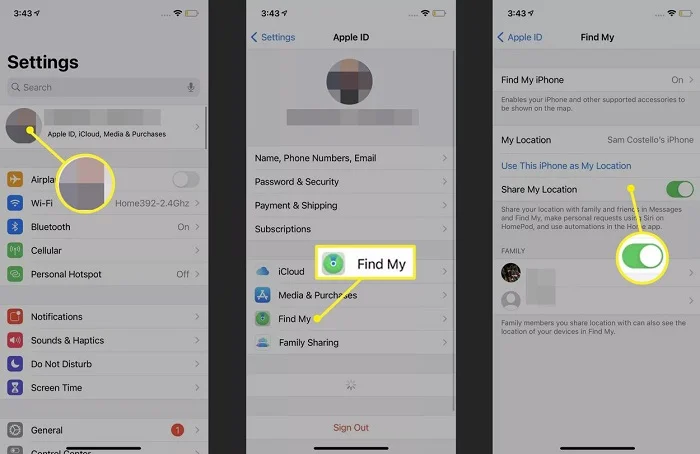
Alternatively, you can open the Find My app, go to the Me tab in the bottom right corner, and then turn off the Share My Location option.
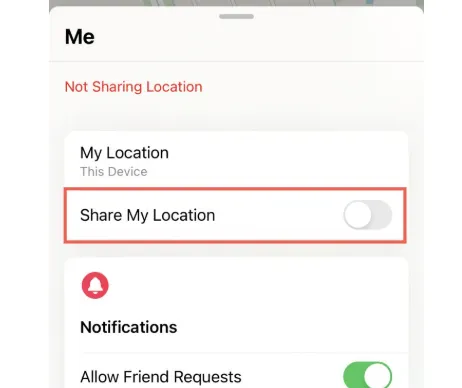
Many of the methods mentioned above have limitations, such as turning off Location Services or enabling Airplane Mode. If you prefer to fake your location without alerting the iMessage app, consider using a reliable third-party tool like FoneGeek Location Changer.
This powerful tool allows you to easily change your live iMessage location on iPhone, iPad, or Android. What's more, it lets you create a custom route on the map, making your new location appear more realistic.
Key features of FoneGeek Location Changer:
Steps to stop sharing location without notifying iMessage using FoneGeek Location Changer:
Step 1. Install and run FoneGeek Location Changer on your PC, then tap Get Started.
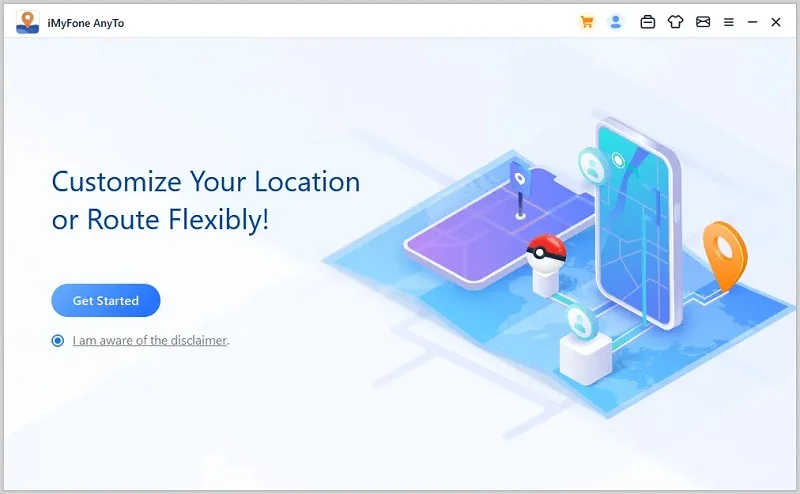
Step 2. Connect your iPhone/iPad to the computer using a USB cable, and you'll see your live location on the map.
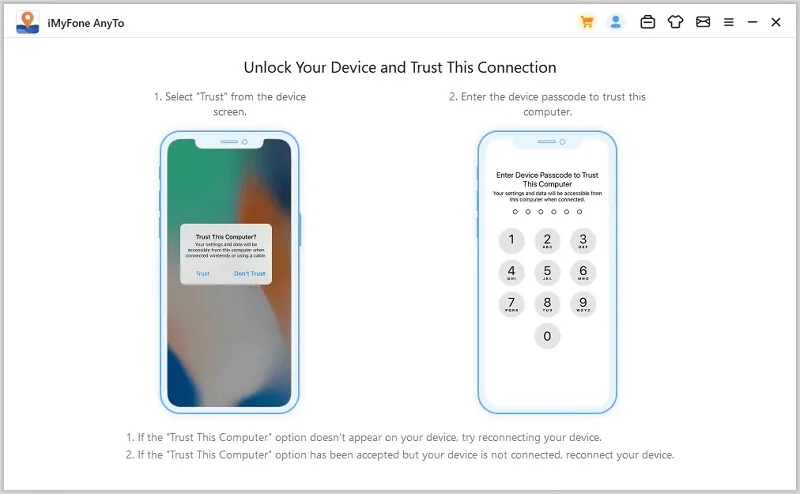
Step 3. Now choose the Teleport Mode in the top-right corner, then enter your new GPS coordinates or address in the search tool at the top-left corner.
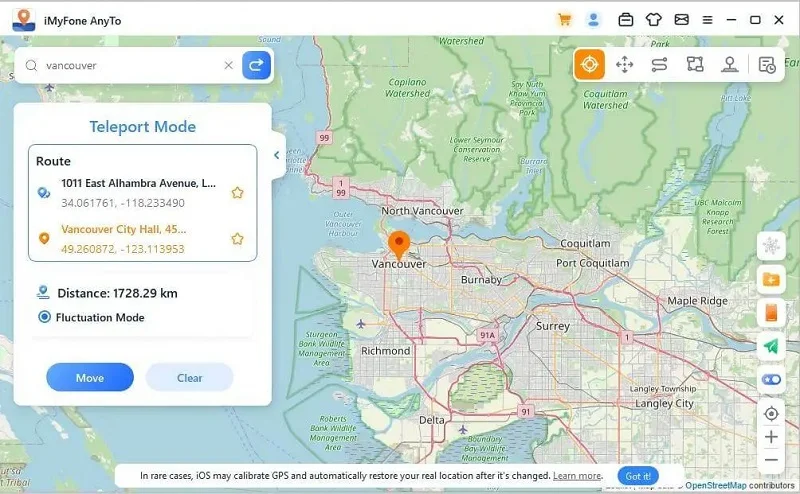
Step 4. After selecting a destination, click Move to change your iMessage location instantly. All location-based apps on your phone will display the new location.
If you have multiple iPhones or iPads, you can use them to fake your location without notifying iMessage. This will make it appear to your contacts as if you’re somewhere else. Here’s how to do it:
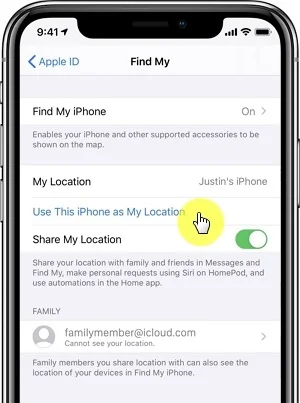
Blocking a contact on your iPhone stops them from calling, messaging, and viewing your location if you were sharing it through Find My or iMessage. This method ensures full privacy from the blocked person.
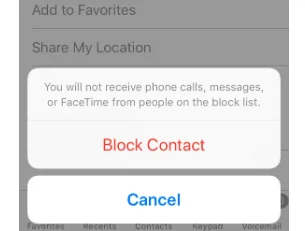
Is it safe to share my location on iMessage?
Yes, sharing your location on iMessage is secure because all data goes through iCloud. However, ensure you are comfortable sharing your live whereabouts with specific contacts on iMessage. The thing is that some people don't secure their phones using passcodes, or they are not trustworthy.
How do I know which device’s location I’m sharing in iMessage?
As you may already know, iMessage can share your live location on iPad, iPhone, and Mac. Unfortunately, knowing the device that is sharing its live location with your contacts is confusing. You can open the Find My app and tap the Me button. Then tap the i icon to see the device sharing your live coordinates.
How do I know who I’m sharing my location with in iMessage?
Instead of scrolling through each message thread on the Messages app, you can also know the contacts who can access your iMessage location on the Find My app. Simply open the app, then tap People to view the contact who "Can see your location" on iMessage. You can follow the methods above to disable location-sharing with these contacts.
Will Apple notify me if someone checks my iMessage location?
No, you won't receive a notification if someone checks your live location on the iMessage app. If you let some of your contacts access your location on iMessage, they can view it as long as they want, and you won't get a notification.
To keep your location private on iMessage, you can stop sharing it without notifying others. While methods like Airplane mode or turning off location services work, they might still send a notification when turned back on.
A better option is using third-party software like FoneGeek Location Changer. It lets you spoof your iMessage location without notifying the app or your contacts. Download it and have a try!
Fay J. Melton has explored the area of technology and software for more than 5 years and he is enthusiastic about helping users solve various technology issues.
Your email address will not be published. Required fields are marked *

Copyright © 2025 FoneGeek Software Co., Ltd. All Rights Reserved