
Snapchat is among the most popular social media apps today for sharing videos, audio, images, and messages. This app also has a Snap Map feature that lets you discover the real-time location of your Snapchat contacts and share your location.
However, sometimes the Snapchat location can be wrong, which could be due to several issues. So, why is Snapchat showing the wrong location, and how can you fix it? Keep reading to know why you're seeing the wrong Snapchat location and a few troubleshooting tips, including faking your live location.
Your location and that of your friends and family on Snap Map is usually accurate. However, sometimes you can see the wrong Snapchat location depending on factors like VPN, outdated apps, and others, as you'll learn in the next part.
So, it's possible to get the wrong location on Snapchat, which has happened to numerous users. Remember that this app relies on your phone's GPS to provide the right location, although it doesn't have a location tracker. This means Snapchat's location could be wrong if the device is old or outdated.
There are several reasons why your location on Snapchat is wrong. Below are some common reasons:
It can be frustrating when Snapchat shows your friends and family the wrong location. Thankfully, there are several methods to troubleshoot this problem. Below are some of them:
The Snapchat app on your Android or iPhone may crash or malfunction because of several bugs. If that happens, restart the Snapchat app and see if your live location has been restored. Otherwise, continue scrolling to learn more methods.
Like most social media apps, Snapchat allows you to access and turn off your location. So, if you accidentally disable this function, this app can deny you access to your location and give the wrong live location coordinates. Below are the steps to allow Snapchat access to your location:
On iPhone:
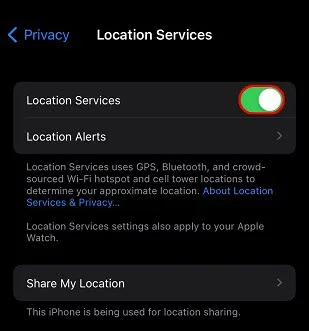
On Android:
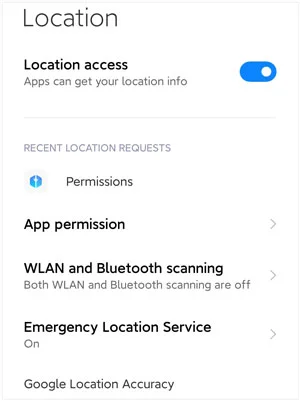
Is your Snapchat showing the wrong location? The chances are that you didn't give this social media app permission to access your Location Services while installing it. Thankfully, you can allow Snapchat to access your location by changing the settings. Follow these steps:
On iPhone:
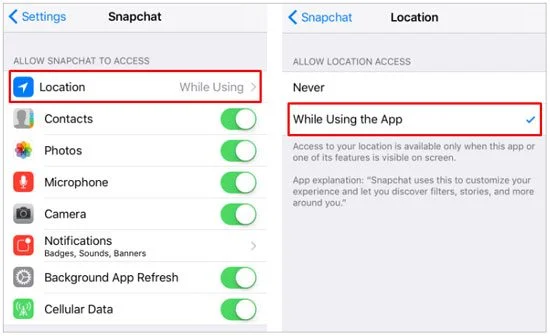
On Android:
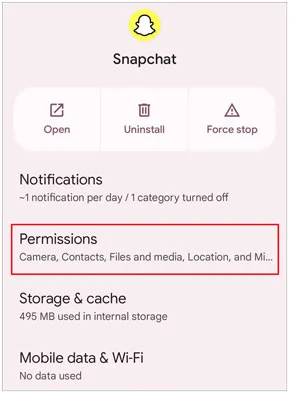
Always update your Snapchat app on time to enjoy performance improvements, including bug fixes. If a bug is responsible for the malfunction of your app, then updating it to the latest version should fix that problem. Instead of updating the app manually on the App Store or Play Store, you can set your phone to update the apps automatically.
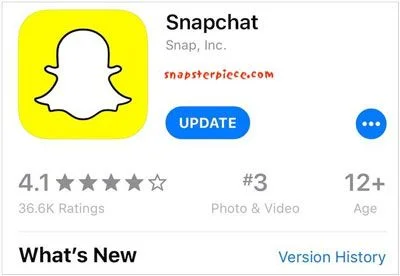
However, sometimes even you update the app, but the Snapchat wrong location issue still persist. In that case, you can uninstall and reinstall the Snapchat app. Although this may sound inconvenient, it will delete all conflicting data that could cause your app to malfunction.
As said initially, turning on the Ghost Mode function on the Snapchat app will prevent your contacts from viewing your location. So, if you want to continue sharing your live location on Snapchat, turn off the Ghost Mode by following these steps:
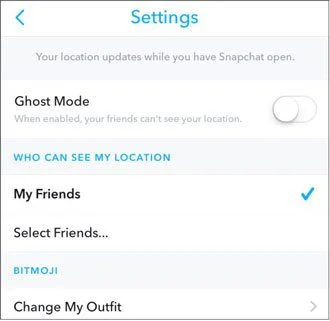
Sometimes, inappropriate content on your Snapchat app can prevent it from sharing the correct location. So, go ahead and clean your cache with these steps.
On iPhone:
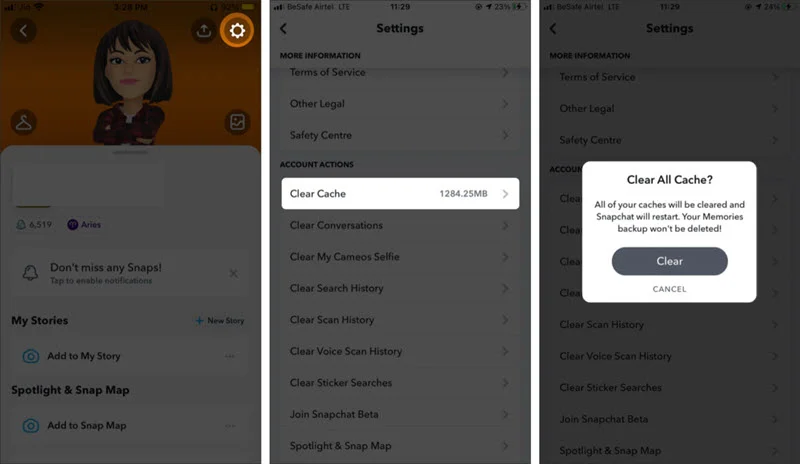
On Android:
If you have tried all the tips above and nothing works, you can flag up the wrong location on Snapchat Map. Do the following things:
Most people use a VPN (Virtual Private Network) to enjoy internet privacy. But despite making your IP private, VPNs don't alter the location data that your Snapchat app uses. For this reason, we recommend using a professional location-changing program like FoneGeek Location Changer. It's a desktop program that allows you to teleport your Snapchat location to anywhere you want.
Below are the key features of FoneGeek Location Changer:
A step-by-step guide for changing your Snapchat live location with FoneGeek Location Changer:
Step 1. Install and run FoneGeek Location Changer on your computer, then click Get Started.
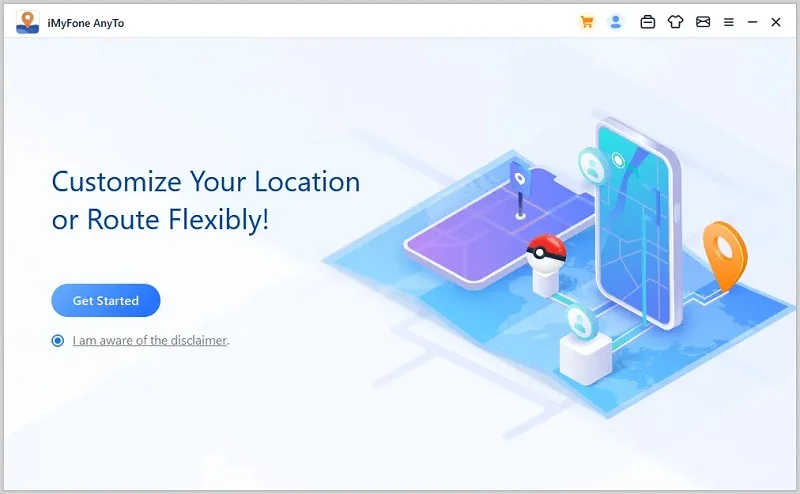
Step 2. Connect your phone to the computer using a USB cable, then wait for this location spoofing tool to detect the device.
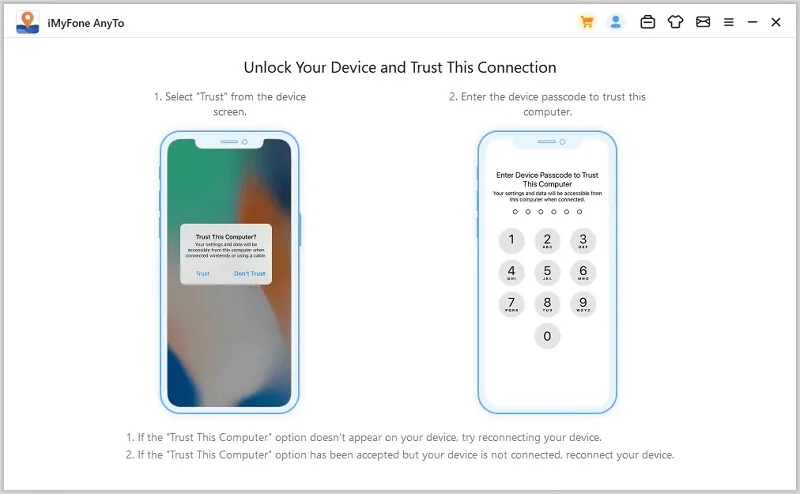
Step 3. Navigate to the map's top-right corner and choose the Teleport Mode.
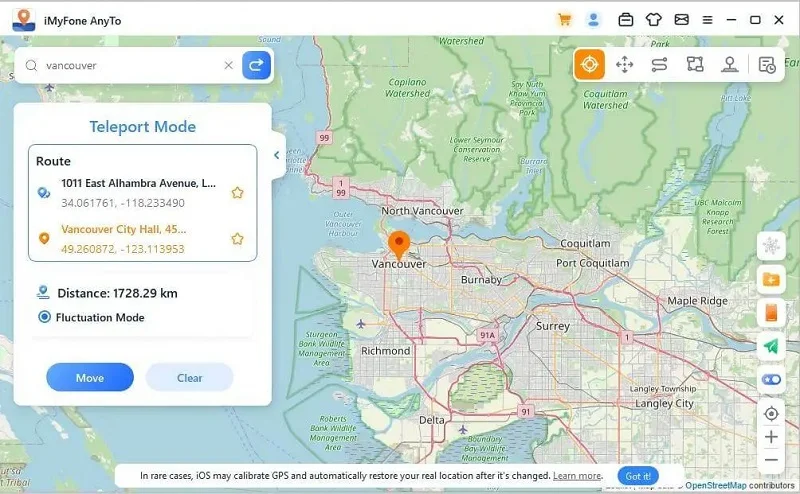
Step 4. Lastly, enter the location or GPS coordinates you want to move to on the text-box at the top-left corner, then click Move. Enjoy your new Snapchat location without notifying anyone.
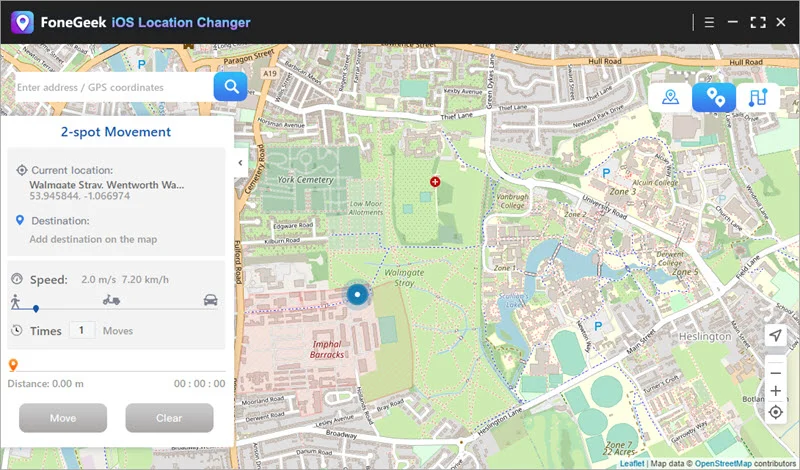
Snap Map is an exciting feature that allows users to find their friends' live locations. However, it may sometimes show the wrong location for several reasons, as discussed in this guide. Thankfully, you can refer to our troubleshooting solutions to fix this problem. Alternatively, use the FoneGeek Location Changer to spoof your Snapchat location and hide your actual location. It's worth giving a try!
Fay J. Melton has explored the area of technology and software for more than 5 years and he is enthusiastic about helping users solve various technology issues.
Your email address will not be published. Required fields are marked *

Copyright © 2025 FoneGeek Software Co., Ltd. All Rights Reserved