
 User Concern
User Concern“I am trying to play Pokémon Go, but every time I open it, I see the loading screen with the Niantic logo. I have tried everything, including uninstalling and reinstalling the app, but nothing seems to help. Do you have a solution that might work?”
Pokémon Go is becoming one of the most popular AR games, with millions of players in the world. However, just like many other games, it occasionally has technical problems. One such issue that gamers often face is the game not loading.
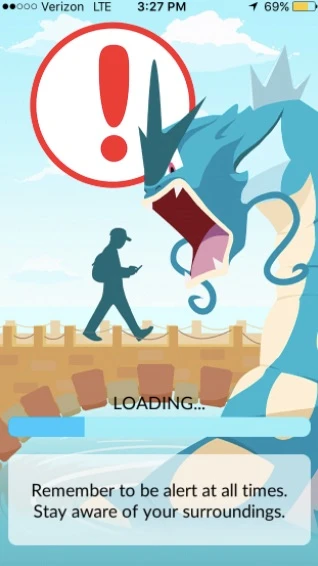
If you find yourself in this annoying situation, don't worry. This post will explain why Pokémon Go gets stuck on the loading screen and offer several workarounds.
Make sure your device meets the minimum system requirements of Pokémon Go in order to have a great gaming experience on your phone. The recommended system requirements for playing Pokémon Go on iPhone or Android device are as follows:
For Android:
For iOS devices:
The Pokémon Go app will gather cache files, just like any other apps on your device. One of the best solutions to the loading issue is to clear these files. Follow these simple steps to do it:
Step 1: Go to the Settings on your Android device and select “Apps & Notifications”. Select Pokémon Go after that.
Step 2: Tap on “Storage” and then choose “Clear Cache”.
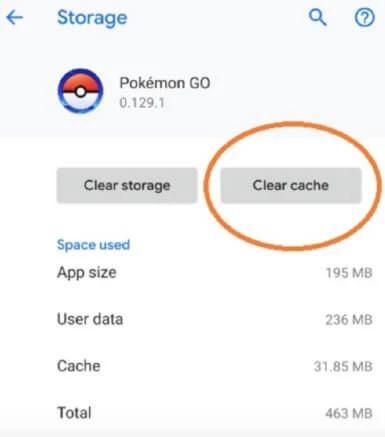
Open Pokémon Go now to check if the problem has been fixed.
Try forcing the Pokémon Go app to close and reopen it to see if that resolves the loading problem. Follow these steps to force quit the app:
On your iPhone, launch the App Switcher to access your most recently used apps. Then ,swipe up on the Pokémon Go app card to force close it.
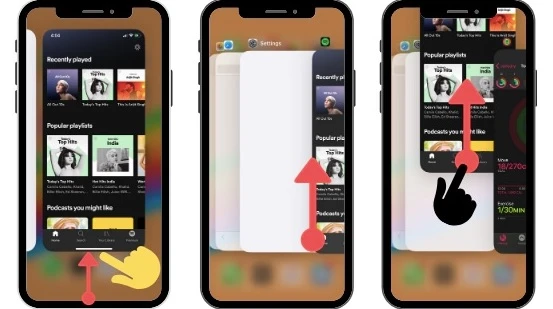
On your Android, go to Settings > Apps & Notifications > Pokémon Go, then select “Force Stop”.
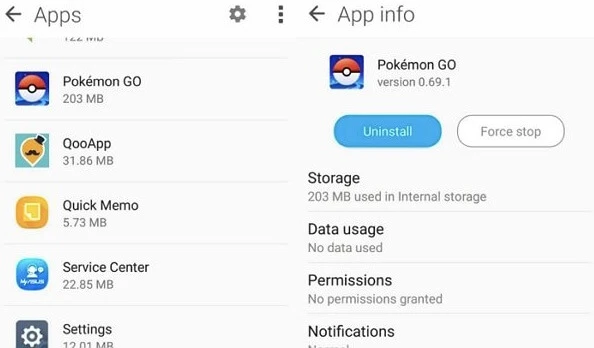
Pokémon Go may occasionally have trouble loading because of other apps that are running in the background. Try rebooting your device and loading the game again to see if that helps.
Disabling your GPS while playing Pokémon Go is another way to fix this loading issue. You should give it a try because it has been sucessful for many other users. Here’s how to do it:
Step 1: Turn off GPS on your device.
On iPhone: Go to Settings > Privacy > Location Services and slide the toggle to turn it off.
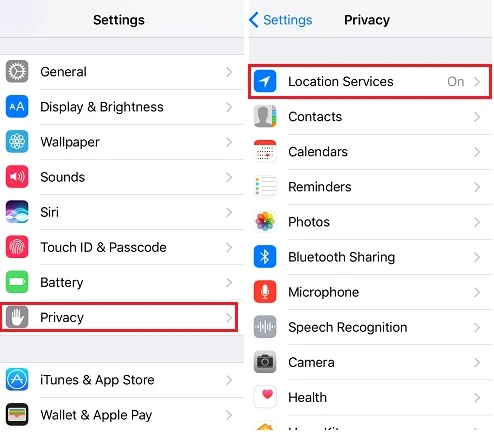
On Android: Go to Settings > Security & Location > Location and turn off “Location”.
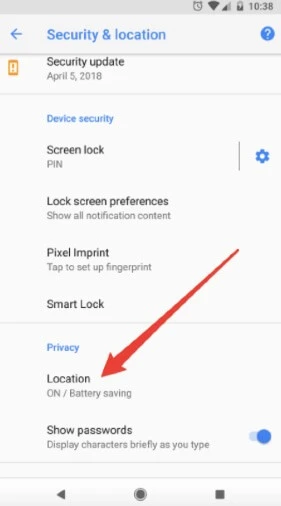
Step 2: Launch Pokémon Go and watch for the notication that your location services are disabled to show up.
Step 3: Return to the location settings to enable the location service after viewing the error.
For Pokémon Go to function properly, your device must have sufficient storage space. If your device doesn't meet the minimum system requirements or have enough storage space, you may experience issues loading the game.
Thus, it's crucial to check your device's storage and ensure that you have enough space for the game. Remember that the exact steps may vary based on your device's manufacturer and software version.
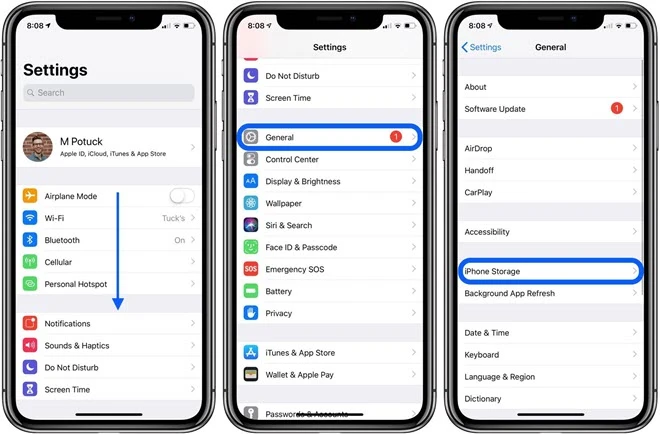
Pokémon Go may periodically crash or have loading troubles due to your device's battery-saving features. You can fix this by temporarily turning off the features:
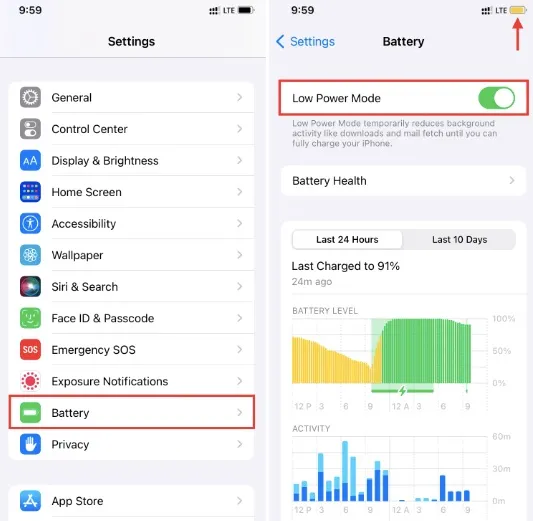
This loading problem can also occur when there is an issue with the game itself. In this case, you are left with no other option except to wait for Niantic to release an upgraded version of Pokémon Go.
As soon as the update is available, you can install it from the Google Play Store on Android devices and the Apple App Store for iOS devices.
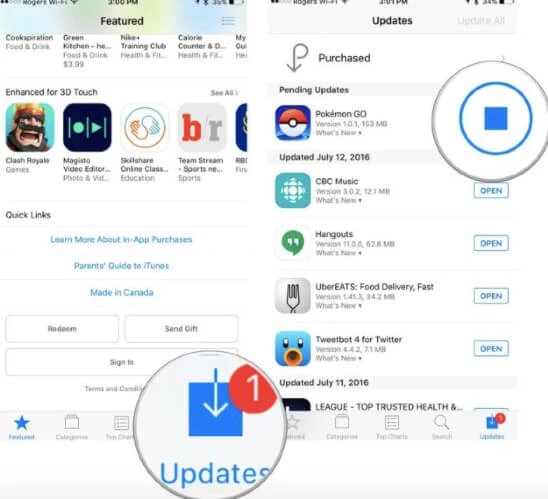
If there is a problem with the operating system of the device, Pokémon Go may also become stuck on the loading screen. Therefore, to resolve this issue, it might be essential to repair the OS of the device. The good news is that you can fix your iPhone's iOS with a straightforward method.
Try using FoneGeek iOS System Recovery. With this tool, you can easily repair any iOS system issues that may be interfering with the proper function of the Pokémon Go app. Here’s how to use this repair tool:
Step 1: Install FoneGeek iOS System Recovery on to your computer. Launch it after installation. Click on “Standard Mode” and connect the iPhone to the computer.

Step 2: Click on “Download” to download the firmware needed to repair the device.

Step 3: Once the download is complete, the program will begin repairing the device immediately and you should see a notification on your screen when the process is complete.

Downgrading Pokémon Go to an earlier version can help if this problem occurrs soon after you update the app. Here’s how to do it:
For iPhone: Connect the iPhone to your computer and open iTunes. Then, click “Restore Backup” and choose an old backup to restore the device.
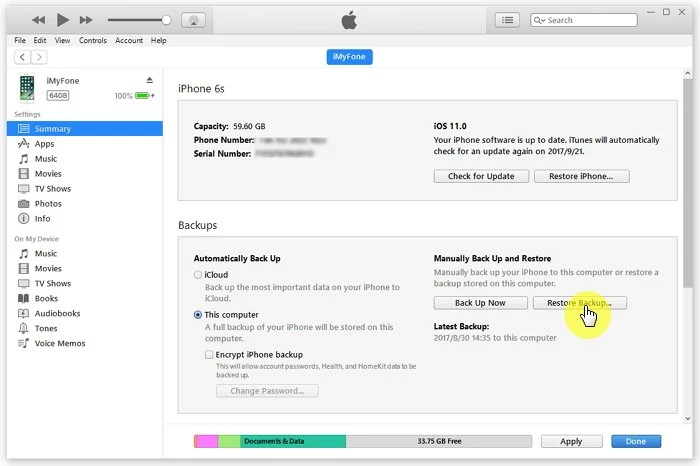
For Android: Simply download an older version of Pokémon Go APK and install it on your device.
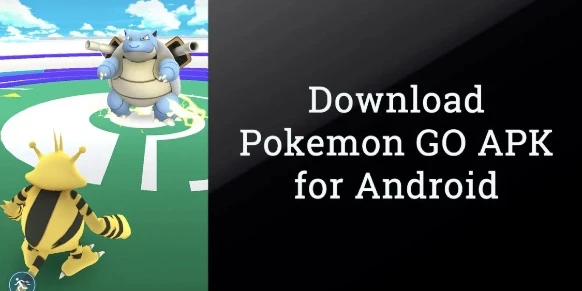
Hopefully, going back to an earlier version of Pokémon Go should fix the problem.
If the problem still exists after trying the above solutions, it is advised to contact the Pokémon Go Support Team or visit the official Pokémon Go website for further help.
When Pokémon Go gets stuck on the loading screen, the problem is either with the app itself or your device’s operating system. The solutions in this article should help you resolve the problem either way. Let us know if Pokémon Go works as it should or if there is another problem you need help with and we’ll do our best to help.
As a professional writer who is interested in technology, Edwin J. Parke has helped thousands of users by offering various tips to solve their problems.
Your email address will not be published. Required fields are marked *

Copyright © 2025 FoneGeek Software Co., Ltd. All Rights Reserved