
When playing Pokémon Go, you might encounter glitches in the game preventing it from deleting the GPS location 12.
Don’t worry, let's see why it happens and how to fix it even if it was working just fine before.
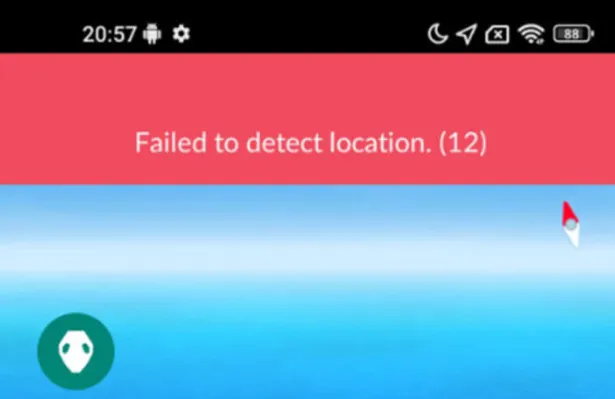
There can be several reasons why Pokémon Go fails to detect your location 12. The issue can be on both iOS and Android. Usually, it happens for the following reasons:
Whatever the case may be, these are generally all the reasons for this problem. Now we will look at the solutions so you can keep playing.
We have found several solutions that can resolve the "Failed to Detect Location (12)" in Pokémon Go issue. Most of the time, any one of the methods given below is enough to solve the problem.
Most users are aware that Pokemon GO requires us to visit different areas and use location-based apps. Thus location services must be turned on to work properly.
Hence, if your device doesn't detect location 12 in Pokémon Go, the GPS may be switched off. To fix it, you might need to turn on the location services. This can be on both Android and iOS, Here is how to do that:
For iPhone:
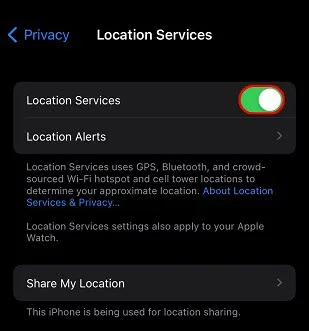
For Android:
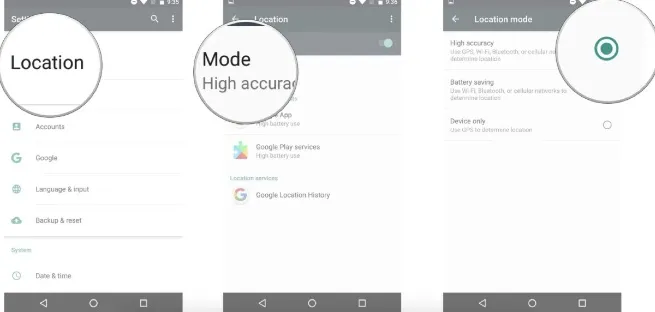
This should be one of the first things to try. When playing the game, it is a hassle to turn on location all the time. You can also find the GPS enabled icon showing up on the top of your device. However, the icons are different in various device models.
Sometimes, the Pokémon GO failed to detect your actual location due to reasons outside of your control. The best way to overcome this is to set up a mock location.
Basically, set your location to somewhere else while physically remaining where you are. This helps if Pokémon Go can't find the site. Here's how you can do this:
Step 1: Turn on the Developers Options on Your Device
Head to "Settings" on your phone and navigate to "About Phone". Here select the "Software Info" option. Tap on this option, and you will see the build number of your device.
You can now enable the developer options by tapping on the build number seven times.
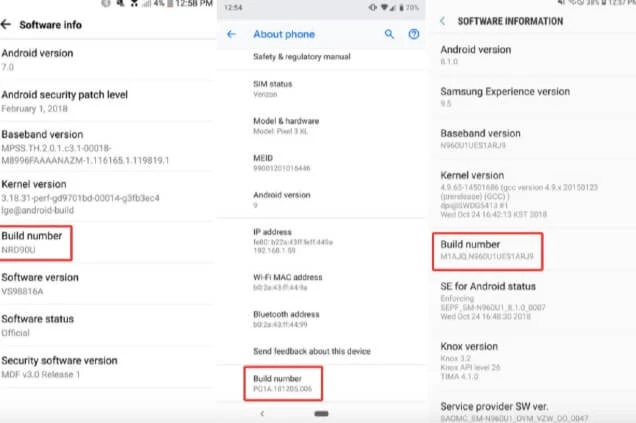
Step 2: Install FakeGPS Go
You can download FakeGPS Go from the Google Play Store. Follow along with the instructions and install the app. This is the app that makes Pokémon Go detect a different location.
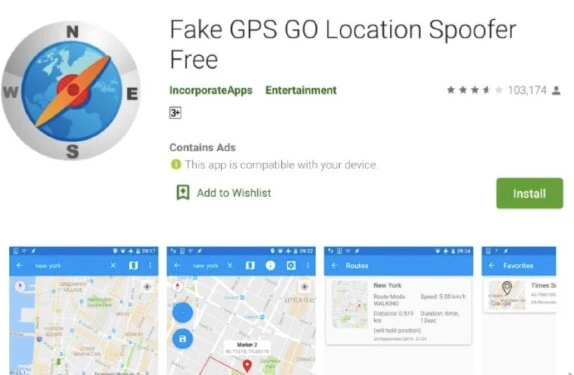
Step 3: Switch on the Mock Location App
Now go to "Settings" again and follow along the steps to open "Developer Options" in step 1. Then tap on "Select mock location app" and choose FakeGPS.
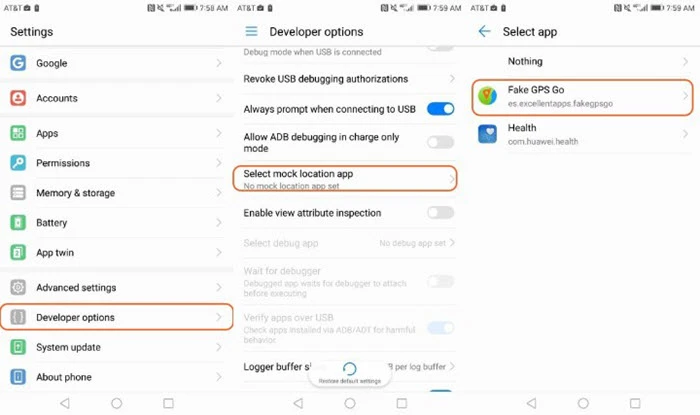
Step 4: Run FakeGPS
FakeGPS app will work correctly. You can set any location you want. After doing this, hit the play button in the bottom left. Now you can run Pokémon Go, and it will detect the location set by the app.
If none of the methods worked so far, you can try resetting Pokémon Go data and then try again. It's one of the more straightforward ways to fix Pokémon Go failed to detect location (12) issue.
Did you know that our device will store hidden caches and data of each app? The accumulated data can take up a significant space which may affect the performance of app. And this may be the reason why Pokemon GO fails to detect location 12. In such a case, let’s check how to resolve this:
Step 1: Open the Settings on your Android device.
Step 2: Go to "Apps" > Tap on "Manage Apps".
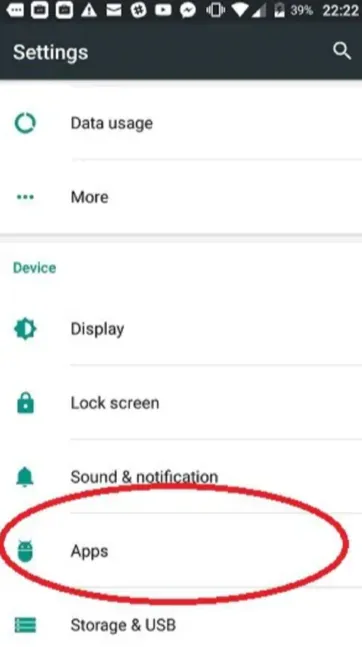
Step 3: From the list of apps, open Pokémon Go.
Step 4: Finally, tap on "Clear Data > Clear Cache".
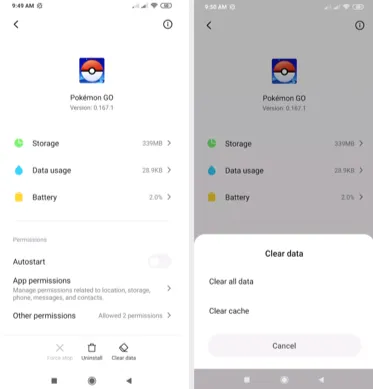
Don't worry, all the progress will still be saved in your account. When you run Pokémon Go, you will be asked to log in again. And the data will be restored.
This is a simple way to solve the issue of the Pokémon GO not detecting location 12 issue. Sometimes the game needs to be reset to work again. You can do this by logging out of your account and then logging back in again. Here's how:
Step 1: Open Pokémon Go > Tap the Pokeball icon.
Step 2: Tap on "Settings" on the top right corner of the screen.
Step 3: Scroll down and navigate to find the "Sign Out" option and tap on it.
Step 4: After you have successfully logged out, try logging in again. This should solve the issue.
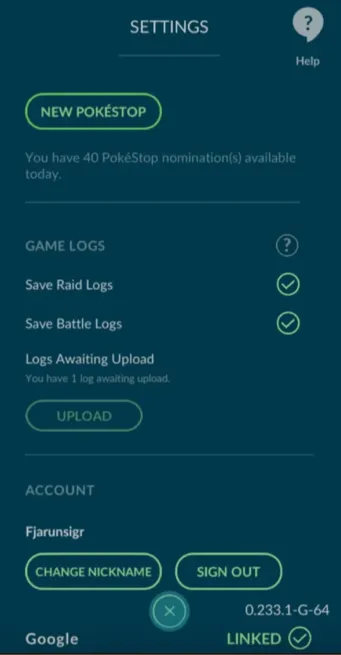
Here is another quick and easy fix for the Pokémon GO not detecting location. Restarting your smartphone is like a reset. Once you reset, most of the functions are starting anew.
This way of fixing the issue is reported to have worked quite well for several users. Here are the steps to do it:
Step 1: Press the power button of your smartphone until you get a menu > Tap on the "Reboot" button.
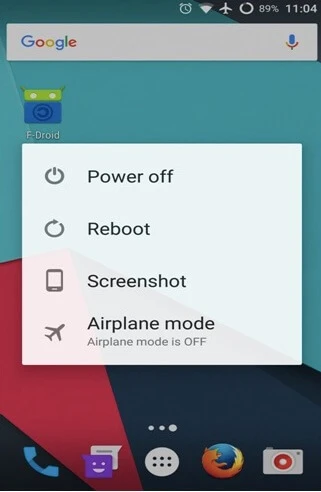
Step 2: After the phone is restarted, turn on GPS and run the game.
This is one of the easiest methods to fix Pokémon Go spoofing failed to detect location. It's a quick fix, so try it as you are reading this article.
The location issues may be caused due to the outdated version of the Pokemon GO. It’s advised to keep the game updated to the latest version to offer the best services. and reduce the occurrence of any glitches or bugs.
Let’s check the steps below:
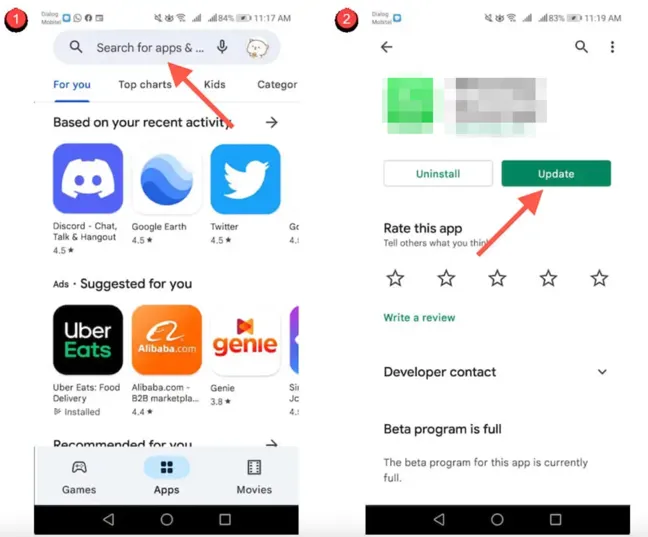
When the game is updated to the latest version, open the game again and check is the location can be detected.
You may get this error: "failed to detect location 12 Pokémon Go spoof". Pokémon Go location spoofers are the leading cause behind this error.
Back in the early days of Pokémon Go, you could easily use any of the location spoofing apps, and they would all work. But now, it's different.
Niantic – the developers of the game, detected several users implementing these apps. Consequently, they took measures to stop the use of such apps.
To fix it, stop using apps like iSpoofer or FakeGPS Go.
FoneGeek iOS Location Changer is the ultimate solution to Pokémon Go not detecting location 12.
It's specialized software designed to simulate your movements in a real location. But you can do this while remaining on your couch. It helps you prevent getting tracked and access features or services unavailable in your area.
Here are some of the highlights:
It's super simple. These are the steps to use FoneGeek iOS Location Changer to fix Pokémon GO not detecting location issue:
FoneGeek iOS Location Changer is available on both Windows and Mac desktops and laptops. You can download it from their website and follow the instructions to install it.
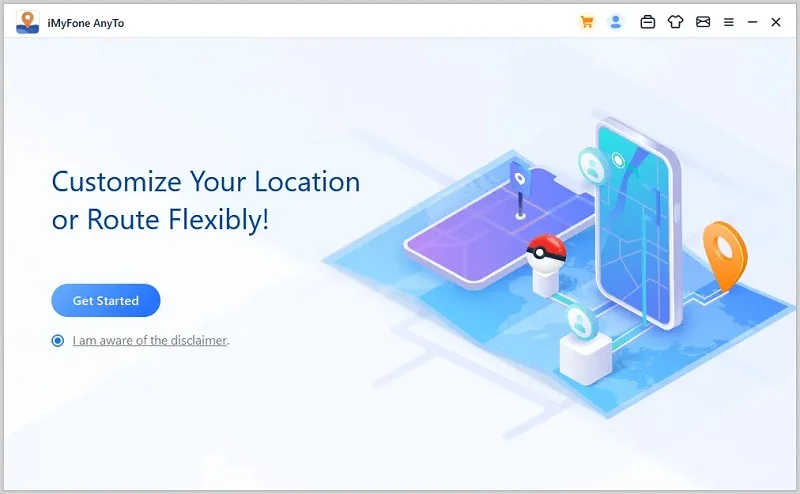
Step 2: Connect Your Phone with the Computer
Pair up your phone with the computer using the connecter cable and unlock your device
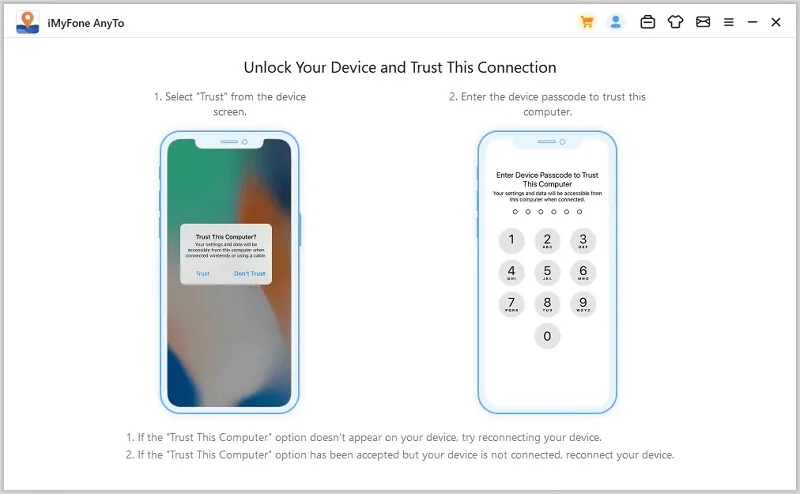
You will now see a map. You can select the location you want to move to. Once you have chosen a place, click on the 'Move' button to set your location.
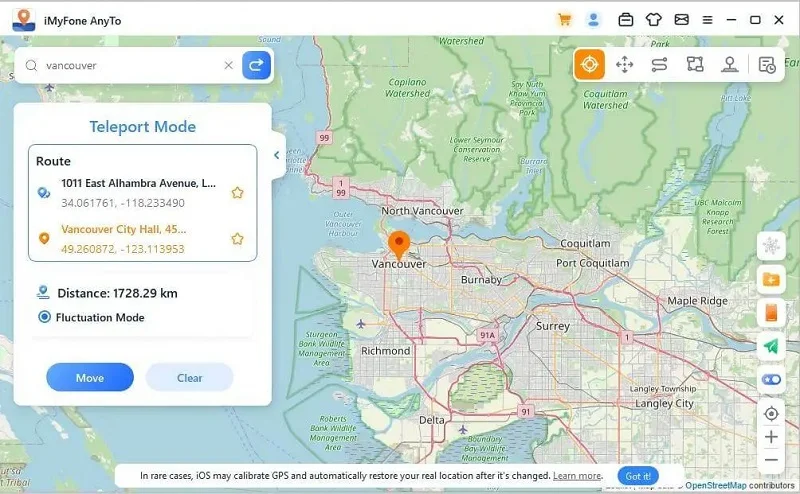
Now you are set to enjoy the game! Launch Pokémon Go, and it will show you the exact location you selected in FoneGeek iOS Location Changer.
Q1. Can I resolve the issue without reinstalling the Pokemon Go?
YES. By following the methods we introduced above, you will be able to get this issue resolved without reinstalling the game. Reinstalling method is always considered as the final solution if the issue persists.
Q2. Why does Pokemon Go consider GPS spoofing apps as violation?
GPS spoofing apps are detected as a violation because it gives users the chance to get the unfair advantages by changing their GPS location, which fights against the pinciples of the game.
Pokémon Go came out with a new way to play games. It encourages people to go out and search around for Pokémon. But the idea got repetitive. You can't go out all the time!
Many gamers felt that there should be a way to play the game from the comfort of their homes. That's why FoneGeek iOS Location Changer was developed. You can try it for FREE! So go ahead and check it out here.
Fay J. Melton has explored the area of technology and software for more than 5 years and he is enthusiastic about helping users solve various technology issues.
Your email address will not be published. Required fields are marked *

Copyright © 2025 FoneGeek Software Co., Ltd. All Rights Reserved