
 User Concern
User Concern“Is there a way to stop sharing my location with someone on Find My Friends that won’t notify them?” - posted on Reddit
You may need to hide your location on your iPhone if you don’t want someone to know where you are. This is especially true if you have shared your location on Find My Friends app but later would like to stop sharing location without notifying them.
So, how to hide location on iPhone without them knowing? In this article, we will guide you through some practical ways you might want to know.
Yes. Easy ways such as disabling ‘Share My Location’, ‘Find My iPhone’, or use another iOS device as the tracked location can be used to stop sharing location.
As long as these location features are turned off, your location will no longer be tracked. However, in some ways, your friend will not see you on their friends list anymore, and when you share the location again, they will be notified.
You can stop sharing location on iPhone by putting the device in Airplane mode. This will turn off all device connections, including GPS, rendering your device invisible. Airplane mode is a good solution if you don’t want to get any calls and messages at the same time. This is because it will keep the device completely muted. It is the go-to solution when you don’t want to be disturbed, like when attending a meeting.
Here’s how to turn on Airplane mode from the Home screen and Lock screen:

Another way to turn on Airplane mode is from Settings:
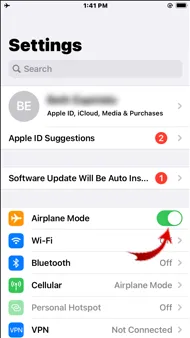
If you don’t want others to know your location or share the location of another device, you could simply turn off your device’s “Share My Location” feature. This will render your device completely undiscoverable by anyone you may have shared your location with in the past. You can do this if your device is running iOS 8 or higher. Here’s how:
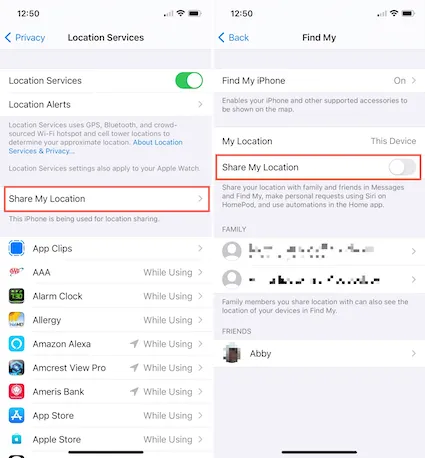
The Find My app is designed to help you share your location with family and friends and when it is turned on, your friends and family will always know where you are. If you are using the Find My App to share your location with others, you can easily stop sharing your location. Here’s how to do it:
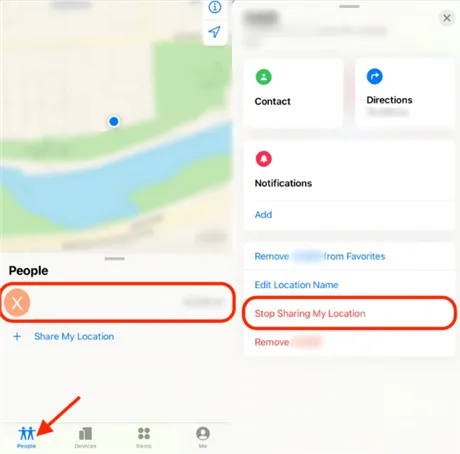
 Note
NoteAn handy iOS feature allows you to share real location with another Apple device. This is what makes it possible for others to find you or for you to share your location. If you don’t want others to find you, you can simply share the location of another device. In order to use this feature, you will need to configure it. Here’s how to do it:
Here is how to use another device as your location:
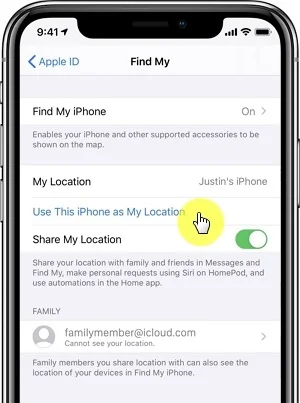
If you don’t want your location to be tracked by apps on iPhone anymore, you can turn off Location Services. Here is how to do it:
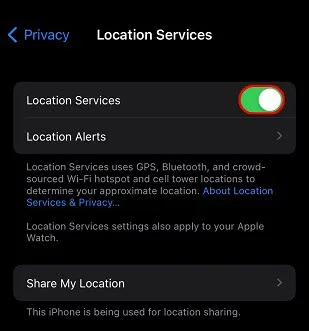
As we mentioned above, the best way to hide your location on iPhone is to fake the location the device displays. For example, you can choose to change the GPS location to another area in your neighborhood or another city altogether. FoneGeek iOS Location Changer offers an easy and quick way to change location on iPhone without jailbreak. Using this tool, you can change your iPhone location to anywhere in one click.
The following are some of the features that make FoneGeek iOS Location Changer the best solution:
To change the location on your iPhone without jailbreak, follow these simple steps:
Step 1: Install the iOS location spoofer on your computer and launch it. The default mode should be “Get Started”.
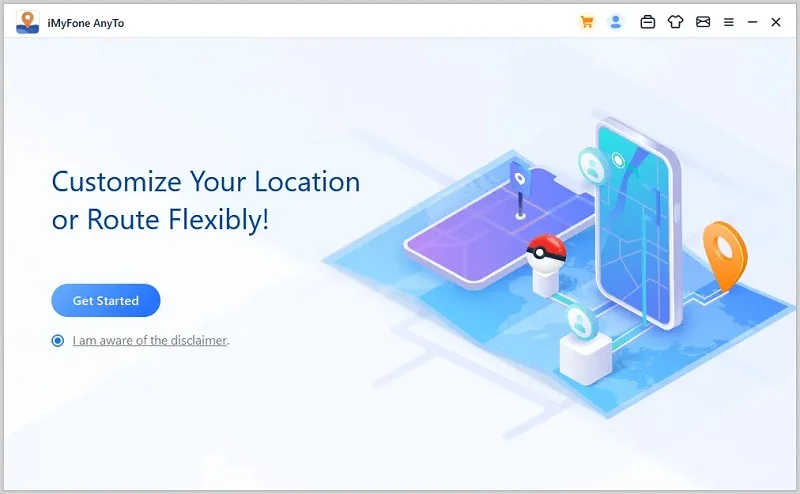
Step 2: Connect the iPhone to the computer using a USB cable and then unlock the device. Click “Enter” to begin the process.
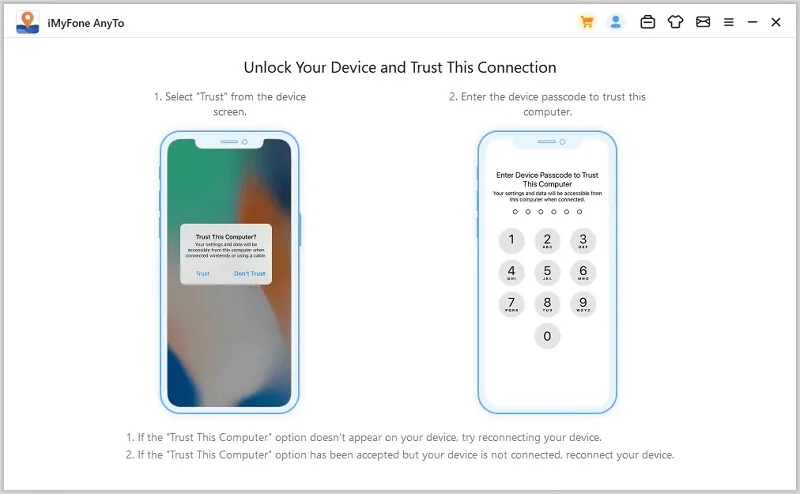
You may need to tap “Trust” on your iPhone if a message pops up asking you to “Trust this Computer”.
Step 3: Now, enter the exact address you would like to teleport the device to in the search box and then click “Move”.
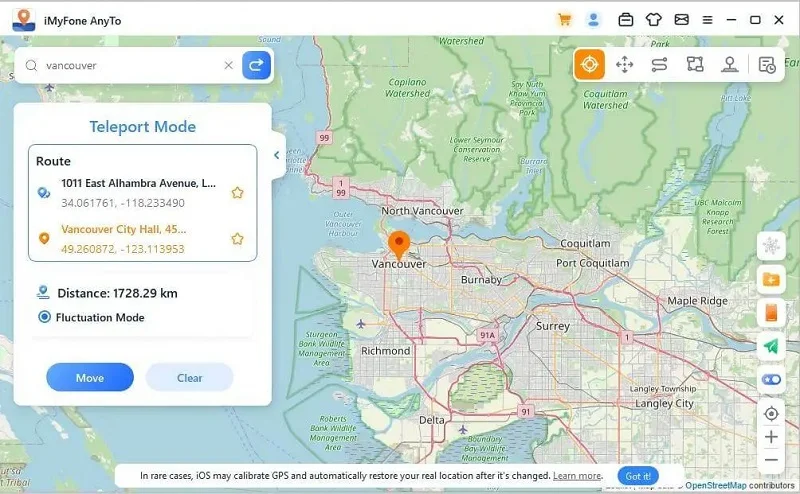
And just like that, the GPS location on your iPhone will change to this new location.
No. Your friend will not receive a notification when you stop sharing location. But they may find that your location is not updated normally.
It seems impossible to fake location on Find My iPhone unless you jailbreak your iPhone. But third-party utilities suck as F can do that without jailbreaking.
The solutions above will come in handy when you want to stop sharing your location on iPhone with others without them knowing. FoneGeek iOS Location Changer is perhaps the best option since it is easy to use and doesn’t require you to jailbreak the device. Let us know in the comments section below if you are able to stop sharing your location.
As a professional writer who is interested in technology, Edwin J. Parke has helped thousands of users by offering various tips to solve their problems.
Your email address will not be published. Required fields are marked *

Copyright © 2025 FoneGeek Software Co., Ltd. All Rights Reserved