
Life360 is a popular location-sharing app that lets you track the real-time locations of members within a private group called a "Circle." It's often used by families to keep track of each other's whereabouts, but you can also create Circles with friends or others.
Sometimes, you might want to leave a Circle for privacy or other reasons. Whether you're the creator or just a member, this guide will show you 7 simple ways to leave a Life360 Circle, even without others knowing. Let's get started.
When you leave a Life360 Circle or stop sharing your location, Circle members will receive notifications depending on your actions. Here’s what happens in each scenario:
Note: Leaving a Circle doesn’t cancel your Life360 subscription or account. To stop billing, you’ll need to cancel the subscription through the app store where you purchased it.
If you’re a member of a particular Life360 Circle and you want to leave, then you can do so by following these steps:
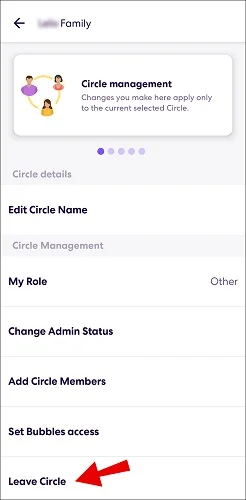
Once you do this, you’ll get removed and you won’t see the Circle in your list. In case you regret later, the only way to rejoin it is by getting re-invited by the Admin of the Circle.
If you’re the creator of a Life360 Circle, there’s an extra step before you can leave. You’ll need to transfer your Admin status to another member to ensure the Circle can still be managed. Here’s how to do it:
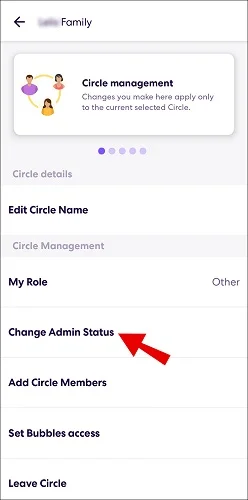
Once you select the new Admin of the Circle, you can now proceed to remove your Admin status.
Life360 relies on an internet connection to update your real-time location. By disabling Wi-Fi and mobile data, you can temporarily pause location tracking. When your internet is off, Circle members will only see your last known location. You can turn off internet access for your entire device or just the Life360 app.
Steps to Disable Wi-Fi and Mobile Data for the Entire Device:
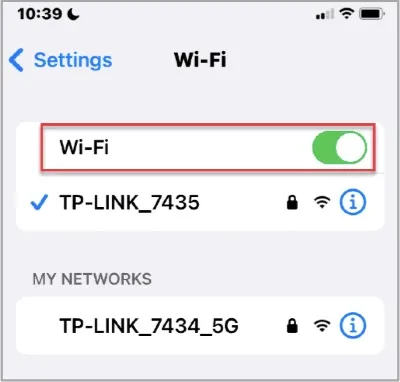
Steps to Disable Cellular Data for Just the Life360 App:
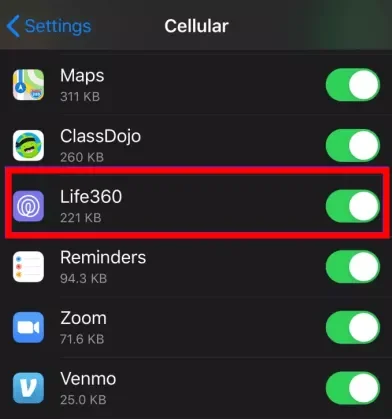
For Life360 to work, it needs access to both an internet connection and your device’s GPS. Enabling Airplane mode pauses all network connections, including GPS, effectively stopping Life360 from updating your location. When Airplane mode is on, the app will show a white flag next to your last known location. Steps to Turn On Airplane Mode:
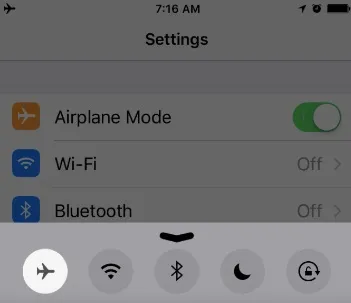
If you want to stop sharing your location with Life360 Circle members, you can disable location sharing either through your device settings or within the Life360 app itself. Here’s how to do it:
Option 1: Disable Location Sharing via Device Settings
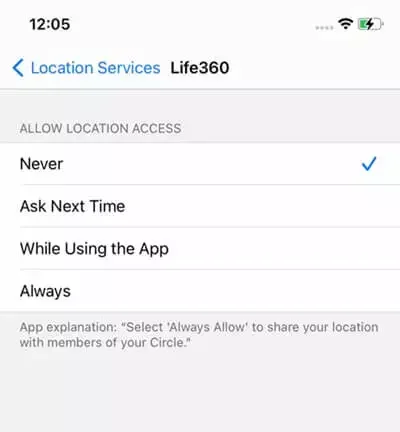
Option 2: Disable Location Sharing in the Life360 App
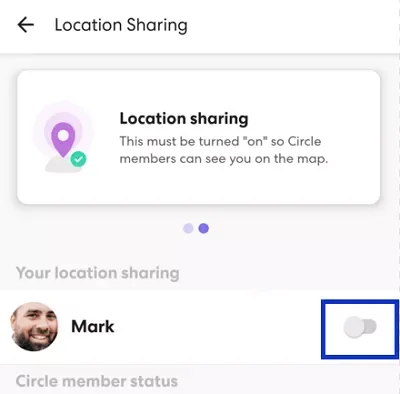
By following these steps, you can easily control when and where your location is shared through Life360.
Both iOS and Android devices offer a data-saving mode that disables background app refresh. Turning this on ensures Life360 won’t automatically update your location when you’re not actively using the app. Here’s how to enable it:
Note: Android layouts vary by device. If you can’t find the data saver option, check under Connections or Network Settings.
Turning off your device disables its GPS function, preventing Life360 from tracking your location. When your phone is powered off, Circle members will only see your last known location on the app.
Faking your location tricks your phone’s GPS into thinking you’re in a different area. Since Life360 relies on your device’s GPS coordinates, it will share this fake location with your Circle members. To spoof your location effectively, you’ll need a professional tool like FoneGeek Location Changer.
This dedicated location spoofer lets you easily fake your device’s GPS location, including on Life360. The best part? You don’t have to leave your Circle - members will simply see the fake location instead of your real one.
How to Use FoneGeek Location Changer to Spoof Your GPS location:
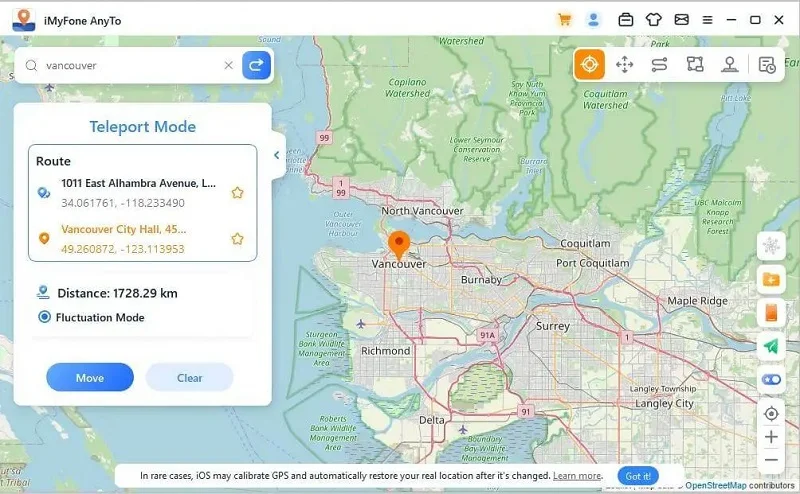
If you want to avoid being tracked on Life360 without leaving the Circle, consider using a burner phone. Here’s how it works:
This way, your real location remains private, while the burner phone shows the desired location to your Circle.
A Life360 Circle is a private group where members agree to share their locations with one another. Once you join a Circle, you can view the real-time locations of all members within that group, making it easier to stay in touch and ensure everyone’s safety.
Yes, but only if you’re the Admin of the Circle. If you’re not the Admin, you’ll need to request the current Admin to assign you this status.
Note that he app will notify the member that they’ve been removed, but it won’t specify who removed them. However, since only Admins have this authority, they might figure it out eventually.
Yes, your icon will disappear from the Circle’s map, making it clear that you’ve left. However, you can stay in the Circle and hide your location using the methods mentioned earlier.
You can use the Life360 settings to stop the app from tracking your speed when driving. Follow these steps:
There’s no Delete Circle button on Life360 that allows you to delete a Circle. What you can do is remove all the Circle members. When you do this and you also leave the Circle, then the Circle will get erased.
There’s no official limit to how many Circles you can join on Life360. However, if you're more than 10 members in a Circle, then there will be performance issues. Generally, the limit Circle number is about 99 while the optimal number of members in a Circle is around 10.
There’s no doubt that Life360 is a helpful app for families and close friends to stay connected and keep track of each other’s locations. However, if you no longer want to be part of a specific Circle, the methods we’ve shared above provide easy ways to leave a Life360 Circle.
Alternatively, if you prefer to stay in the Circle without sharing your real location, you can fake your location using a reliable spoofer tool. We highly recommend FoneGeek Location Changer, the best tool on the market for spoofing your GPS location. It allows you to maintain your privacy without leaving your Circle.
Fay J. Melton has explored the area of technology and software for more than 5 years and he is enthusiastic about helping users solve various technology issues.
Your email address will not be published. Required fields are marked *

Copyright © 2025 FoneGeek Software Co., Ltd. All Rights Reserved