
Marking locations has never been as easy as using Apple Maps. This app can help you reach where you need to be through easy directions. Also, it is possible to save the location on your favorites list and share it with your loved ones. Simply drop a pin on your iPhone, and you’re good to go.
If you’ve been encountering issues on how to drop a pin on iPhone, this guide is here to help. Let’s talk about valuable tips on how you can use this feature, plus how you can change your pinned location on your iPhone.
Apple Maps pin is Apple’s exclusive feature, which allows you to save your exact location, including accurate coordinates. When your location is pinned, your loved ones can trace or find where you are.
Apple Maps also lets you save a pin every time there’s a new place you visit, making it easier to look for the location the next time you plan on visiting it again. To drop a pin on your iPhone, follow the steps below:
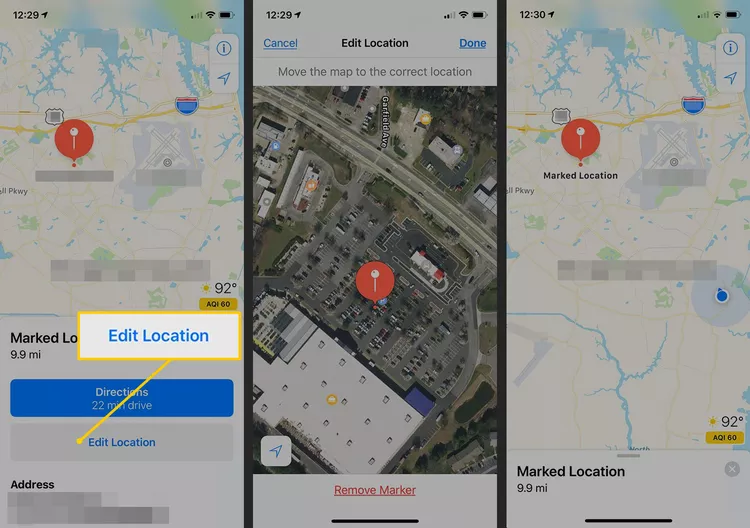
There can be instances when you can’t find Apple Maps on your gadget. Chances are you have deleted it or replaced it with Google Maps or other location apps. Don’t worry, you can still download Apple Maps from the App Store. Or you can use Google Maps to drop a pin.
Pinning a location is still possible if you prefer Google Maps to Apple Maps. Functionalities are the same in both apps, and you can also see detailed information about specific places and geographic areas on Google Maps.
Satellite and aerial views are also possible, and Google Maps also allows users to observe locations from various perspectives. Dropping a pin using Google Maps works similarly to how it does on Apple Maps, and you can also navigate them more flexibly and reference them when necessary.
To pin a location on Google Maps, here’s a simple step-by-step guide:
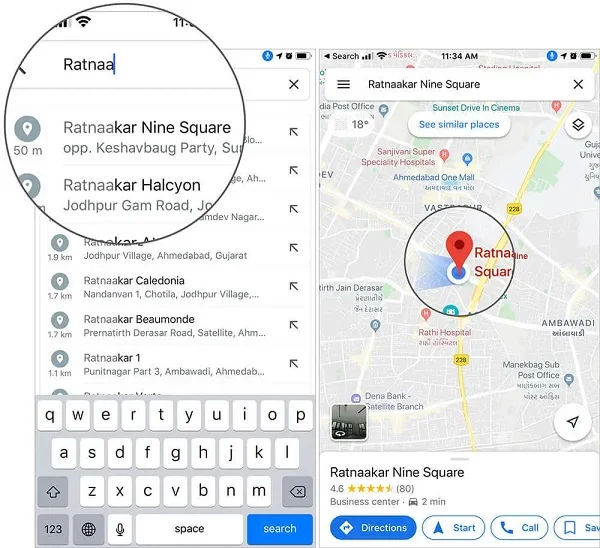
If you want to spend less time looking for the pinned location the next time you visit the place, you can add it to your Favorites on Apple Maps. To do this, the steps are very simple:
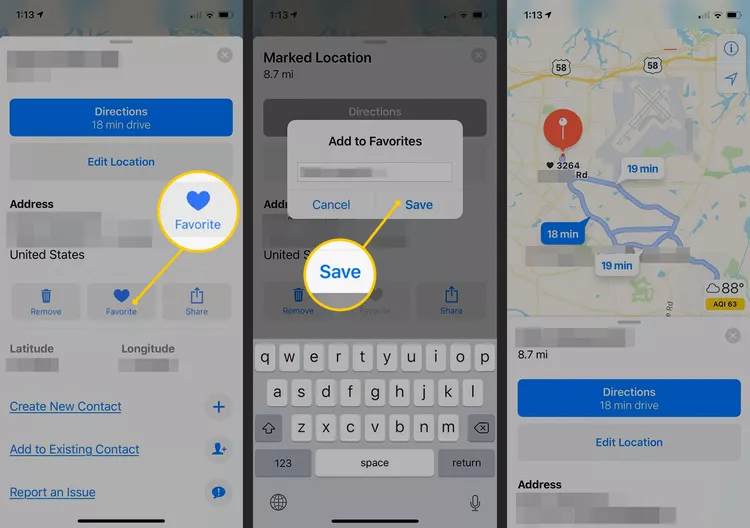
For iOS 11 and 12 users, you can change the location’s name after adding it to your Favorites. However, it’s a bit different with iOS 13. You need to change the name of the place from the Favorite Locations pane.
If you want to check out the pinned locations you’ve placed on your Favorites list, follow the steps below:
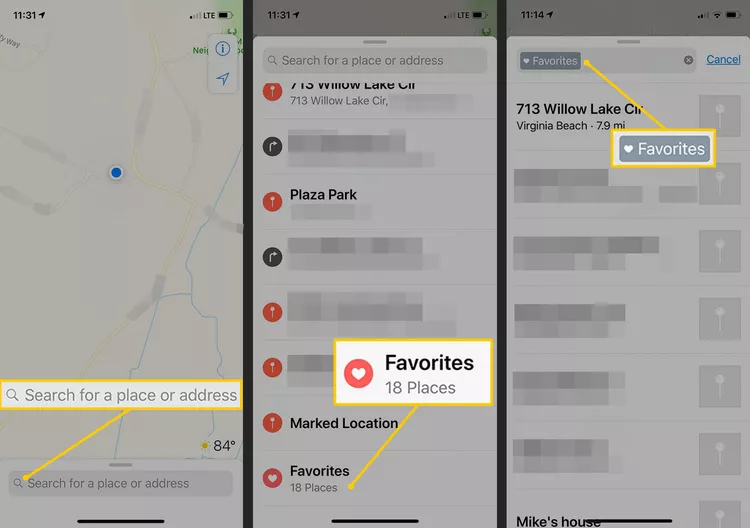
Did you know you could also share pinned locations with your loved ones on iMessage? This ensures smooth navigation and communication, especially when you want to guarantee safety. Share pinned locations on iMessage through the steps below:
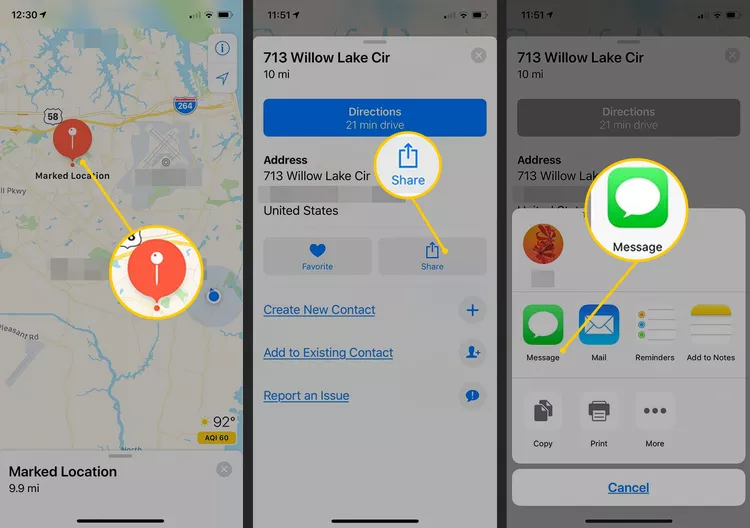
Have you ever thought of changing your pinned location on your iPhone? If yes, you’re in luck! FoneGeek Location Changer is a useful location spoofing software that allows you to change your iPhone’s GPS location with ease.
This software also allows users to fake their location across various social media platforms, allowing others to think they’re in a different place than where they actually are.
The following are FoneGeek iOS Location Changer’s key features:
To use FoneGeek Location Changer to change your pinned location on iPhone, follow the steps below:
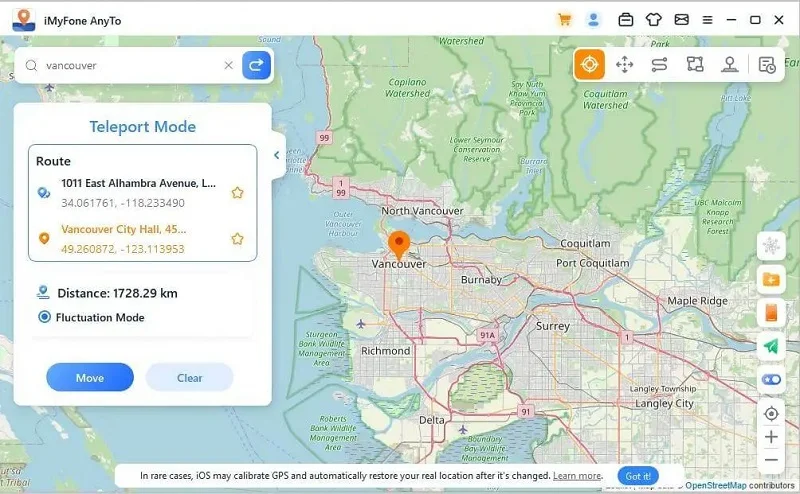
Is it possible to drop several pins on Apple Maps?
Yes, you can. All you need to do is follow the steps to pin and mark a location on Apple Maps and repeat them according to how many pins you plan on dropping.
Can I use Apple Maps even when I’m offline?
If your iPhone is updated to the latest iOS 17 upgrade, you can use Apple Maps and view your location without an internet connection.
Are dropping a pin and sharing a location the same?
No. Dropping a pin means pinning the location’s exact address and coordinates on Apple Maps for future reference. It does not include sharing where you are in real time with another person.
Now that you learned how to drop a pin on your iPhone or iPad, it’s time to try it out! This feature by Apple Maps allows you to view your saved locations wherever and whenever. Pretty Convenient, isn’t it?
Moreover, FoneGeek iOS Location Changer’s change pinned location feature also allows you to conceal where you actually are by changing your phone’s location. Thanks to this software, you can effortlessly hide where you are as you desire!
So, have you ever dropped a pin on your iPhone? Or even hide your real location with another software? Let us know in the comments!
Fay J. Melton has explored the area of technology and software for more than 5 years and he is enthusiastic about helping users solve various technology issues.
Your email address will not be published. Required fields are marked *

Copyright © 2025 FoneGeek Software Co., Ltd. All Rights Reserved