
Bumble is like any other dating platform out there. But there is something special that makes it stand out from the crowd. That is only the females can start a conversation in this app. As of 2019, there are more than 55 million users in Bumble, where 46% are women. That has become possible because of its women-friendly features.
But one issue about the app is it's a location-based app and typically doesn't allow you to meet people outside your locality. You need to change the location in the app to find extensive matches that suit you best.
Today, we will show you some of the effective methods to change the location on Bumble app.
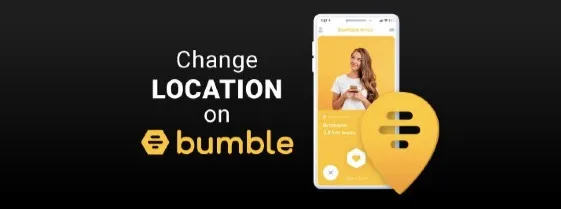
Bumble has a paid membership option known as "Bumble Boost" that offers the users some additional functionalities. However, this doesn't allow you to change the location like Tinder’s paid account.
Bumble Boost’s features include unlimited swipes, rematches with expired connections, backtracking for accidental swipes, etc. Unfortunately, there is no option to change the location in the paid version, although many users of the app were asking for it.
Compared to the other location-based apps out there, Bumble works a bit differently.
It doesn’t allow you to set the location manually. Instead, it utilizes the GPS of your phone to detect the location automatically. Even if you keep the GPS disabled, the app can still find the location through the phone's IP address.
Once you exit the app, the app typically doesn't run in the background. Instead, it saves and shows the location of your last session. The app will update the location data from the connected Wi-Fi network or GPS when you are back online. So, it's a bit tricky to change the location on Bumble.
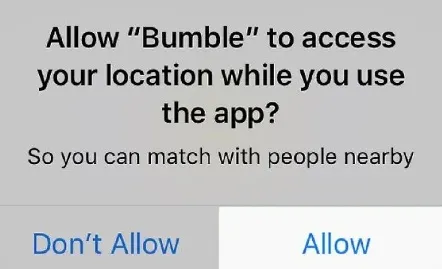
There is an option in Bumble’s premium version known as "Travel Mode" It allows the users to change the location as they want for one week. As the name suggests, the feature was introduced to meet and network new people while traveling. When the travel mode is on, your location will be the center of the city you have selected, and you cannot pick an exact location at this time.
Note that the feature is only accessible for premium users. While the travel mode is on, a pointer in your profile will let the other users know you are using the mode.
The steps of setting up the travel mode are very straightforward. Here is what you need to do:
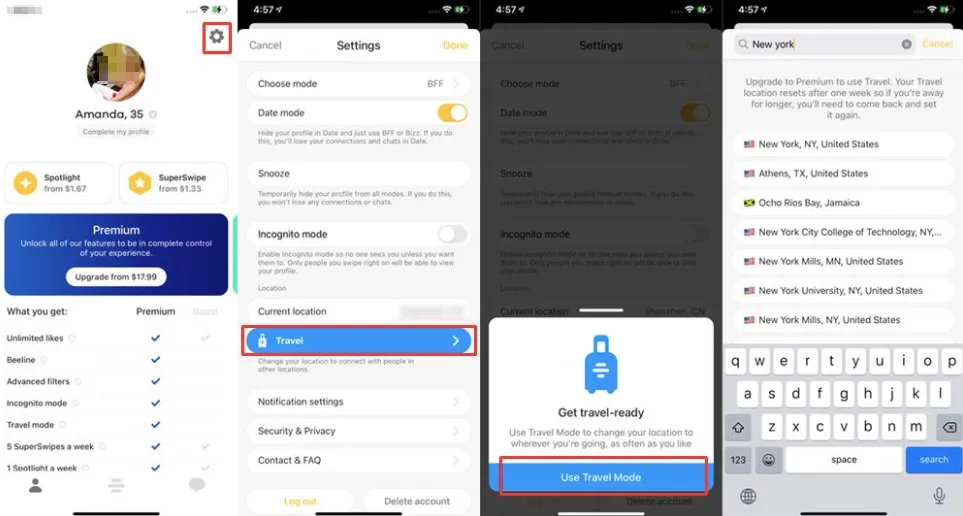
That's it; you are done! While utilizing the travel mode, you can select any location you want. But after picking a location, you cannot change it within the next seven days.
For iOS Users
As discussed above, the travel mode in Bumble app keeps you limited to one location, and you cannot pick a specific location with this. If you want to change the location to anywhere at any time, FoneGeek iOS Location Changer can be the best option for you. It is a GPS Spoofer tool that allows iPhone/iPad users to fake their location easily. It lets you spoof the location in the Bumble app in less than 3 minutes. Here are some features of the app:
There are a lot of other useful features in this software. Now let’s see how to install the FoneGeek iOS Location Changer and use it to change the Bumble location.
Step 1: Begin with installing the FoneGeek iOS Location Changer on your PC and then launch it. Press the "Get Started" option when the app window occurs.
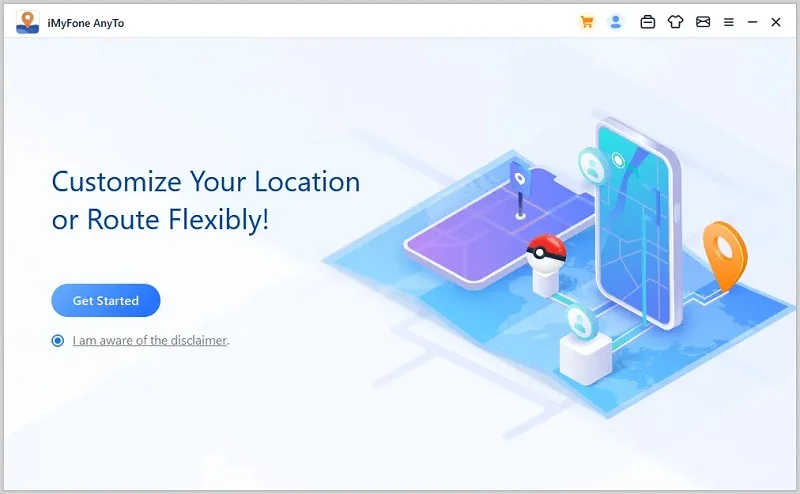
Step 2: Now, you need to connect the iPhone/iPod with the PC via USB. Now a popup will occur in your iPhone, and you will be required to confirm it. Tap "Trust" and then enter your password to confirm.
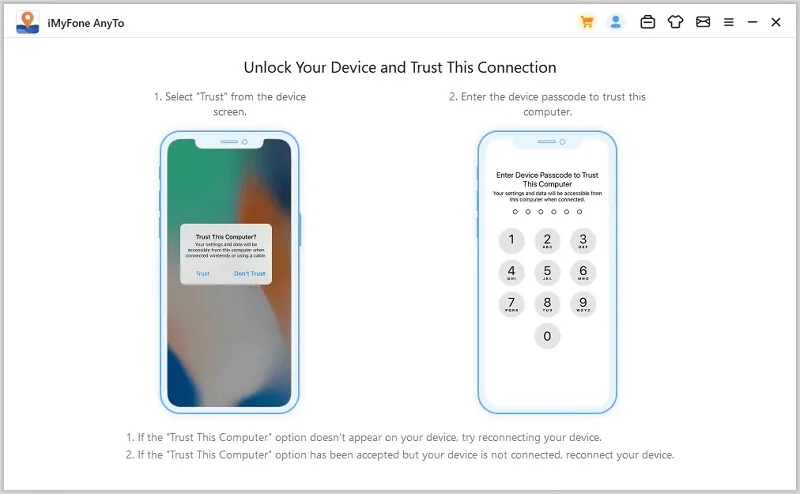
Step 3: After doing that, a map will occur in the FoneGeek software screen on your PC. Press the "Change Location" option at the upper right corner and enter your preferred location. You can also select the destination from the map by zooming in/out.
Step 4: Now a prompt will occur with your current location and the selected location. Press "Move" to confirm the operation. That's it; the locations of all the apps in your iPhone now should be changed to the selected location. You can be assured whether the location is changed or not by opening the map on your iPhone.
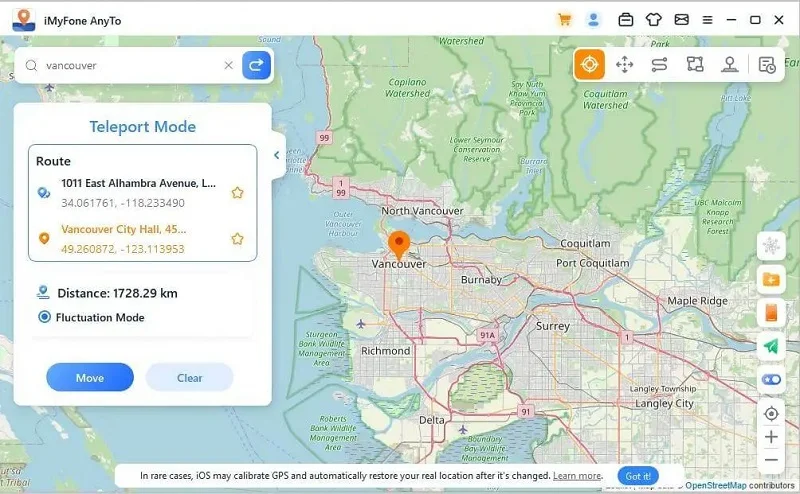
The FoneGeek iOS Location Changer is pretty efficient when it comes to changing the location of your iPhone. You will not find a lot of apps out there that allow you to change the location that easily with just a few clicks. The app is also available free of charge for both Mac and Windows.
For Android Users
The FoneGeek iOS Location Changer is not yet obtainable for android. But there is an alternative app in the Google Play Store named "Fake GPS location" that allows you to change the location easily. It stimulates your preferred location on your current position simply by dragging the map. The app is totally free without any ads or in-app purchases. Here are the steps to install and use the Fake GPS location in Android smartphones.
Step 1: First, you need to unlock Developer Mode on your phone. To do this, open settings and then go to System/Software info. Then open the About Phone option and press at least seven times on the "Build Number" from there. This will unlock the developer mode.
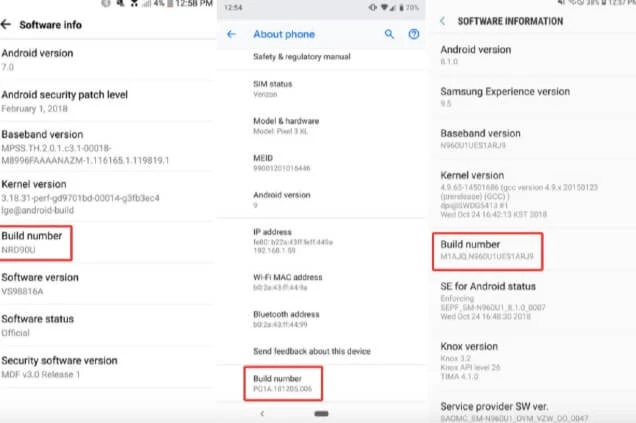
Step 2: Now open the Developer Options from settings and enable "Allow Mock Locations".
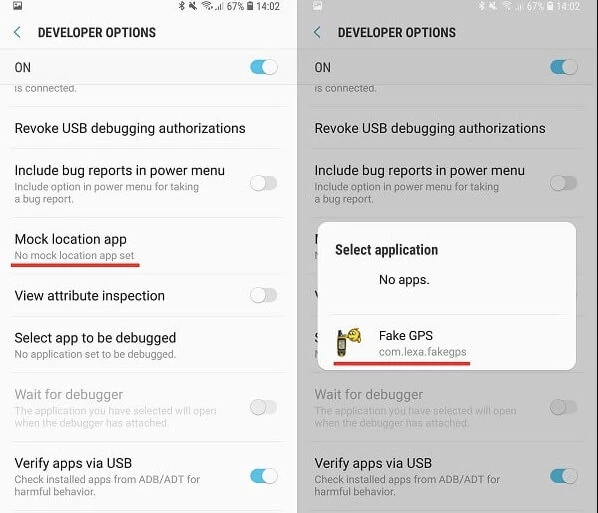
Step 3: Open Google Play Store and search for "Fake GPS location" Find the app from the search result and install it.
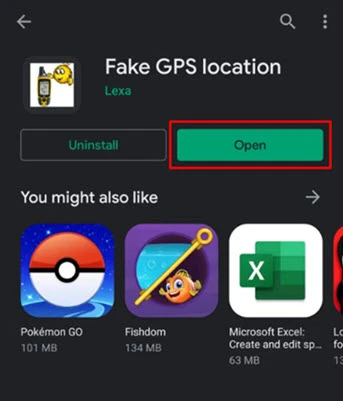
Step 4: Now open the Developer Options again from Settings and tap on "Mock location app". Select the Fake GPS app from there.
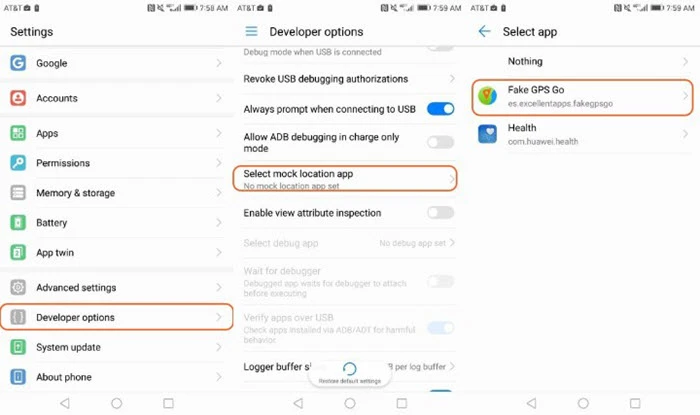
Now you can change the location to your preferred destination by opening the Fake GPS app from your phone. After doing that, your location on Bumble will change and you will get profile matches from the new location.
If you find the above methods confusing, a VPN can be the solution for you. Open the app store on your phone and download a VPN. Then select the preferred virtual location from the VPN. That's it; now you should be able to browse the Bumble app from the chosen location. You can even change the location of the Bumble web version by employing a VPN on your PC.
If you are not interested in using any third-party apps to fake the location on Bumble, you can make use of this approach. In this method, you will need to report a technical fault and ask them to change your location. Note that your location will be permanently changed to the preferred location after claiming the report. So, be aware of the decision before doing that as you cannot change the location later.
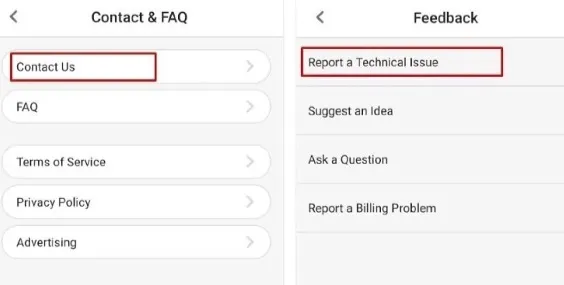
After submitting the message, your location should be updated after a while. It can take anything from a few hours to a few days for the location to be updated.
Q1. Does Bumble Update Your Location Automatically?
Yes, the Bumble app automatically updates the location in the app while you are using the app. When you are not using the app, Bumble shows the location it got from your last log in.
Q2. Does Bumble Update Your Location in the Background?
When you are not using the Bumble app, it doesn’t run in the background. That means it doesn’t update your location in the background when you are offline. As we said earlier, it shows your previous location.
Q3. Can You Hide or Turn Off the Location on Bumble?
Yes, it is possible to hide your location in the Bumble app. Open the settings tab of the app and deny the permissions for location services. Note that the app will still show the last location is saved.
Q4. Is There Any Way to Detect If Someone Faking Their Bumble Location?
There is no effective way to detect if someone is faking their Bumble location. However, if you have physical access to their device, you may be able to find this out. If the mock location settings are on in their device, the chances are high that they are faking the location through a location changer app.
If you want to meet people outside your area in Bumble, there is no other way except changing your location. In the above, we have discussed some of the best and easy methods of altering the location in the app. If you are an iPhone/iPad user, we will highly recommend the FoneGeek iOS Location Changer software as it allows you to change the location easily and quickly. It also works effectively for all other location-based apps on your phone.
Joan J. Mims is interested in researching all tips about iPhone, iPad and Android. He loves to share useful ideas with all users.
Your email address will not be published. Required fields are marked *

Copyright © 2025 FoneGeek Software Co., Ltd. All Rights Reserved