
Are you constantly worried about being tracked by third parties? Well, a GPS spoofing and location faking app can help you a lot in such a situation. By hiding your original location with something different, you can make your online journey as safe as possible.
By using reliable GPS spoofing apps obtainable on the App Store, you can easily simulate a separate location on your iPhone without computer. Today, we will let you know how to fake location on your iPhone without computer, giving you better control over your virtual existence.
Please make sure to use this knowledge responsibly and in adherence with the terms of service of any apps or services you use.
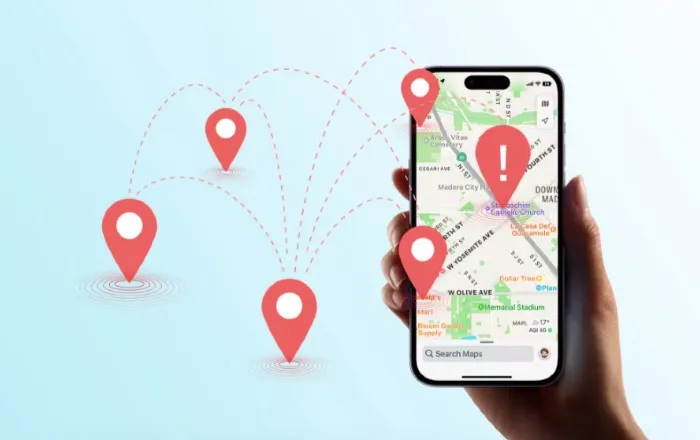
There are so many reasons why you may need to fake your location on iPhone. Below we will talk about some of the reasons for why it might be useful for you to fake your location:
Privacy: Keeping your privacy safe is very important nowadays, and changing location gives you the option to keep your actual whereabouts hidden from specific apps or individuals, defending your personal information.
Accessing Restricted Content: Certain apps or websites may have geographical restrictions, limiting access to users from specific regions. By faking your location, you can bypass these restrictions and gain access to otherwise unavailable content.
Enhanced Security: When visiting unfamiliar places, you might not prefer to disclose your real location to strangers or potential threats. Faking your location can help maintain the privacy, ensuring your safety and peace of mind.
Testing and Development: If you are a web developer or tester, you may require to evaluate how your app is performing in various locations. Faking your location facilitates you to simulate multiple situations and check the functionality and precision of your app.
Though it is achievable to misrepresent your location on iPhone without a PC, there are also some difficulties you have to face that can make it hard. Some reasons are included below:
If you genuinely need to fake location on an iPhone, there are methods available that do not require a computer. Continue reading to discover the techniques and options at your disposal.
Now let’s explore the methods that you can try to fake your locations on your iPhone. By following the methods outlined below, you can take control of your virtual presence and protect your privacy.
VPN is an excellent way to fake your location without a computer and without Jailbreaking your iPhone. VPN typically has so many server locations worldwide that allow users to change location to spot as they prefer. There are many VPN apps obtainable on App Store free of charge.
VPN can switch your IP address so that it displays to be from a different region while allowing specific content that may not be available in your existing location. Let’s see how to use NordVPN on your iPhone to change your location.
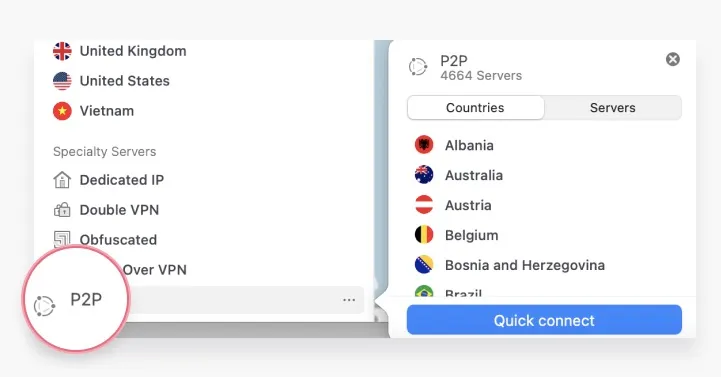
Jailbreaking your iOS system enables you to fake your locations from the device. Here are two methods for faking your location on iPhone with Jailbreak Required.
To forge your GPS location oniPhone, you can make use of an app like Fake GPS, Location Spoofer, or GPS Faker. These apps permit you to change your existing location to any place supported by Google Maps or Apple Maps, and most of them are free to use.
To get started, you'll need to download the latest version of Cydia Impactor from the internet and connect your iPhone to your PC. This will enable you to jailbreak your iOS system and make the necessary changes. Once jailbroken, follow these steps:
If you want to spoof the location from computer, you can effortlessly do so with FoneGeek iOS Location Changer. It lets you change your location to somewhere else fast with just a few clicks. All you need to do is simply download the tool and launch it. Then you can mimic the location in a moment.
Features of FoneGeek iOS Location Changer:
Pros:
Cons:
Here is how to use FoneGeek iOS Location Changer:
Step 1. Download and install the FoneGeek iOS Location Changer on your PC by following the on-screen instruction and then launch the program.
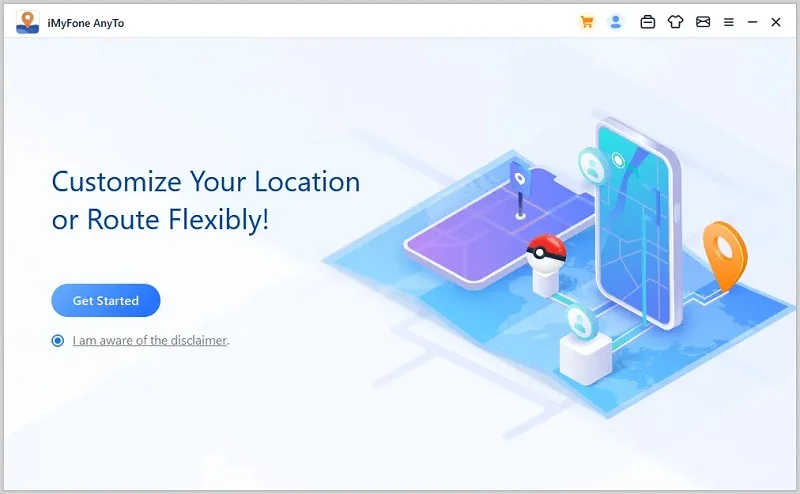
Step 2. After doing that, attach your iPhone to the PC where the app is installed.
Step 3. Now, a map will load with your current location. You will need to select your preferred mode to fake the location. After picking the mode, enter the fake coordinates. Your location should change based on that.
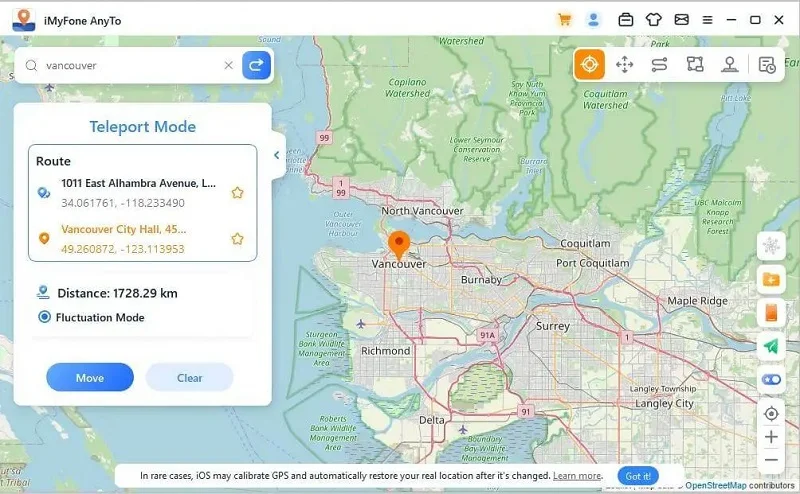
Here are some tips when it comes to faking your location on iPhone:
Can I get notifications from the actual location while spoofing my location?
No, notifications intended for your real location won't be received. All notifications will be based on the fake location set in the GPS spoofing app.
How to determine the last location of my iPhone?
The iPhone includes a built-in app called Find My, which helps locate lost or stolen iPhones or iPads. You can utilize the app's map feature to obtain a comprehensive view of the whereabouts of your iOS devices.
Is it legal to use these methods?
It may not be legal to jailbreak your iPhone or using 3rd-party apps to fake or spoof your location. So, it is crucial to research the laws in your area before attempting to fake your location.
Is It Possible to Fake My iPhone's Location Without Using an App or Tool?
No, there isn't an inherent option to fake your iPhone's location without utilizing an app or tool. Third-party tools or apps are necessary to manipulate your iPhone's location.
Can You Detect if someone is Faking Their Location?
It is achievable to catch if someone is faking their location when it is set to "Open" or "On." One way to determine this is by questioning the person about the time and place during a conversation. When confronted with such a question, individuals faking their location may become confused or respond inaccurately, revealing the inconsistency between their claimed location and actual details.
Changing your iPhone's location can be done effortlessly, even without a computer. This article provides a comprehensive guide outlining various methods to accomplish this task. However, if you do have entry to a computer, location spoofing becomes more convenient with the FoneGeek Location Changer program. Go ahead and give it a try for the best performance!
Joan J. Mims is interested in researching all tips about iPhone, iPad and Android. He loves to share useful ideas with all users.
Your email address will not be published. Required fields are marked *

Copyright © 2025 FoneGeek Software Co., Ltd. All Rights Reserved