
Find My Friends, a mobile tracking app and service that uses your device's GPS to pinpoint your location.
Nevertheless, you need to be cautious of people who overuse this feature and try to locate you for inappropriate purposes.
Faking location on Find My friends is a solution many people opt-in to keep their privacy. Even though iOS devices have a strict restriction it is possible to fake location on Find My Friends without jailbreak.
In this article, we'd talk about what is Find My iPhone, several ways to fake location on iPhone, risks associated with faking location, and some commonly asked questions about faking location on Find My Friends. Read on to find out more.
Find My iPhone is a tracking service and app for iOS devices. Find My Friends and Find my iPhone was two individual apps. But in 2019, both Find My Friends and Find My iPhone were combined into the app Find My for iOS 13 devices and later. The app lets users who have shared their GPS location with each other provided they both have apple devices.
According to apple, a user can have a maximum of 100 trackers. Trackers can keep track of the location of a user without the user being notified that they are being tracked. The application raised a lot of privacy issues.
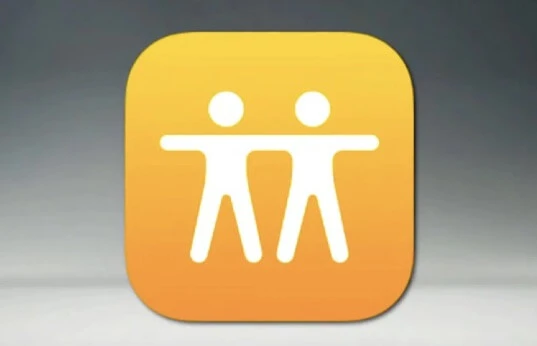
Find My iPhone has raised a lot of potential privacy issues as it tracks user’s exact location without the user knowing. As such one question many iPhone users ask is how to fake location on Find My Friends without Jailbreak.
Well, it is possible to mock location on Find My iPhone without jailbreak. By installing a GPS spoofer on your PC, you can easily change the location on your iPhone without jailbreak. So, you don’t have to worry about your system security on your iPhone being threatened because you jailbreak your device.
Below are 6 methods we recommend you try out to fake your location for iPhone without jailbreak:
One of the best ways to change location on Find My Friends is with FoneGeek. FoneGeek iOS Location Changer is a versatile third-party tool that wouldn't require you to jailbreak your device. Hence it is a safe way to simulate GPS of anywhere in the world on your iPhone. Here’s how to use it:
Step 1. First things first, download and install FoneGreek on your PC, then open it. Select “Get Started” in the main window.
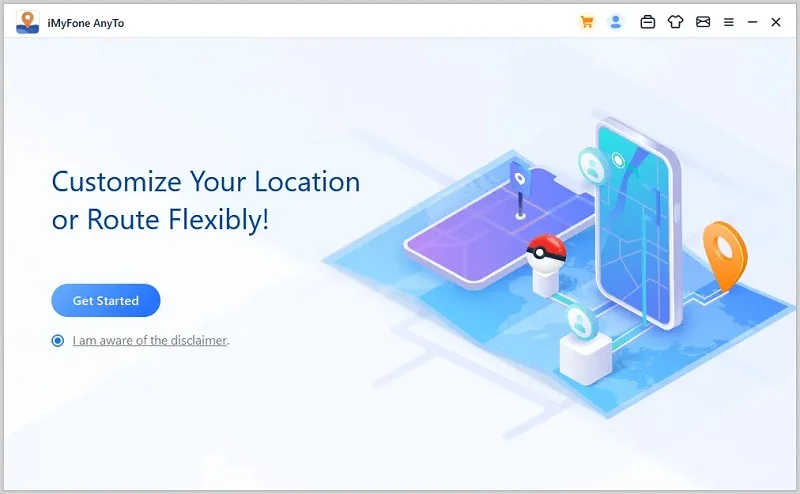
The next window will ask you to connect your iOS device. Connect your phone via a USB cable to proceed to the next stage.
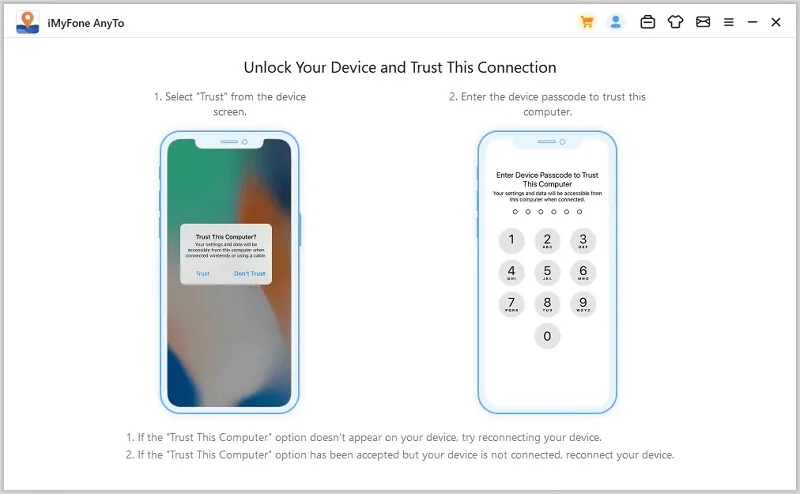
Step 2. In the next stage, on your PC you’d see a map. In the map, enter your desired location in the search box. After selecting the location you’d like to change to, click “Move”. And this location will be set as the new default location for all your location-based apps including Find My Friends.
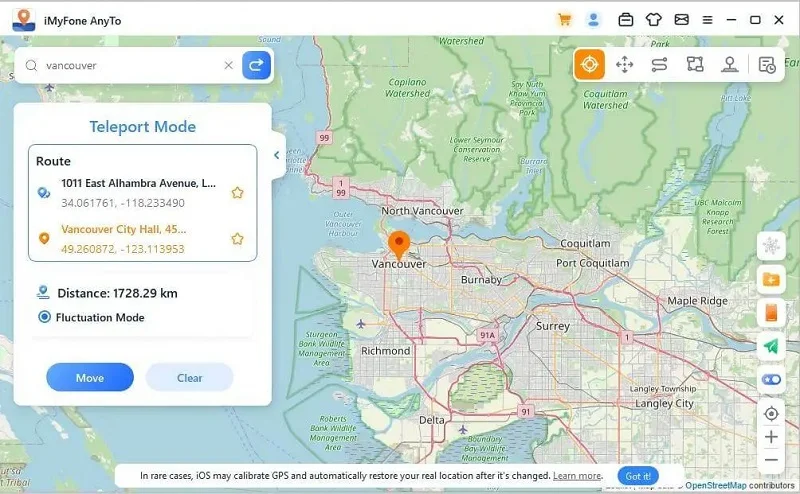
A lot of people have been talking about using a burner iPhone to fake your location on Find My Friends. So we decided to try it out and surprisingly, it worked.
Using a burner iPhone to fake your location is pretty straightforward and doesn't require any technical skill or a third-party app. All you need for it to work are two iPhones.
The only downside of using a burner iPhone to fake your location is that you need to take the burner iPhone to the desired location. Moreover, you'd miss messages when people try to reach you through Find My Friends. Nevertheless, if you don't mind using this method, here is how it works:
Another tool you can use to spoof your location is Double Location. The upside of this method is that you don’t need a PC to change your iPhone location. Below are two easy steps on how to use it:
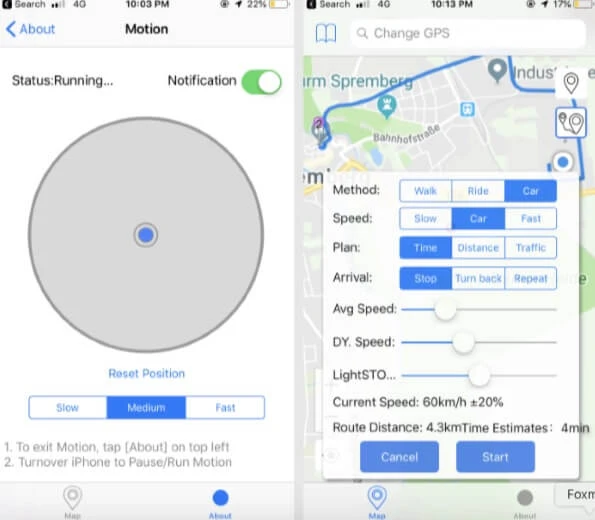
Another method you can use to spoof your location on Find My Friends is with FMFNotifier.
Using FMFNotifier is unlike the other methods we have described so far. FMFNotifier works on jailbroken iPhone, and it's worth it because it comes with many great features like getting notified when someone requests your location.
Here is how to use FMFNotifier to mock your iPhone location:
Step 1. Jailbreak your iPhone then get Cydia – an alternative app store, to get the source to install FMFNotifier.
Step 2. After installing FMFNotifier, go to your iPhone’s settings. Go to FMFNotifier to configure the settings. Set the location you want to be displayed on Find My Friends and lock it.
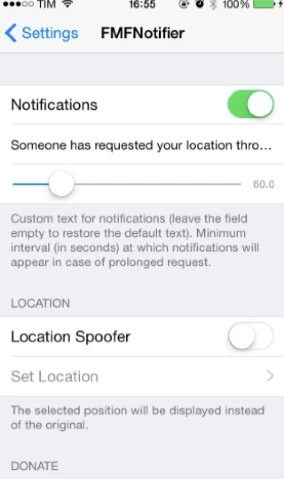
Step 3. Now you are all done. If anyone requests your location or follows you on Find My Friends, you will get a notification on your iPhone.
If you don’t have a jailbroken iPhone and don’t want to jailbreak your iPhone, iTools is another third-party app you can use to spoof your location. iTools have become quite popular because of its Virtual Location feature.
Here is a brief explanation on how to use iTools Virtual Location feature to mock iPhone Location.
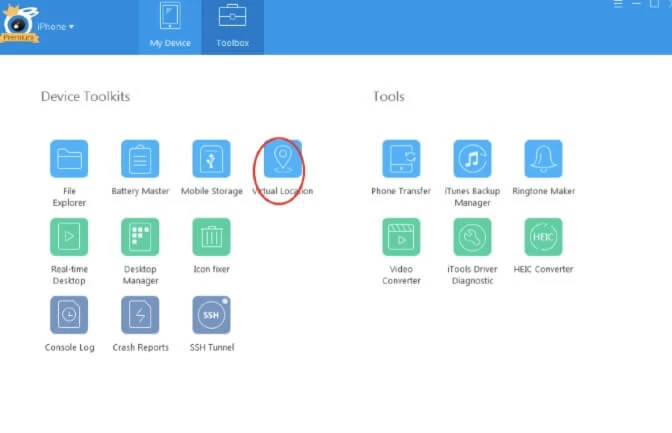
Lastly, you can use Nord VPN to fake your location on Find My Friends. Follow these simple steps to use Nord VPN to fake location on Find My Friends.
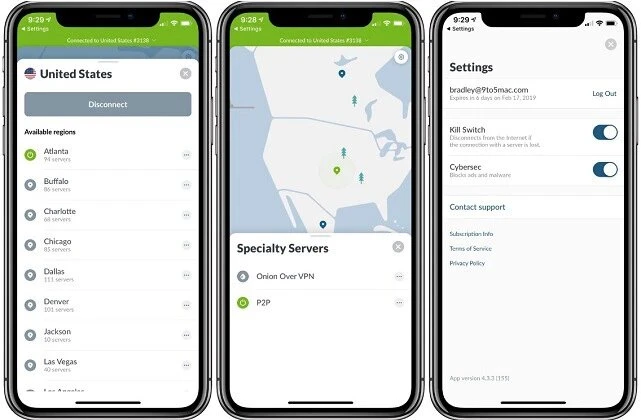
Even though using any one of the methods we recommend to fake your location wouldn’t require you to jailbreak the device. Generally, faking location comes with its fair share of cons.
For instance, in a case of an emergency, your friends and family wouldn't be able to locate you accurately with Find My Friend. Also, if a mock location app malfunctions, you may need to reset your iPhone, else the location may not be reverted. It’s also worth noting that manipulating your location compromises your device, making it vulnerable to hackers.
After the recent iOS 15 update, the Find My Friend app and Find My iPhone were combined into a new app Find My. So, iOS 13 devices will no longer show the Find My Friend and Find My iPhone app, but one single app with all the functions of both apps.
It is not possible to turn off your location on Find My Friends without your friends knowing. When you start sharing your location with someone on Find My Friend, they get a notification on pretty much everything you do. When you change location, get to a destination, or disable the app, they will get notified. But if you must change your location without your friends knowing, use a location spoofer.
Find My Friends app wouldn’t work when Airplane mode is turned on and you have no Wi-Fi connection available. In this case, your location will show unavailable on Find My Friends. But if you are on Wi-Fi, your location will be shown on Find My Friend even if Airplane mode is turned on.
If your phone is off, Find My Friend will show the last location you were at before your iPhone is turned off. Meaning, if you don’t want to be monitored on Find My Friend, turning off your iPhone can be a temporary fix.
Find My Friend only says “no location found” when your iPhone is not connected to a cellular or Wi-Fi or is turned off. Also, if your friend turns on “Hide My Location” , a feature in Find My Friends that hides your location, it will say “no location found”.
If uninstalling or deactivating Find My Friends on your iPhone, is not an option, that doesn’t mean you shouldn’t have control over it. Use any of the methods we explained in this article to fake your location on Find My Friends. Without jailbreak the device With different methods to try out, we can assure you that one of them will surely suit your needs. Feel free to reach out to us in the comment section with any questions or inquire you may have.
Joan J. Mims is interested in researching all tips about iPhone, iPad and Android. He loves to share useful ideas with all users.
Your email address will not be published. Required fields are marked *

Copyright © 2025 FoneGeek Software Co., Ltd. All Rights Reserved