
 User Concern
User Concern“I wish to simulate a fake location for an app running on my iPhone. Is there any way to fake iPhone location without jailbreaking?”
Your iPhone uses GPS for tasks and apps that require your real location, such as, Facebook, Tinder or Pokemon Go. What to do if you don’t want to share the real location? There are many situations where you may need to fake your iPhone’s GPS location. However, changing the location on iPhone is not an easy task, and some even require you to jailbreak your iPhone.
Is there any way to fake GPS location on iPhone without jailbreak? The answer is YES. The solutions on this article will help you change iPhone location without having to jailbreak the device. But before that, let’s take a look at some of the reasons why you may need to fake your iPhone location.
The following are some of the main reasons why you may need to fake the GPS location on your iPhone:
Since we have known the reasons why we need to change the GPS location, what we will discuss next is effective ways to spoof location without jailbreak.
One of the best ways to fake the GPS location on your iPhone without jailbreaking the device is to use FoneGeek iOS Location Changer. This is a third-party tool that can be used to change the GPS location in a single click. Also, you can simulate GPS movement between two and multiple spots. It is fully compatible with the latest iOS 17 and iPhone 15/14/13/12/12 mini/12 Pro (Max).
Key features:
Here’s how to use it:
Step 1: Download and install the iOS Location Spoofer on to your computer, then open it. Select “Get Started” in the main window and then connect your iPhone.
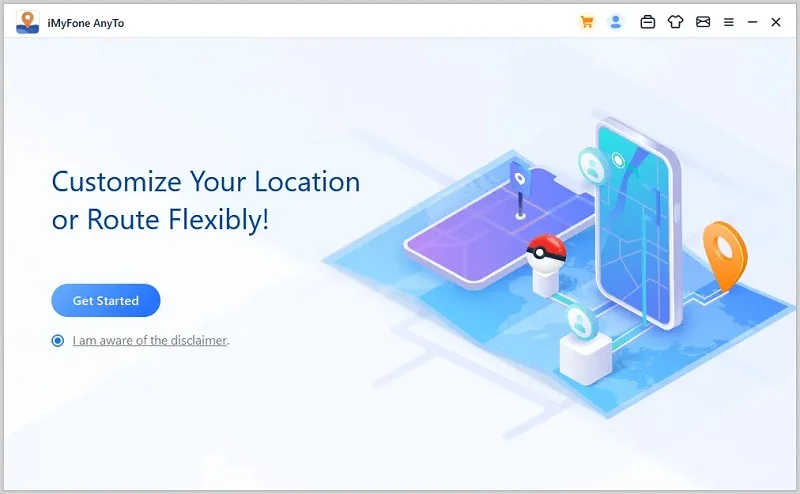
Step 2: You will see a map on the screen. Enter the desired location in the search box, or use the map to select the new location.
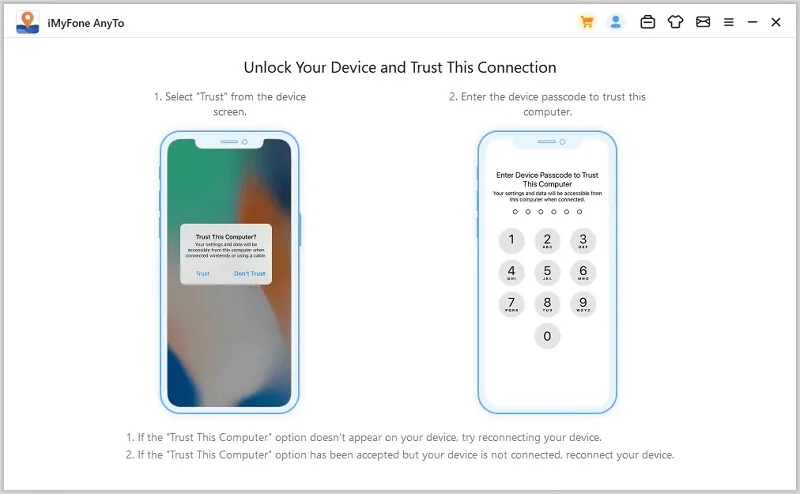
Step 3: Then simply click “Move” and the location on your iPhone will be changed. It will show the fake location in all location-based apps.
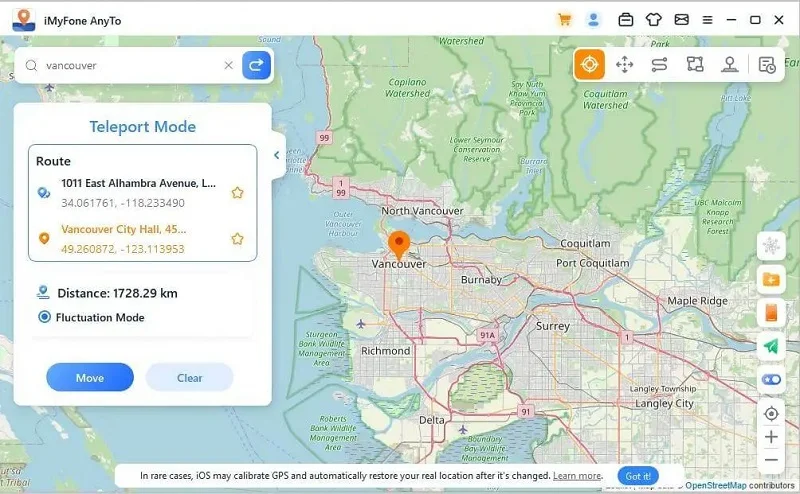
It is never difficult to fool your iPhone into thinking that you are in a different location in the world with Fon. Moreover, you can fake your real location on different location-based apps like Instagram, Facebook, Pokémon GO, etc. Sounds so cool, right?
iSpoofer is another third-party tool that can help you fake your iPhone’s GPS location without going through the risky of jailbreaking. It is very simple to use and free for three days. Here’s how to use it:
Step 1: Download and install iSpoofer on to your computer
Step 2: Unlock your iPhone and then use USB lightning cable to connect the device to the computer.
Step 3: Open iSpoofer on your computer and it should be able to detect the device.
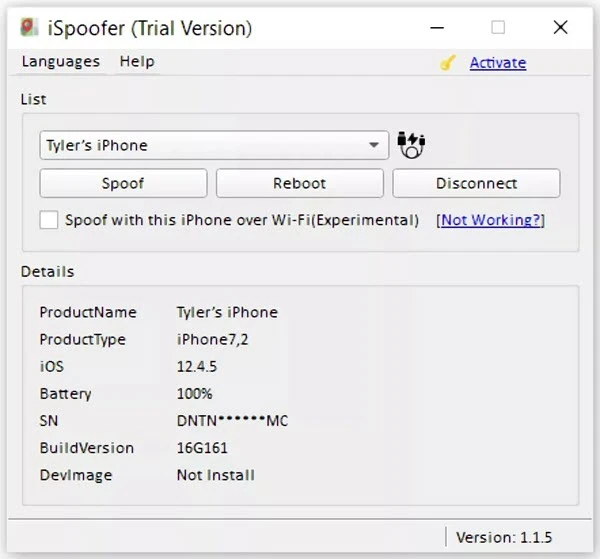
Step 4: Choose “Spoof” to go the map window.
Step 5: Select a location on the map and then select “Move” to change the device’s location.
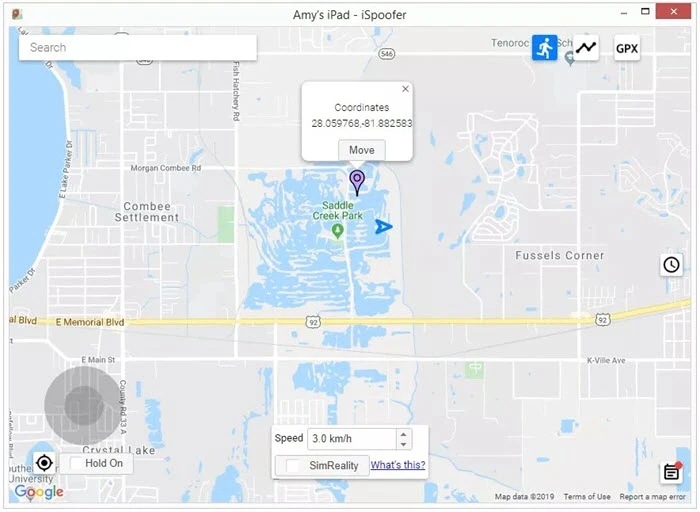
Note:
You can also spoof the location on your iPhone without jailbreaking using iTools from ThinkSky. It is easy to use and completely free 24 hours. Follow these simple steps:
Step 1: Download and install iTools on to your computer, then launch it.
Step 2: Unlock your iPhone and then connect the device to the computer via USB cable.
Step 3: Tap on “Toolbox” and then select “Virtual Location”.
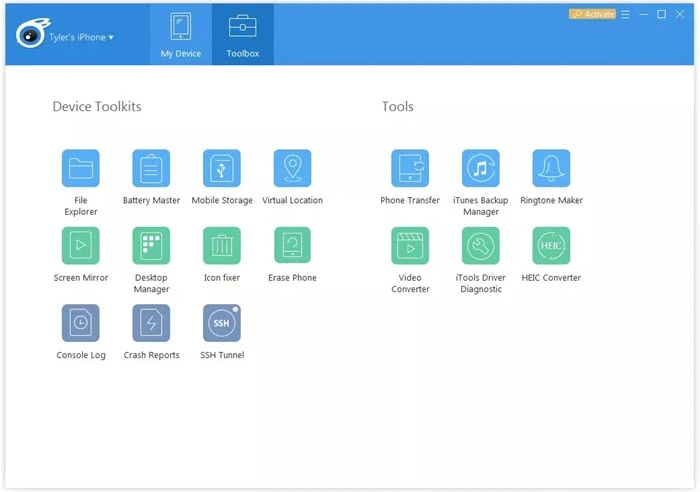
Step 4: Enter your desired fake location in the text box within the map and then hit “Enter”.
Step 5: Click “Move Here” to change the location on your iPhone to the new location.
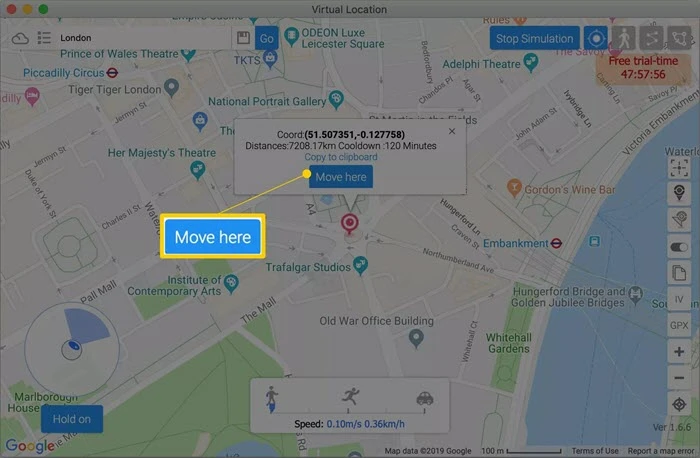
Note:
Nord VPN has long been a good solution to fake GPS on computers and with the launch of their mobile app, you can now use it to fake the location on your iPhone. Follow these simple steps to do it:
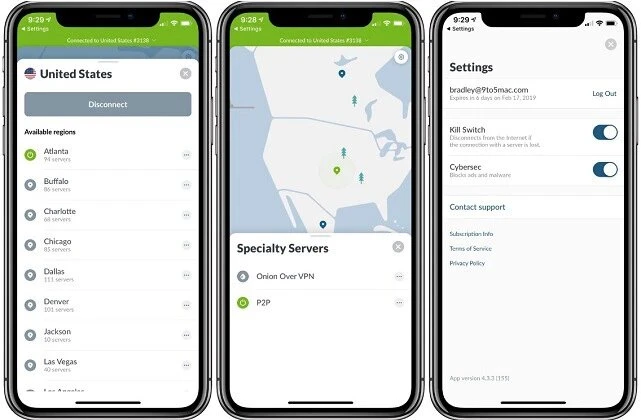
With iBackupBot, you can also fake the location on your iPhone by changing the backed up files. Here’s how to use iBackupBot to change the location on your iPhone:
Step 1: Connect the iPhone to your computer using USB cable and open iTunes.
Step 2: Select the iPhone icon, ensure that “Encrypt local Backup” is not checked and then click on “Back Up Now”.
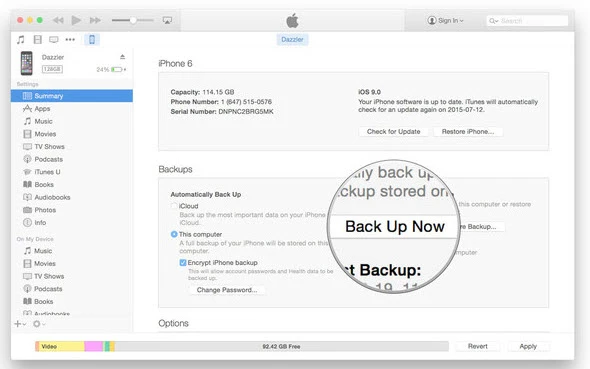
Step 3: Now download and install iBackupBot on to your computer.
Step 4: When the backup process is complete, close iTunes and then open iBackupBot.
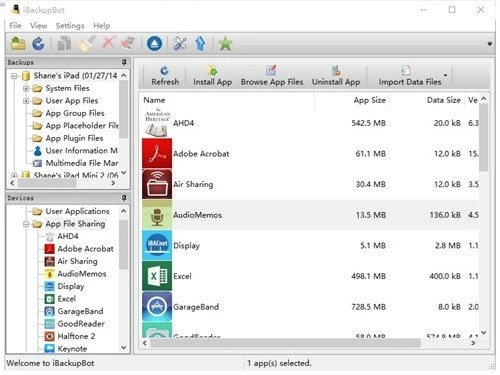
Step 5: Follow these paths to locate the Apple Maps’ plist files:
Step 6: Search for the block of data that begins with “/dict” tag and then insert the following lines right below that:
Step 7: Save and then close iBackupBot.
Step 8: On your iPhone, go to Settings > Your Apple ID > iCloud to disable “Find My iPhone”.
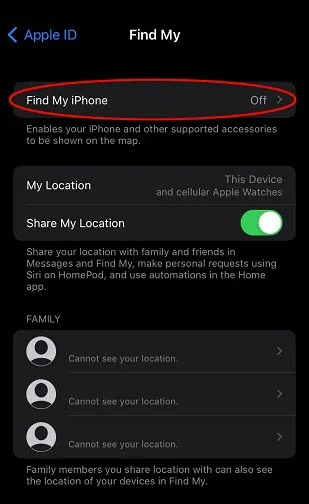
Step 9: Reconnect the iPhone to the computer, launch iTunes and then select “Restore Backup”.
Step 10: Now open Apple Maps, go to your desired location and your GPS will be changed to this new location.
You can also use 3uTools to edit the Plist file to change the location on your iPhone. Keep in mind that this method only works on iOS 10 and older versions. Just follow these simple steps to do it:
Step 1: Download and install 3uTools on to your computer. Please note that this tool is only available for Windows.
Step 2: Connect the iPhone to the computer via USB cable. Open 3uTools and wait for the program to detect the device.
Step 3: Click on “Backup/Restore” under “iDevice” to backup the data on your iPhone.
Step 4: When the backup is complete, open the most recent backup in “Backup Management” option and go to the following path:
AppDocument > AppDomain-com.apple.Maps > Library > Preferences
Step 5: Double-click on “com.apple.Maps.plist”.
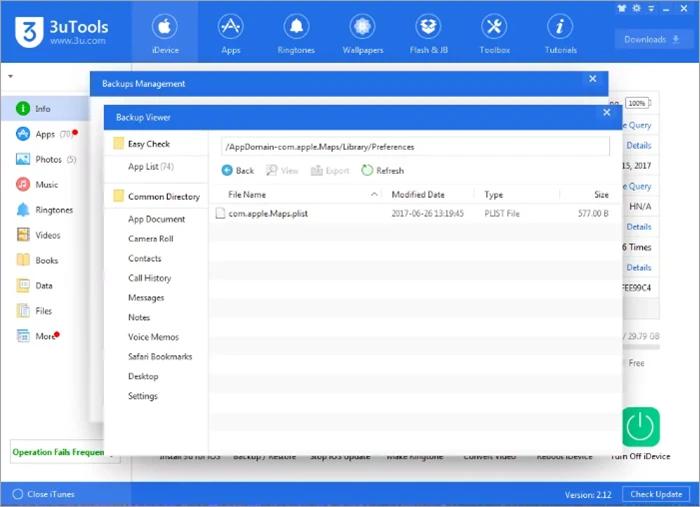
Step 6: Insert the following line before the “/dict” tag:
Step 7: Save the Plist file and then go back to “Backup Management”. Here, disable the “Find my iPhone” (go to Settings > Your Apple ID> iCloud > Find My iPhone) feature and then restore the device to the most recent backup.
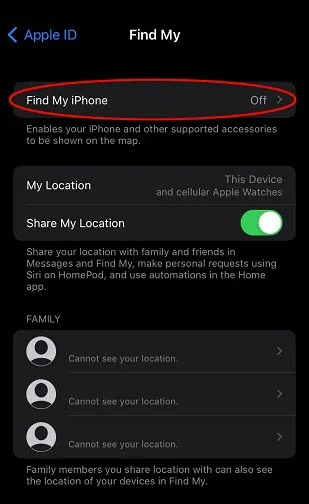
Step 8: Disconnect the iPhone from the computer and then open Apple Maps to change the location to any new desired location.
Note:
Q1. Any Risks to Fake GPS Location on iPhone?
Before we share with you the ways to fake the GPS location on your iPhone, we thought we should let you know that faking the GPS location on your iPhone may go against the terms and conditions of the location-based apps that you are trying to use.
There are some people who’ve had their Pokémon Go account suspended or temporarily banned for using some of the solutions on this article to fake their GPS location. You can however avoid some of these consequences by ensuring that the tool you use to fake your location on iPhone is legitimate, trustworthy and effective.
Q2. Is my iPhone still tracked even though Location Services Is Off?
YES. The iPhone location can still be tracked even though the ‘Location Services’ is turned off. And the study shows that the iPhone location can also be tracked when you have turned off GPS and Wifi.
Q3. How to find the last location of my lost iPhone?
The inbuilt features of iPhone called ‘Find My’ allows us to locate our lost or stolen iPhone and show where the lost devices are.
It sounds complicated when it comes to faking GPS location on iPhone without jailbreak using editing a plist file, iBackupBot or iTools. But after the comparison, you will realize that using tools like FoneGeek iOS Location Changer is extremely easier. Just download this program and fool your iPhone now!
Fay J. Melton has explored the area of technology and software for more than 5 years and he is enthusiastic about helping users solve various technology issues.
Your email address will not be published. Required fields are marked *

Copyright © 2025 FoneGeek Software Co., Ltd. All Rights Reserved