
If you use Life360 to stay connected with family or friends, you might wonder: Does Life360 tell you when someone checks your location? These questions are common, especially for users who value privacy but rely on the app for safety.
Life360 is a popular location-sharing app designed to help families track each other’s real-time locations, set geofencing alerts, and access driving reports. However, its transparency about who checks your location and when they do it isn’t always clear.
In this article, we’ll explore how Life360’s tracking works, whether it notifies you about location checks, and practical ways to regain control over your privacy.
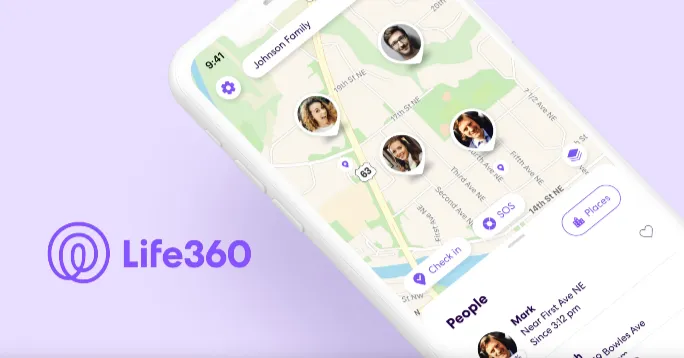
No, Life360 does not notify users when someone checks their location. The app is designed to operate silently in the background, allowing circle members to view each other’s locations without triggering alerts. For example, parents can monitor their teen’s commute to school, and partners can check if their spouse has left work—all without the tracked person knowing.
This lack of notification is intentional, as Life360 focuses on safety rather than surveillance transparency. However, this feature has raised privacy concerns, especially among teens and adults who feel uncomfortable being tracked without consent
Life360 doesn’t send direct alerts when someone opens the app to view your location. Unlike social media platforms that notify you about profile views, Life360 prioritizes discreet tracking for safety purposes. However, there are indirect signs that someone might be monitoring your movements:
While these clues aren’t definitive, they suggest that your location is being monitored.
Being tracked without knowing when or how often can feel invasive, even if the intentions behind it are good. Whether you’re a teen looking for a bit more independence, an adult who values privacy, or simply someone who doesn’t want their every move monitored, there are ways to take back control. Below, we’ll explore six practical methods to hide your location.
If you want to hide your real location without raising suspicion, GPS spoofing is one of the most effective methods. Among the tools available, FoneGeek Location Changer stands out as a reliable and user-friendly option. It’s trusted by millions worldwide for its ability to fake GPS locations on both iOS and Android devices, making it perfect for bypassing Life360’s tracking.
Follow these three simple steps to get started:
Step 1. Get FoneGeek Location Changer from their website and install it on your computer. On the iMyFone AnyTo interface, click on ‘Get Started’.
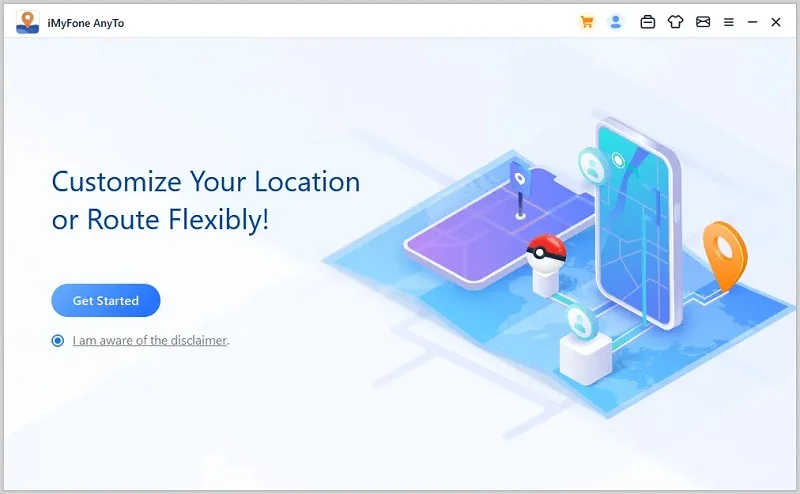
Step 2. Connect your iPhone via USB to computer. Once connected, you’ll see a map. Use the search bar to type in your desired fake location.
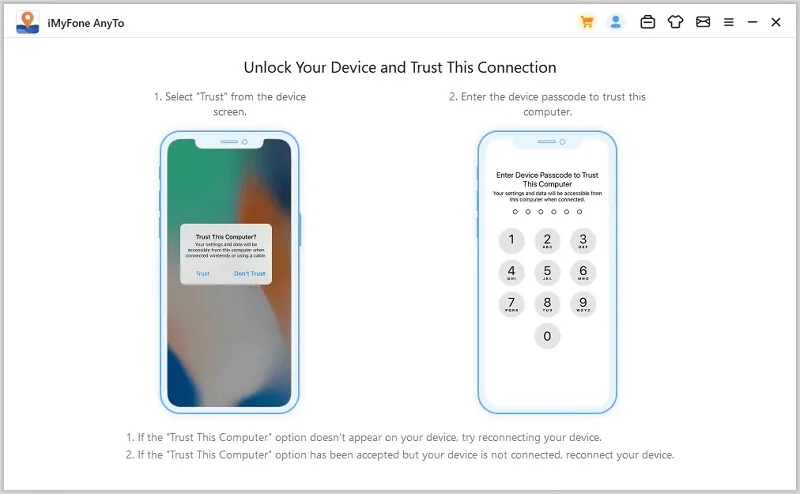
Step 3. After selecting the location, click ‘Move’ to update your GPS coordinates.
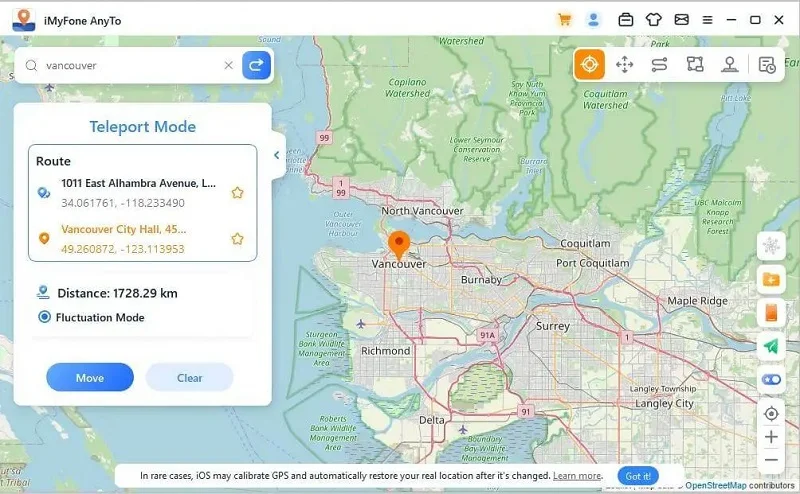
Your location will instantly change to the fake spot, and Life360 will display the new coordinates.
Why Choose FoneGeek Location Changer?
Sometimes, you just need a little privacy without completely cutting ties. Temporarily turning off location sharing lets you pause tracking without leaving your Life360 circle.
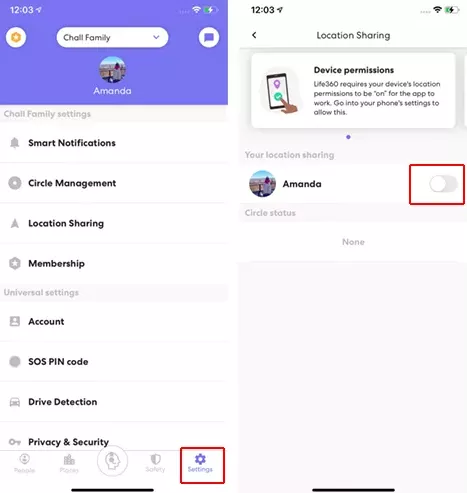
If you don’t want others to know your exact whereabouts, reducing location accuracy is a simple yet effective solution. Life360 uses precise GPS data to pinpoint your location. By reducing accuracy, you can make it harder for others to track your exact movements.
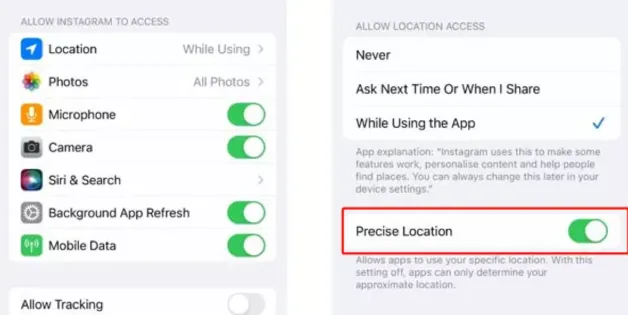
After that, your location will show a general area (e.g., within a 100-meter radius) instead of an exact dot.
Need a quick way to stop Life360 from tracking you? Airplane Mode is your best friend. Airplane Mode disables all network connections, including GPS, Wi-Fi, and cellular data. This stops Life360 from updating your location. This stops Life360 from updating your location.

If you’re done with Life360 altogether, deleting your account is the most permanent solution. This will remove you from all circles and stops all tracking.
If you want to stop tracking immediately, uninstalling the app is the quickest way. Removing the app stops all location updates, and your circle will see your status as “Location Services Off”.
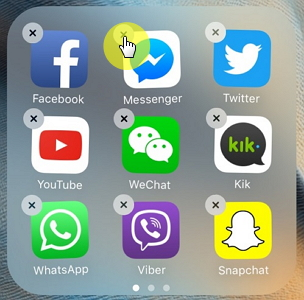
A: Most spoofing tools bypass Life360, but frequent jumps between distant locations might trigger suspicion.
A: No—Life360 uses cellular data and GPS. Use Airplane Mode for full privacy.
A: No. The app shows your last recorded location before shutdown.
A: Yes, but it’s not practical for most people. You’d need to leave your primary phone at home with Life360 running while using the burner phone elsewhere. This method is costly and inconvenient for everyday use.
A: No, Life360 doesn’t send a direct notification. However, your circle members will see your status as “Location Paused” or “No Network,” which might prompt questions if they check the app frequently.
While Life360 doesn’t notify you when someone checks your location, its lack of transparency can strain trust. By using GPS spoofing, adjusting location settings, or even deleting the app, you can balance safety with privacy. Whether you’re a parent ensuring your child’s safety or a teen seeking independence, these methods offer flexibility in managing how—and when—your location is shared.
Joan J. Mims is interested in researching all tips about iPhone, iPad and Android. He loves to share useful ideas with all users.
Your email address will not be published. Required fields are marked *

Copyright © 2025 FoneGeek Software Co., Ltd. All Rights Reserved