
With Instagram being one of the most popular social media platforms, the quantity of content uploaded there increases. This popularity has made it a valuable tool for promoting your business.
If you’re a business owner or social media marketer, you might need to customize location tag on Instagram. Targeting specific locations for Instagram posts can play a crucial role in expanding your reach to the right audience and driving traffic to increase sales.
You may also want to fake Instagram location for personal profiles to fool your friends into believing you visited a particular place.
Whether you want more visibility for your business and brand or just trying to pull a prank on friends, this guide will teach you how to create custom location tags and fake location on Instagram.
Using a fake location on Instagram have many benefits for individuals and businesses, some of which include the following:
In this section, we will discuss the 2 different ways to change location on Instagram.
A convenient way to fake Instagram location is by spoofing your device's GPS location. FoneGeek iOS Location Changer is a tool that makes this possible. This location spoofer enables users to change the location of their iPhone or iPad to anywhere in the world without jailbreak. It works with all location-based apps, including Pokemon Go, Facebook, Snapchat, etc.
FoneGeek iOS Location Changer has the following features:
It is compatible with all iOS devices, including the latest iOS 16 and iPhone 14/13.
Here’s how to fake location on Instagram without jailbreak:
Follow these steps below to change location on Instagram with FoneGeek iOS Location Changer.
Step 1: Download and install FoneGeek iOS Location Changer on your computer. Launch the software once the installation is complete and click "Get Started."
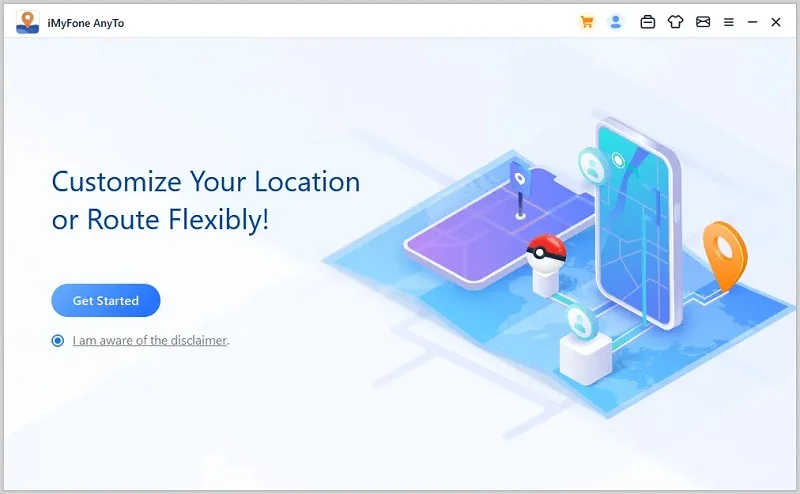
Step 2: Unlock and connect your iPhone to your computer with USB cable. Click on "Trust" on the pop-up message asking you to trust this computer.
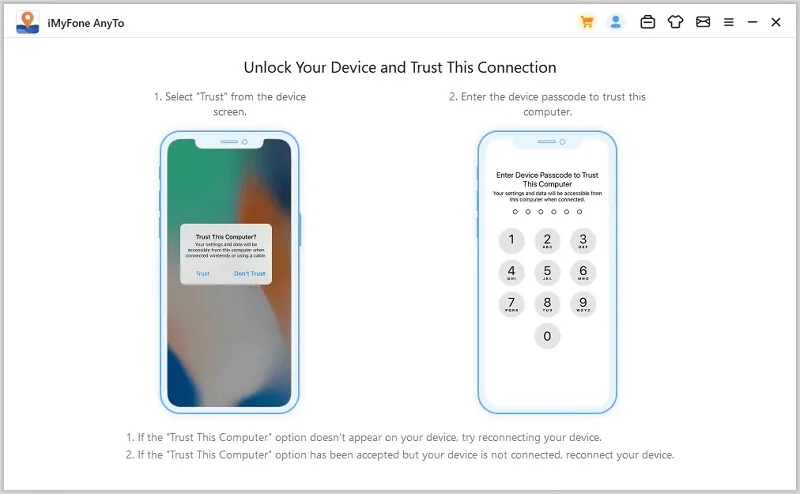
Step 3: A map appears on the screen, which displays your current location. Enter the address or GPS coordinates you want to teleport to in the search box.
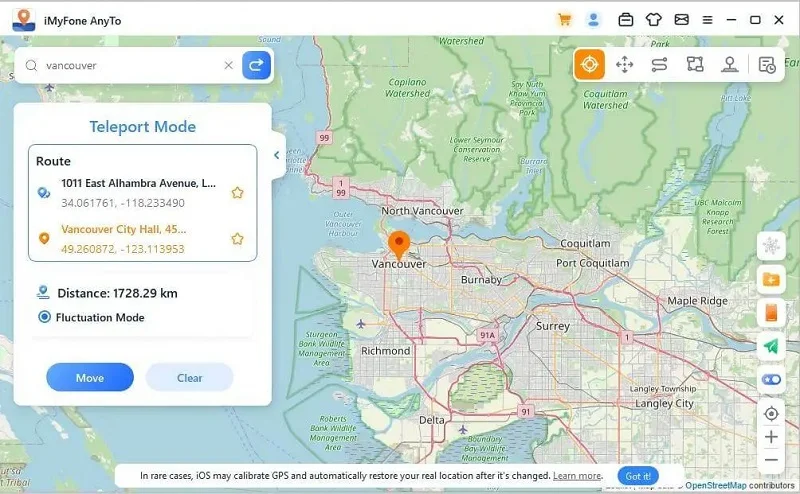
Step 4: Once you have entered your desired location, click on the "Move" button. The new location will be displayed on the map, and your iPhone's location will be changed to the GPS coordinate you entered.
Step 5: Now, launch Instagram to add your fake location on your posts. To do this, follow these steps:
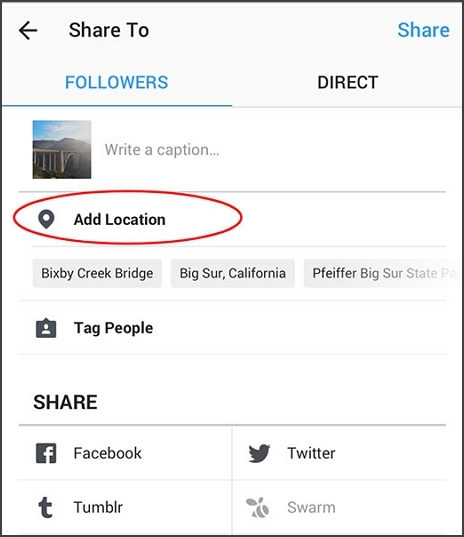
Though you cannot directly customize location tag on Instagram, you can do it with Facebook. Follow the steps below to fake location on Instagram using your Facebook account.
Step 1: Open the Facebook app on iPhone or iPad and click on the "Check in" button under the update status box.
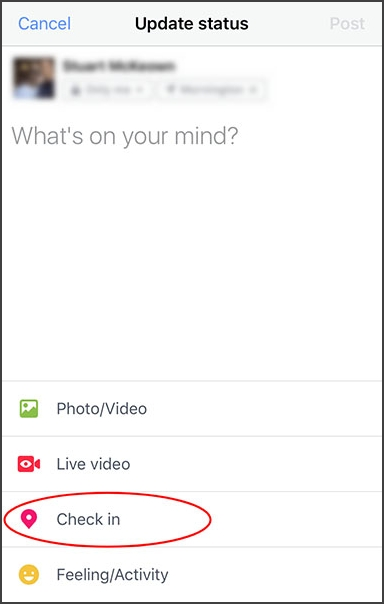
Step 2: A list of suggestions of close locations will be displayed. Since you want to add a custom location, click "X" in the search bar.
Step 3: A prompt with the message "Not Able to Find What You're Looking For" will be displayed, including a button to add a new location. Click on the "Add" button.
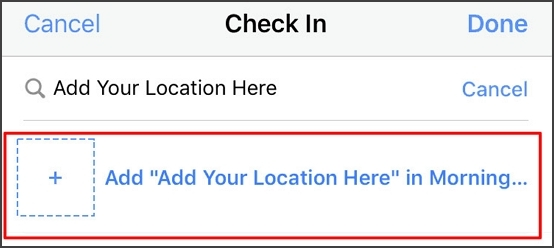
Step 4: Then, you will need to specify a location category. This is a crucial step, especially for businesses, as it determines the audience drawn to your Instagram feed and posts.
Step 5: Now, you have to set your location on the map. Move the pin around to the physical address of your customized location, and tap on the "Create" button. Toggle the "I'm currently here" button if you are presently at the location.
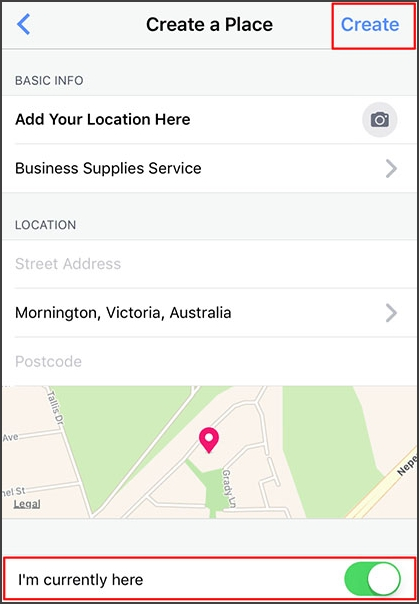
Step 6: Open the Instagram app and select the "Add Post" button. Pick your photo, and click "Add Location." You will now see the custom location displayed in the location suggestions. Choose it and upload your post.
Now you have created a customized location tag on Instagram for your posts.
Now that you’ve learned the importance of location tags and how to customize location on Instagram. Picking the suitable locations that gather the most traffic for your posts can be challenging. Don’t worry, here are some of the best locations for you to target.
London is a popular location tag with over 150 million posts on Instagram. So, this is a highly recommended location choice as it will generate the desired traffic.
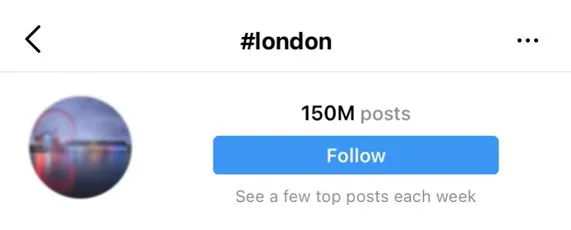
Italy is another location with a large amount of audience on Instagram. The Italy hashtag has over 144 million posts on Instagram and will give your account the necessary exposure.
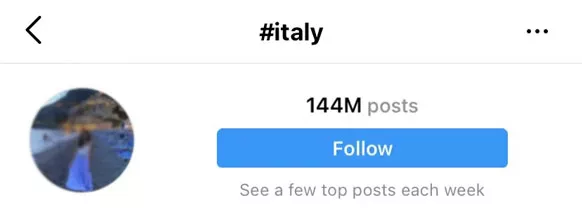
The New York location tag on Instagram has more than 113 million posts, as it is a popular location. So, using this location tag will help you gather a significant audience.
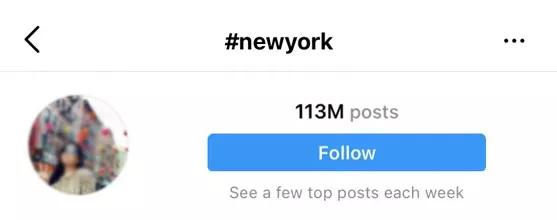
With over 94 million posts, the California location tag is a great choice to gain the required exposure.
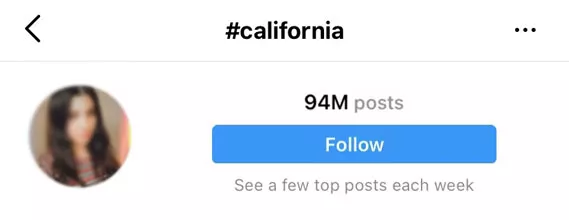
France is well known for cities like Paris, and the famous Eiffel tower, making it an excellent choice. The tag has over 92 million posts, making it a perfect custom location to generate the right amount of traffic to your account.
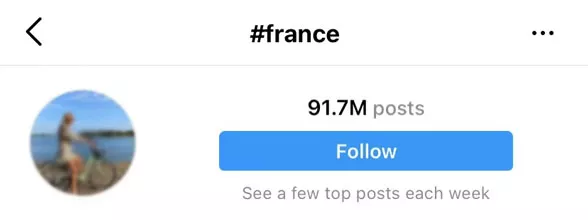
You can easily add a location to a previously uploaded post. Tap the three-dotted icon on your iPhone or Android above your post. Then, click "Edit." Choose "Add Location" and enter your chosen location. Finally, tap “Done.”
You can also edit the location of your posts. Tap the three-dotted icon on your iPhone or Android above your post and select "Edit." Then click the Location name and select "Remove Location" or "Change Location" on your iPhone, or "Find a Location" or "X" next to “Select a Location” if you are using an Android device. Finally, select “Done” on your iPhone or the right-shaped icon on your Android to confirm the changes.
You may want to keep your privacy and share your posts and images without adding a location. You need to change some settings on your iPhone and Android:
The wording of the steps may differ depending on the Android version and manufacturer. You can also stop the GPS when using Instagram to prevent it from adding location to your posts.
Instagram is a valuable app to promote your brand and attract potential customers. Using a customized location tag on Instagram is an effective method to show in search sections and reach a wider audience. So, follow the steps in this guide to change your Instagram location. We recommend using FoneGeek iOS Location Changer to fake Instagram location in just a single click.
As a professional writer who is interested in technology, Edwin J. Parke has helped thousands of users by offering various tips to solve their problems.
Your email address will not be published. Required fields are marked *

Copyright © 2025 FoneGeek Software Co., Ltd. All Rights Reserved