
If you've never played Pokémon Go on PC, you're missing out big time because it's a whole new experience, better than playing it on an Android or iOS device. The screen is bigger, the gameplay performance is better, and you get customized controls and more features to explore without draining your data or battery fast. However, the Pokémon Go app is designed only for Mobile devices, so how can you play it on a computer? Well, you only need BlueStacks to do that.
Yes, with BlueStacks, you can run and play the Pokémon Go game on your PC at any time. That's why, in this post, you're going to learn everything about BlueStacks Pokémon Go, including how to use BlueStacks GPS spoofing concept and other alternatives to play Pokémon Go on your PC without moving around. It's a comprehensive post, so read on to get all these details.
BlueStacks is essentially an Android Emulator that is installed on computer to provide a platform where you can run your Android mobile Apps and games on the computer. The software offers various effective functions and even allows you to use mouse, keyboards, and other customized controls for a better gaming experience.
BlueStacks also supports virtual location which means you don't have to go out or move around physically to play gyms, capture Pokémon, do tasks, or perform the always-on adventure mode. With the virtual location feature, you can instantly move to any place you want on Earth in Pokémon Go without walking.

Yes, you certainly can! The latest BlueStacks 5 version was released only recently and it's probably the fastest Android emulator available right now. Moreover, it comes with spectacular features that make playing diverse mobile games on PC, including Pokémon Go, quite fun. You just need to download the BlueStacks Pokémon Go to enjoy all the best features it offers.
BlueStacks allows you to have a virtual Android experience right on your computer as it basically imitates an Android phone's operating system. If you wish to download and install it onto your computer, follow these steps.
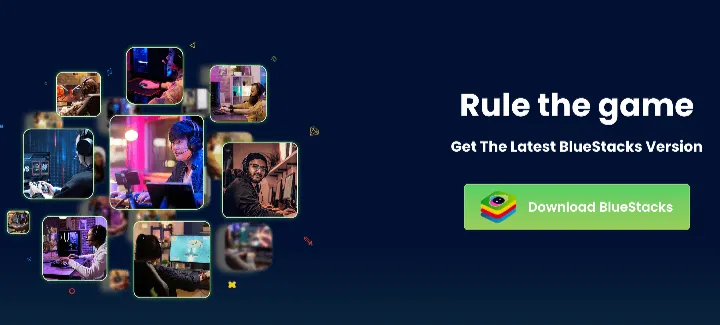
The download is now finished, so you can start playing Pokémon Go on BlueStacks.
Playing Pokémon Go on BlueStacks is pretty easy once it's installed on your computer. Here are the steps you should follow.
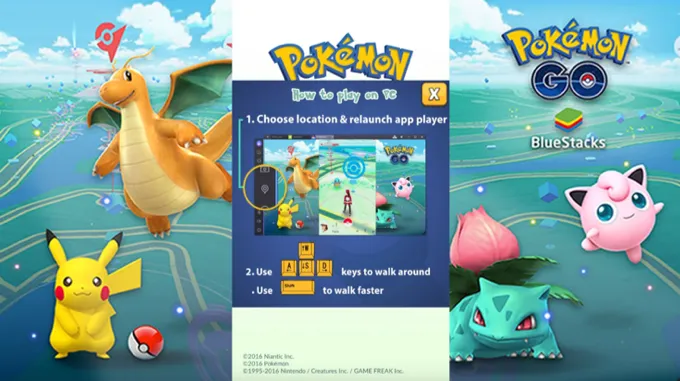
 Note
NoteNot all installations of BlueStacks run successfully. Some users get stuck midway or at a particular stage during the installation, hence are unable to use BlueStacks for playing Pokémon Go on PC. That's why we highly recommend using an alternative location spoofer like FoneGeek Location Changer. This is a better option because it's more effective and simple to operate – it can change your location in most location-based apps to any other location on Earth.
FoneGeek Location Changer is particularly ideal for use with Pokémon Go's virtual GPS positioning if you wish to find evolution asynchronous, rare candles without breaking a sweat. It's also the perfect tool if you want to throw Excellent and Great balls.
How to use FoneGeek Location Changer to change the location of your Pokémon Go?
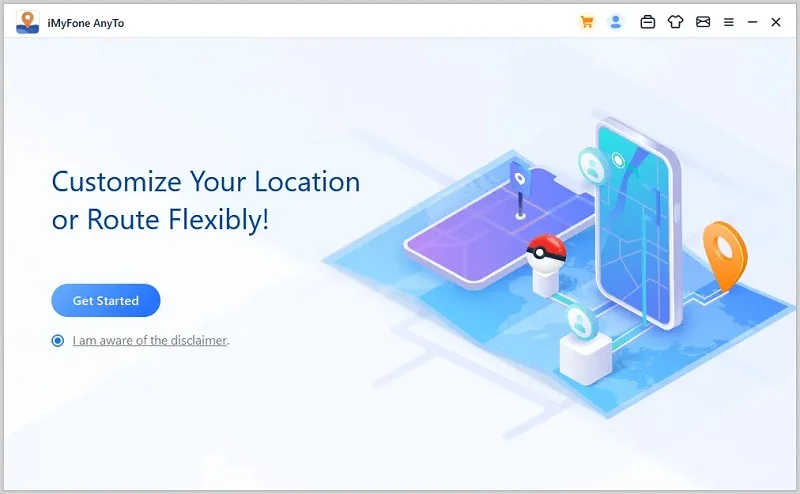
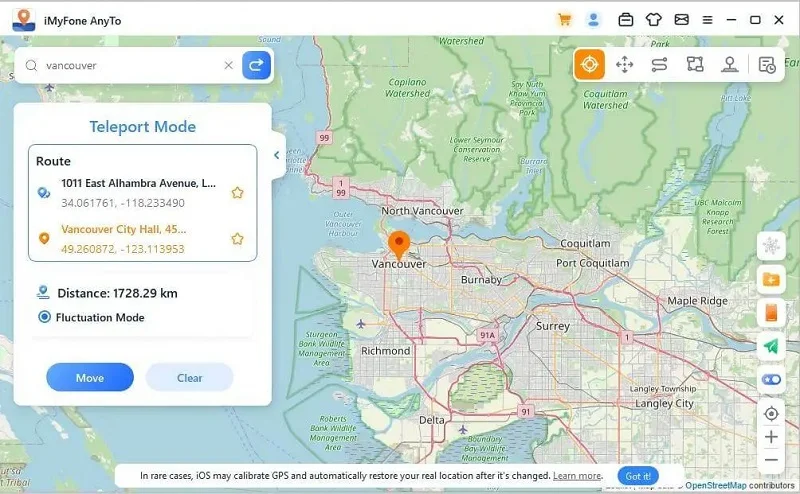
BlueStacks is a legitimate Android emulator, no doubt, and it's used by many people. However, playing Pokémon Go on it is possibly going against Niantic's Terms of Service. Niantic doesn't support the use of emulators to play Pokémon Go, so you need to know the risks because they can ban you if you use the emulators.
Previous versions of BlueStacks, like the BlueStacks 4 emulator, don't support Pokémon Go. This version runs on either Android 7 or Android Nougat, yet all Android phones that run the Android 7 operating system are not compatible with Pokémon Go. That's why your BlueStacks Pokémon Go is probably failing to authenticate.
In this guide, we've explained in detail all you need to know about BlueStacks Pokémon Go. As you've seen, it's a great emulator that you can use to play Pokémon Go game on your computer. However, using it has higher risks, downsides, and can be complicated if you're not tech-savvy. This is the reason why we recommend you use FoneGeek Location Changer.
This is an excellent alternative that can also modify your Pokémon Go GPS positioning to anywhere you want in the world without any risks. It's 100% safe and it will allow you to enjoy playing Pokémon Go without moving just like when you use BlueStacks.
Joan J. Mims is interested in researching all tips about iPhone, iPad and Android. He loves to share useful ideas with all users.
Your email address will not be published. Required fields are marked *

Copyright © 2025 FoneGeek Software Co., Ltd. All Rights Reserved