
The Home button on your iPhone may stop working for unknown reasons and you are just in need to unlock iPhone without home button. If you are in such a situation, you will know how to unlock iPhone without pressing home button in this article.
In fact, the iOS system gives another solution to unlock iPhone screen, which is to directly unlock with the fingerprint (Touch id).
Step 1. Open Settings and General option.
Step 2. Locate the option of Accessibility and tap on it.
Step 3. Scroll down and turn on "Rest Finger to Open".

Then you can directly unlock the device with your fingerprint when you light up the iPhone screen.
The AssistiveTouch should be enabled on your iPhone before using this method.
Step 1. Visit iPhone Settings and click on General > Accessibility.
Step 2. Scroll down to turn on AssistiveTouch.

Now you can continue to unlock your iPhone without home button with the steps below.
Step 3. Click on AssistiveTouch on the home screen of your iPhone, then click on "Device" and then "Unlock Screen".
Step 4. Now you can enter the screen passcode to unlock the device.

If you need to unlock the disabled iPhone without home button in the shortest time, and you don’t want to lose any data either, then you can try FoneGeek iPhone Passcode Unlocker.
It is one of the best tools to remove screen lock from disabled/locked iPhone, iPad even though the Home button is broken. You don’t need to worry about the compatibility, as the program is compatible with all iOS devices and iOS versions (iPhone 15/14 and iOS 17/16 supported).
It is totally safe to use the tool and the data on your iPhone will not be affected at all.
Step 1. Click the download button to install and launch the iPhone Passcode Unlocker on your computer. Then you need to select "Unlock Screen Passcode".

Step 2. Connect your disabled iPhone to computer and set the device into DFU mode. Next, click on "Start".
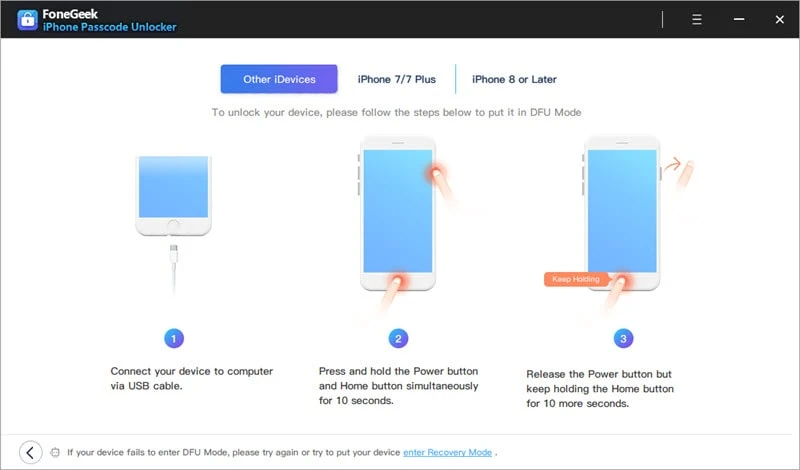
Step 3. The firmware of the newest iOS version will be detected. Simply click the "Download" tab to install the firmware on your iPhone and fix the device to normal.

The passcode will be removed after the repair process.
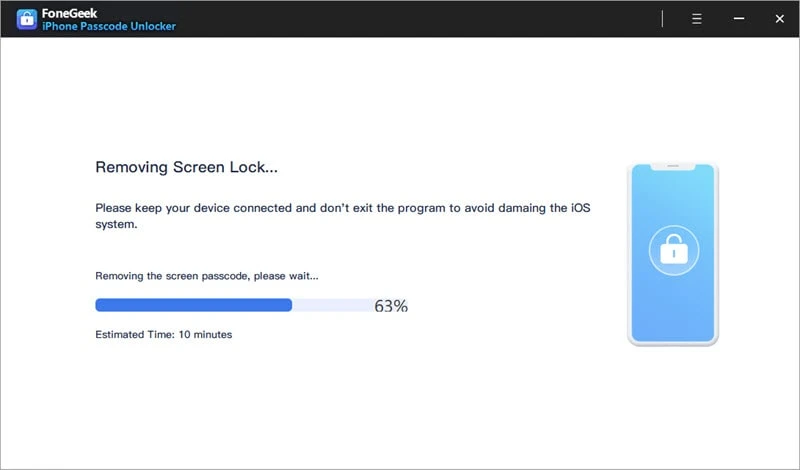
If you have turned on Find My iPhone on your iPhone before it is disabled, you can use iCloud to unlock iPhone without pressing home button by following the procedures below:
Step 1. Enter the site address of www.icloud.com on your computer and log into iCloud by entering the iCloud ID and password.
Step 2. After signing into the iCloud, click on "Find iPhone" and enter the Apple ID password if prompted.
Step 3. Click on "All Devices" and choose your disabled iPhone. Then you will find three options here, choose "Erase iPhone" and click on Done to erase the iPhone passcode.
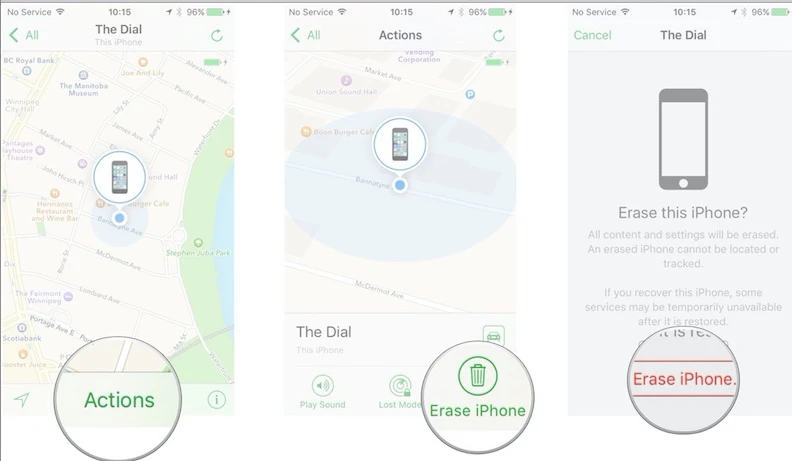
After that, you can simply reset your iPhone and use the device as normal. But I still advise you try other methods since all of your iPhone data will be removed when you use this method.
Step 1. Connect your disabled iPhone to your computer. Ensure that you have trusted your iPhone with the computer before the device is disabled.
Step 2. Launch iTunes and the disabled iPhone will be detected. Simply click on "Restore iPhone".
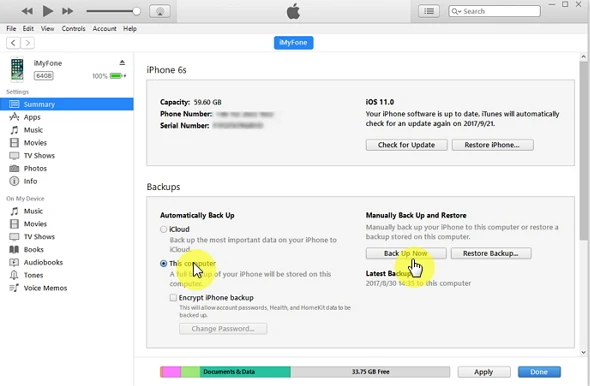
When the iPhone is restored with iTunes, the device should be unlocked. You should confirm that the iTunes backup that you select is the newest one, or the data and settings may not be up to date.
After reading this post, you should know that it is possible to unlock iPhone without home button by using the solutions above.
Fay J. Melton has explored the area of technology and software for more than 5 years and he is enthusiastic about helping users solve various technology issues.
Your email address will not be published. Required fields are marked *

Copyright © 2025 FoneGeek Software Co., Ltd. All Rights Reserved