
 User Concern
User Concern“I dropped my iPhone 12 and smashed the screen, however, the touch screen function will no longer work... So the problem I now face is how to unlock my iPhone with broken screen? Thanks!”
This issue has cropped up a lot for most iPhone and iPad users. The iPhone is dropped on the floor and the screen is broken. The bad result is that the screen is not responsive so you cannot enter the password to unlock the broken iPhone.
Basically, the question is how to unlock iPhone with broken screen. Don't fret, it is not hard to deal with this issue. You shall be able to have access to the iPhone again and get data from the broken device after learning the tips in this article.

This part covers 5 possible methods to unlock your iPhone with broken screen. Let's read the details now.
You are not the only person whose iPhone is locked with broken screen. Statistically, there are nearly hundreds of users encounter this issue everyday. Since the screen is broken and not responsive any longer, you will need to use some 3rd-party software to help you unlock the device. If you are looking for such an unlock tool, then FoneGeek iPhone Passcode Unlocker will be your good assistant.
FoneGeek: Unlock iPhone with Broken Screen Instantly
How to Unlock iPhone with Broken Screen Through FoneGeek
Step 1. Download the free trial of FoneGeek iPhone Passcode Unlocker on a computer that you have access to. After the download and installation, choose the mode of "Unlock Screen Passcode".

Step 2. Plug the iPhone with broken screen into the computer using Apple's original USB cable.
Step 3. If the device is not successfully connected, then follow the instructions to put the device into DFU mode and the program will detect the broken device.
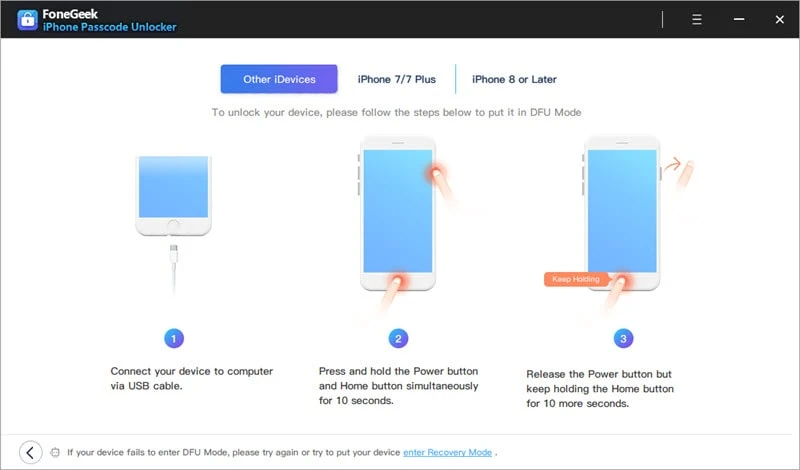
Step 4. After the device is detected, click on "Download" button and the unlock tool will start to download the firmware package to unlock the device.

After the download process is completed, tap on "Start Unlock" and the device will be unlocked. You can now use another tool to get data off the iPhone.
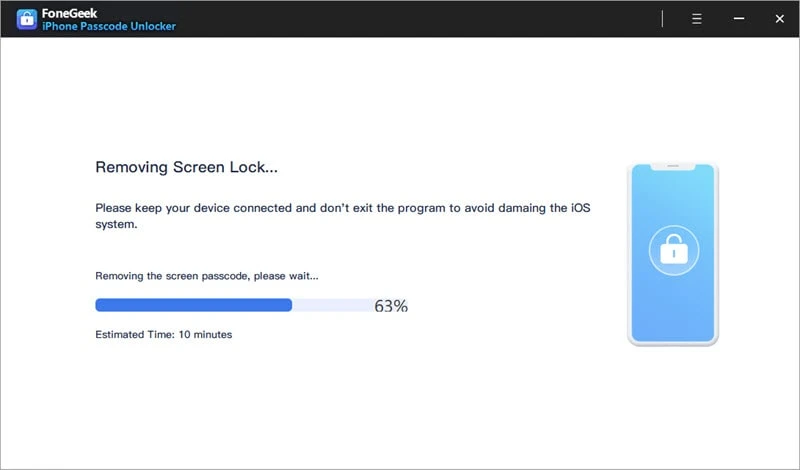
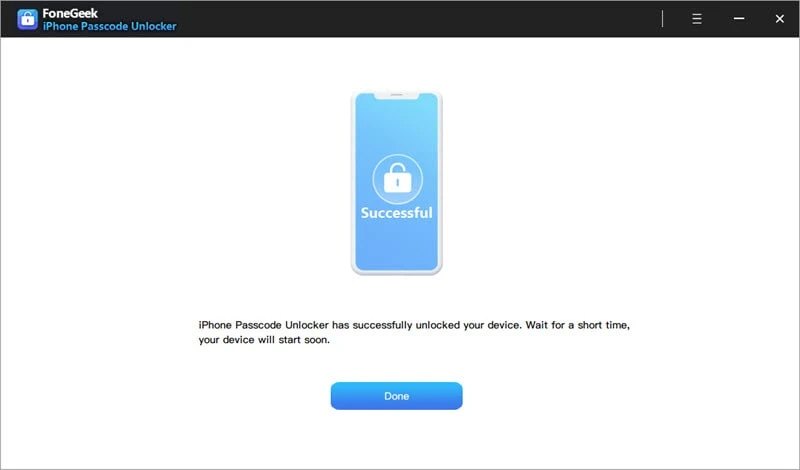
 Note
NoteFor iOS users, iTunes is a reliable tool provided by Apple to backup or restore the device data. If your iPhone screen is broken, you might want to check if iTunes can be used to unlock your broken iPhone. Thankfully, iTunes can absolutely be used to unlock and restore the iOS devices.
iTunes can restore iPhone and install the new iOS system to unlock the device. Here is how to unlock iPhone with broken screen via iTunes.
Step 1. Connect the iPhone with broken screen to the computer which installed the iTunes that you have synced with your iPhone before.
Step 2. Generally, iTunes will run automatically when the device is plugged. You will not be asked to enter the passcode or trust the computer.
Step 3. If the feature of "Prevent iPods, iPhones, and iPads from syncing automatically" is not ticked, the iTunes will automatically back up your iPhone data.
Step 4. After the backup process is finished, tap "Restore iPhone" and select the latest backup to restore to your disabled iPhone.

Step 5. After that, the device will reboot and be reset as a new one. You can now have access to the device again and follow the guides on the screen to reset your iPhone.
 Note
NoteHowever, some users may also complain that they have never trusted their broken devices with a computer before. Then you can use this approach to unlock iPhone with iTunes.
Step 1. Connect your device with computer and then launch iTunes.
Step 2. Now force restart the device. The steps to restart an iPhone vary from different device models.

Step 3. When the device is connected with iTunes, a window will pop up. Click "Restore" and iTunes will restore the newest backup to your iPhone.

After the restoring, the device will be reset to default settings.
When you sign into iCloud account on your iPhone, your iPhone features can be viewed on the iCloud website, which allowing you to remotely control your iPhone.
This powerful feature on iCloud website is called "Find My iPhone". If your iPhone is lost or broken, you can remotely unlock the broken iPhone via Find My iPhone feature. However, Find My iPhone must be enabled on your iPhone before the screen is broken, or this method will not be feasible for you.
The steps below will guide you to unlock iPhone with broken screen via this feature.
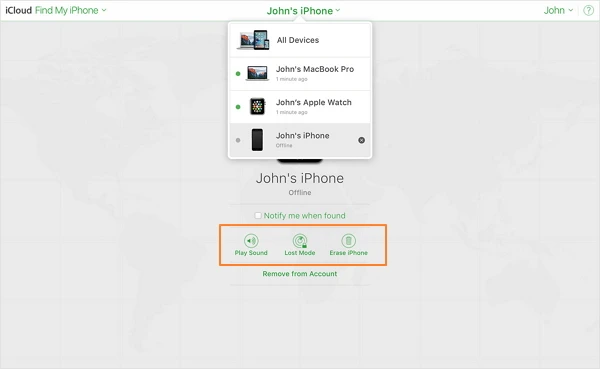
This method will not always allow you to gain access to your iPhone with broken screen and is only compatible with iPhone XR/XS and earlier models. Yet, it’s still worth trying.
Step 1. Activate Siri by keep pressing the power button. Ask Siri to Turn on VoiceOver and press the power button twice to go back to the unlock screen.
Step 2. You can swipe right or left until Slide to Unlock is selected. Then move this option to different numbers until the passcode interface appears.
Step 3. Highlight the correct numbers and double click them to enter the each one. Then swipe to enter option to submit the passcode.

You can take a look at the comparison form of the 5 methods to choose the best method.
| Works for all iPhone models | "Find My iPhone" can be enabled | Success rate | Operation difficulty | |
| FoneGeek iPhone Passcode Unlocker |  |  | Very high success rate | Easy |
| iTunes |  |  | Only work when the device has been syned with iTunes before the screen is broken. | Easy |
| Recovery Mode |  |  | Always fail when you couldn't put the device into recovery mode | Very complex |
| iCloud |  |  | Works when your iPhone is connected to stable network | Medium |
| Siri | Works only for iPhone XR/XS and earlier models |  | The success rate is not that high | Easy |
We're certainly that you are interested in the FAQs below before exploring methods to unlock disabled iPhone.
Q1. Can I unlock iPhone with Siri when the screen is broken?
YES. You can use Siri to submit the passcode and unlock your iPhone when the screen is broken. But it is not 100% useful for all iOS users.
Q2. Can I remotely unlock my iPhone without using iTunes?
YES. As long as you have turned off Find My iPhone, you can erase all data (including password) with iCloud.
The 5 methods above are all the possible ways to unlock iPhone with broken screen. The 1st solution guarantees the 100% success rate to unlock iPhone without requiring any security information while the other solutions are not 100% useful and ask you to enter some password information.
That's also the reason why we recommend FoneGeek iPhone Passcode Unlocker most. If your iPhone screen is broken and not responsive for hardware issues, you are best to take the device to official Apple store to have it repaired.
As a professional writer who is interested in technology, Edwin J. Parke has helped thousands of users by offering various tips to solve their problems.
Your email address will not be published. Required fields are marked *

Copyright © 2025 FoneGeek Software Co., Ltd. All Rights Reserved