
 User Concern
User Concern“I keep getting a message that may iPhone’s passcode has expired and I need to reset it. I have done the force shut down but the message keeps appearing. I also just got a message that someone near Atlanta was trying to log in which I denied. How do I keep this message from coming back?”
Have you ever got the prompt message that says, “Passcode Expired: Your iPhone unlock passcode has expired.” You’re not alone. Many people have had the same experience and it can be a little bit confusing. How can iPhone lock passcode expire? Isn’t it meant to be valid forever?
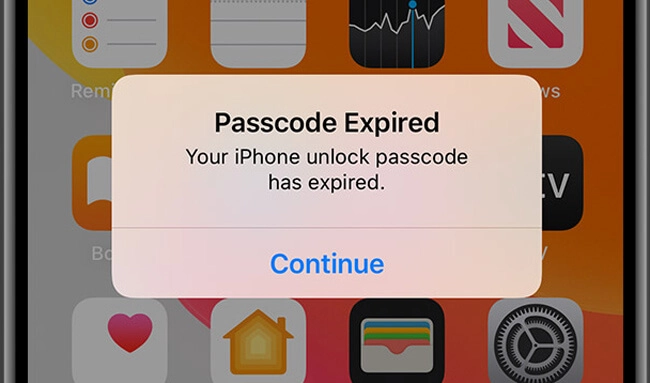
Well, to answer all these questions, you have to understand why you’re getting the prompt message in the first place. In this article, we’re not only going to tell you why is your iPhone saying passcode expired, but also share several practical solutions to fix this issue and stop the message from coming back again. Let’s get started.
iPhone screen passcode is usually a 4- or 6-digit numeric or alphanumeric code that’s used to unlock the device and protect your data from unauthorized access. In general, you can create your customized passcode that can remain valid for as long as you want.
But if the prompt message “iPhone password expired” appears, then various reasons could be behind it which include:
As you already know, you can always use your Touch ID or Face ID to unlock your iPhone. However, on some occasions, you may still need to enter your iPhone unlock password.
The iPhone passcode no doubt helps protect your private data like financial history, emails, personal notes, etc. from unauthorized access. As such, constantly changing your iPhone passcode is necessary to avoid information disclosure. So, how often do you need to update the passcode?
Well, according to Jo O’Reilly, the ProPrivacy.com deputy editor, people should update their iPhone passcodes at least once after three months. This way, the cybercriminals don’t remain long inside the hacked account in case your passcode is vulnerable.
One simple way of dealing with this issue is to update the expired password on your iPhone. Changing your iPhone password in Settings is quite simple with the following steps:
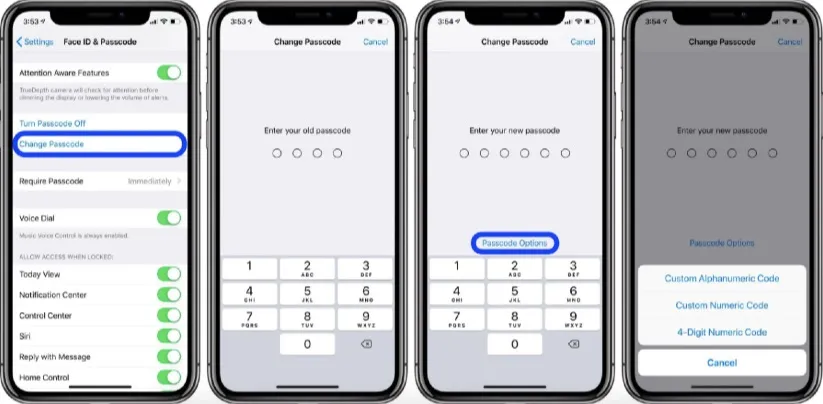
With that, your expired passcode is reset and all the apps on your iPhone should now be saved from loading.
If you changed the passcode but the same message still appears, then you can try to perform a force restart. This will refresh the iPhone and probably get rid of the issue. The steps to force restart an iPhone are pretty straightforward:

Most of the time the iOS could start malfunctioning when your iPhone runs on old software or a recent update isn’t installed properly. This is something that many iPhone users have experienced and it can be fixed easily by just installing the latest iOS version. You can do it from your phone’s Settings app or through iTunes.
To Update iOS from the Settings:

To Update iOS through iTunes:
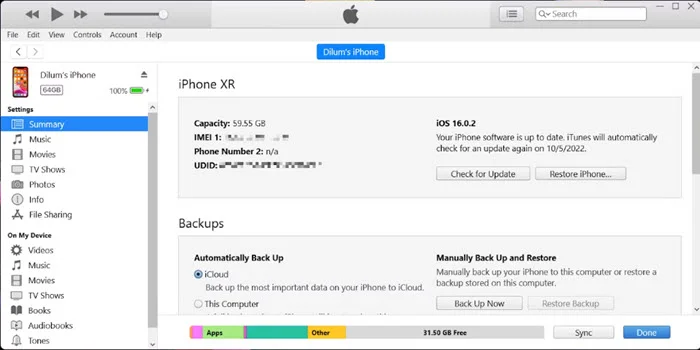
After the update finishes, restart the iPhone and confirm if the passcode expired iPhone message has disappeared.
If you’re still seeing the iPhone passcode expired message, then you can use iCloud to resolve it. For this method to work, though, you must have already turned on the Find My iPhone feature on iCloud. Ensure also that you have all your data backed up properly as this method will delete all the data on your device and you’ll be able to reset another passcode.
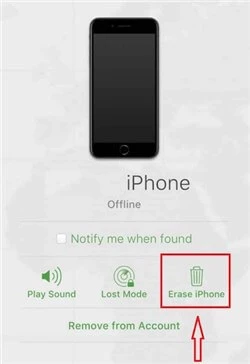
After the process is done, you can open Settings and then reset your password.
If the iPhone passcode expired prompt message still persists and you completely can’t unlock your iPhone, then we recommend you utilize the FoneGeek iPhone Passcode Unlocker. This powerful third-party unlocking tool is able to reliably unlock iOS devices in nearly every scenario like can’t remember the iPhone passcode, iPhone screen broken, iPhone is disabled, etc. Moreover, this tool has an intuitive interface that makes it very simple to use and allows you to unlock your iPhone passcode quickly.
Features of FoneGeek iPhone Passcode Unlocker
Steps to using FoneGeek iPhone Unlocker to deal with passcode expired iPhone message:

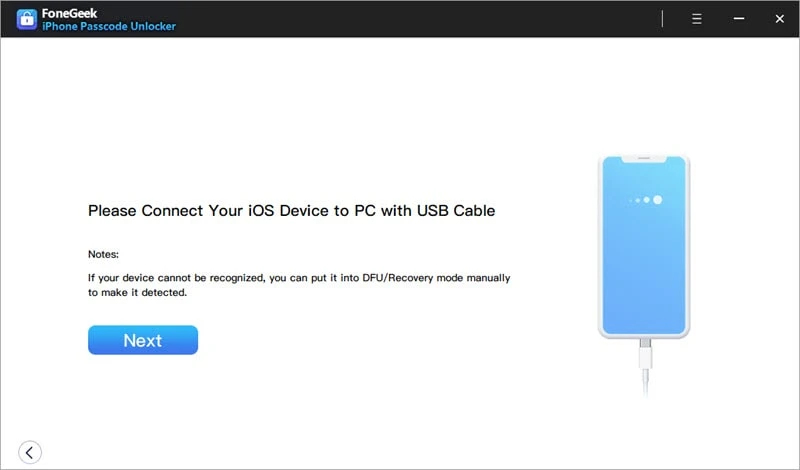

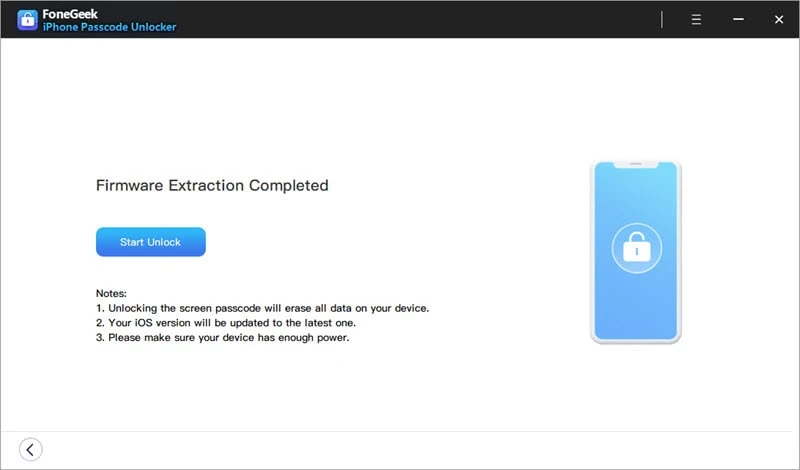
After troubleshooting your iPhone and successfully accessing your accounts or third-party apps, you may now want to make your iPhone passcode sufficiently strong to protect your device plus the sensitive data it may have.
You can do this by making the iPhone passcode longer when creating/setting it up by tapping the Custom Alphanumeric Code to generate a passcode that includes letters and digits of any length.
To turn on iPhone passcode lock:
To turn off iPhone passcode lock:
The methods and tips highlighted in this post will help to fix this iPhone passcode expired issue you’re facing. You just need to try them individually. We highly recommend FoneGeek iPhone Passcode Unlocker, though, especially if you can’t remember the passcode. It’s the best method as it will remove the iPhone passcode lock and solve the passcode expired error easily and quickly. The intuitive interface also makes it simple to use, plus it has a 100% success rate. So, get it and have a try.
Fay J. Melton has explored the area of technology and software for more than 5 years and he is enthusiastic about helping users solve various technology issues.
Your email address will not be published. Required fields are marked *

Copyright © 2025 FoneGeek Software Co., Ltd. All Rights Reserved