
While setting up a new iPhone, you must activate the device using your Apple ID and password. However, some users have reported that their iPhones often asked for passwords for someone else’s Apple ID.
If this is what is happening, you may worry that this wrong Apple ID may have been used to purchase apps, music, movies, and TV shows on your device. Unfortunately, there is no way to link content to any particular Apple. If an app, song, movie, or TV show won’t play, it was likely purchased using a different Apple ID.
But you can stop your iPhone from asking for the wrong Apple ID. This article will explain how you can do that.
Before we look at how you can fix this problem, it is important to understand why your iPhone is asking for the wrong Apple ID. The most common reasons include;
The following are some of the best ways to resolve this issue;
If the Apple ID you see on the device belongs to someone you know, you may be able to access it by asking them to sign in to it.
Once they have entered their password and you have access to your device, you can remove their Apple ID from the device to solve the problem.

This method will only be useful if you know the password for the Apple ID your device is asking for or at least know to whom the Apple ID belongs. If you can’t find the password, you may find it hard to sign out of that Apple ID. But there are ways around that; just keep reading.
Force restarting your device will help if the problem is caused by temporary software errors. It is, therefore, worth a try, before attempting any more invasive solutions. Here’s how to force restart your device;


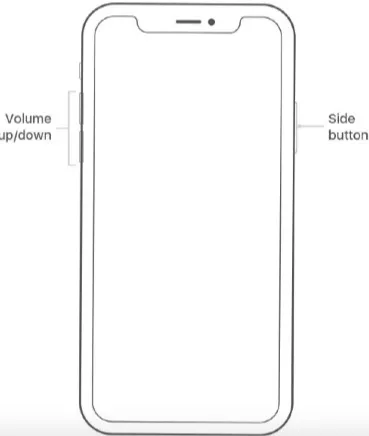
If App Store requires the wrong Apple ID when you try to install or update an app, it’s better to uninstall the app to see if this will get rid of the wrong Apple ID.

Resetting the device may also be a good way to remove the wrong Apple ID from your iPhone. This is because by resetting the iPhone you delete all data and settings, including the Apple ID. Here’s how to do it;
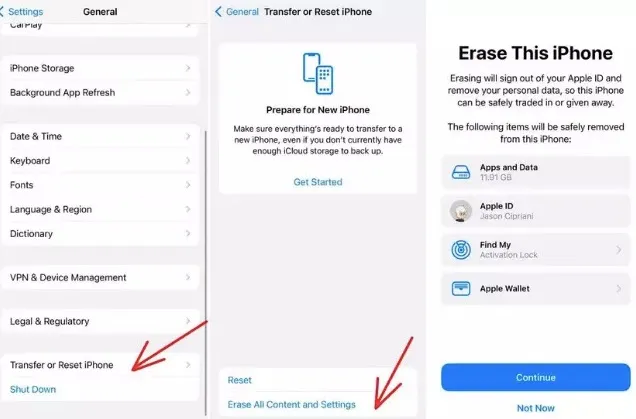
The downside of this method is that you will lose all the data on the device. Any backups you may have created while still signed in to the old Apple ID will not help because they will just restore the Apple ID.
If you are using an outdated version of iOS on your device, you are likely to experience a lot of issues with the function of the device, including your iPhone asking for the wrong Apple ID.
To update your iPhone, go to Settings > General > Software Update and install any updates that may be available.

Why not try to reinstall your iPhone system to default settings using iTunes? This may also fix this problem by restoring the device to factory settings. Here are the steps:
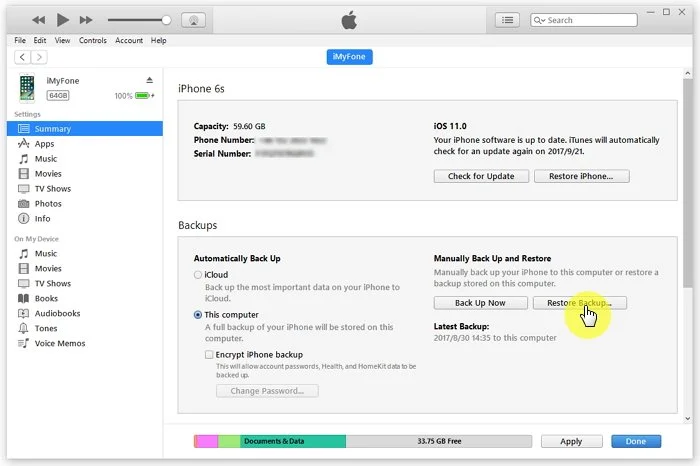
Of course, you can only gain access to the device settings if you can get the password for the wrong Apple ID. If you have no way of getting the password, you need an alternative way to remove the wrong Apple ID from your iPhone without the password.
One of the best tools for the job is FoneGeek iPhone Passcode Unlocker. It is a simple-to-use and highly effective solution that will help you resolve this issue. The following are some of its most notable features;
Here’s how to use FoneGeek to remove the wrong Apple ID from your iPhone:
Step 1: Open FoneGeek Password Unlocker on your Mac or PC and use a USB cable to connect the iPhone to the computer.
Step 2: On the main screen, select “Unlock Apple ID”.
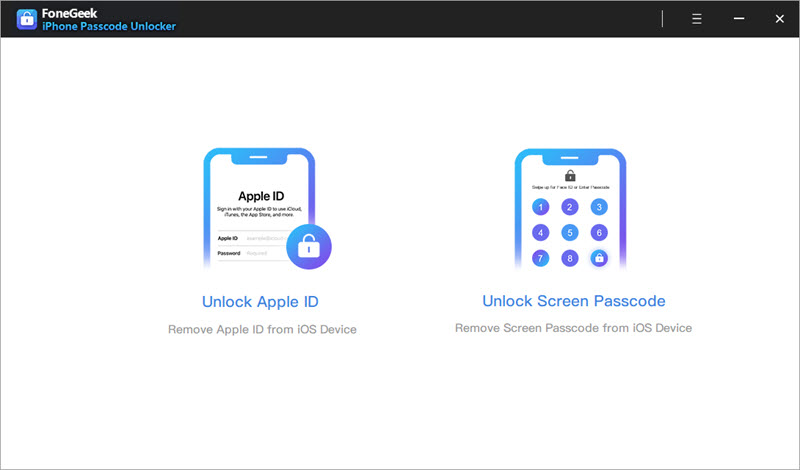
Step 3: The program will detect the device. When this happens, click on “Start Unlock” and FoneGeek will immediately begin unlocking the device.
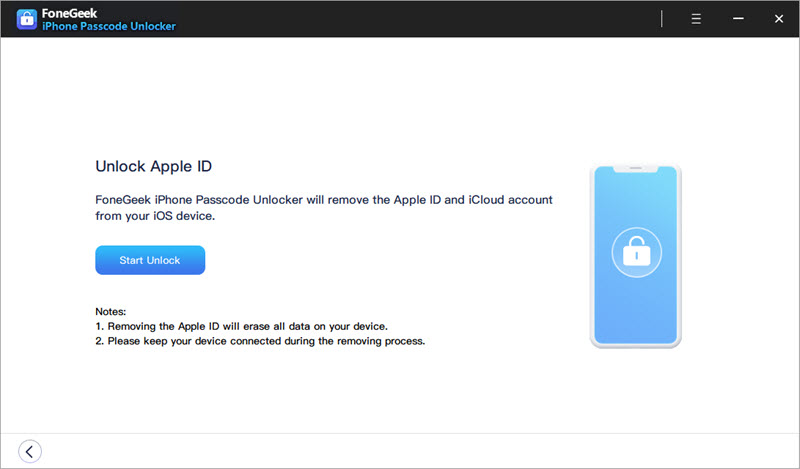
But if Find My iPhone is enabled on your device, you will need to “Reset All Settings” on the iPhone first.
When the process is complete, you will be able to sign in with your Apple ID and your iPhone will no longer ask for the wrong Apple ID.
Besides the Apple ID issue, you may also be confused with other issues like below:
Most iPhone users have encountered the activation issue when setting their new device. Fortunately, we can remove iCloud activation lock using DNS, iCloud and reliable 3rd-party tools.
You can reset iPhone from Settings when the Apple ID is incorrect.
Now you know what to do when your iPhone asks for the wrong Apple ID. Share any comments or questions you may have on this topic and we’ll do our best to help.
Fay J. Melton has explored the area of technology and software for more than 5 years and he is enthusiastic about helping users solve various technology issues.
Your email address will not be published. Required fields are marked *

Copyright © 2025 FoneGeek Software Co., Ltd. All Rights Reserved