
 User Concern
User Concern“Hi I was wondering if anyone else has experienced similar today on my iPad Pro. I received a pop up saying someone tried to log into my iCloud account. If someone logs into my iCloud account, what can they see?”
If you share your iCloud account with someone who needs to purchase an app from Apple Store, you may fear that the person who owns your Apple ID will see the privacy of any information saved in the iCloud. Then there comes to be the problem "If someone logs into my iCloud what can they see". Read on to seek for the answer of this question.
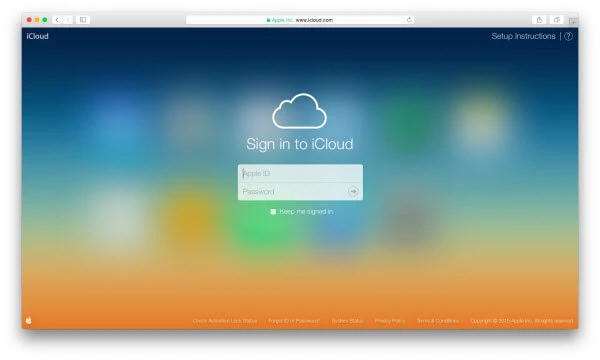
The content below will be seen if someone logs into your iCloud with your iCloud credentials.
Photos: Once the "iCloud Photos" option is enabled, the iPhone photos will be saved in the iCloud and updated regularly. Anyone who logs into your iCloud account will see all of the saved photos.
Contacts: Apple also enables users to access contacts on iCloud. After logging into the iCloud account, the person can simply view the contacts saved in the iCloud by tapping on the Contacts option.
Mail: Your mails could also be accessed on iCloud by someone who owns your iCloud account and password. What the person needs to do is to click on Mail option on the sidebar to view the mails once he or she has logged in the iCloud account.
Track iPhone Location History: All the location history of your iPhone will be tracked once "Find My iPhone" is enabled. Tha's to say, if someone logs into your iCloud, he/she will view your movement in last week or last month. What's worse, your iPhone data may also be erased remotely if the person clicks on the option of "Erase Device" after logging into the iCloud.
iMessage: Usually, your iMessages will not be accessed if someone logs into your Apple ID unless the Apple ID is logged on the same Apple device. All iMessages sent or received via your Apple ID in the past or future will be displayed on another device using the same Apple ID. What’s worse, they can also send iMessages in your name.
Compared to iMessage, SMS/MMS are much safer. These regular test messages will not be seen unless you enable Text Message Forwarding on your device.
Keychain, Notes, Calendar, Documents and Other iCoud Settings: Besides the data we listed above, the other data saved in the iCloud such as calendar, documents, notes, presentations created using Keynote online, spreadsheets created using Numbers online and Reminders could also be seen by someone who logs into your iCloud. These data can be viewed both on iOS device or the web.
What the trickiest thing is that the person who logs into your iCloud account could also have access to the Keychain. That’s to say, all the accounts kept in the Apple ID will be disclosed.
Do we get notified when someone logs into my iCloud account?
Nobody can log into your iCloud account unless they know your Apple ID information. If you have enabled two factor authentication, the login will not be authorized if they don’t have access to your trusted device.
If someone log into your iCloud account on another device not trusted, you will be notified that an unknown device is trying to log into your iCloud account.
How can I see where my Apple ID is being used
To see where the Apple ID is being used depends on what the device is.
If the iCloud account is logged on iPhone or iPad:
If the iCloud account is logged on Windows:
If the iCloud account is logged on Mac:
To prevent someone from seeing more data from your iCloud, you might as well disconnect your device to the iCloud account with the 3 methods below:
It is impossible to remove the iPhone from the iCloud account on the device itself, you have to remove it on another iPhone or iPad.

The selected device will soon be removed from your iCloud account.

Your private data will be seen and stolen when someone logs into your iCloud account. If you found that your iCloud account has been occupied by someone, the best thing for you is to remove the device from the iCloud account. This article offers 2 different options for that. You can also remove Apple ID from that device without entering the password using the recommended tool: FoneGeek iPhone Passcode Unlocker.
Joan J. Mims is interested in researching all tips about iPhone, iPad and Android. He loves to share useful ideas with all users.
Your email address will not be published. Required fields are marked *

Copyright © 2025 FoneGeek Software Co., Ltd. All Rights Reserved