
Forgetting your iPad password is a hopeless and disastrous situation. Luckily, fixing this mistake is pretty easy. We have explained how to unlock iPad without password or computer with 5 effective solutions.
The following section lists 2 ways to unlock your disabled iPad without passcode or computer.
Don't want to unlock iPad with a computer? Then you can unlock the device using Siri. This is one of the most common method to bypass screen lock for iPhone and iPad.
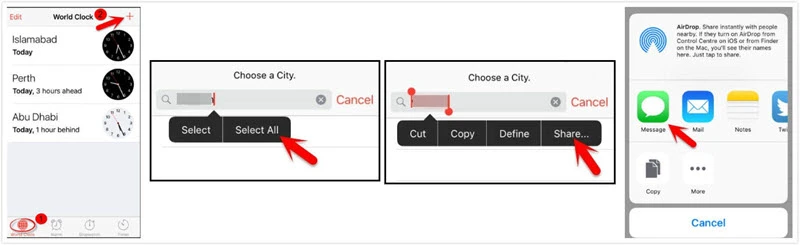
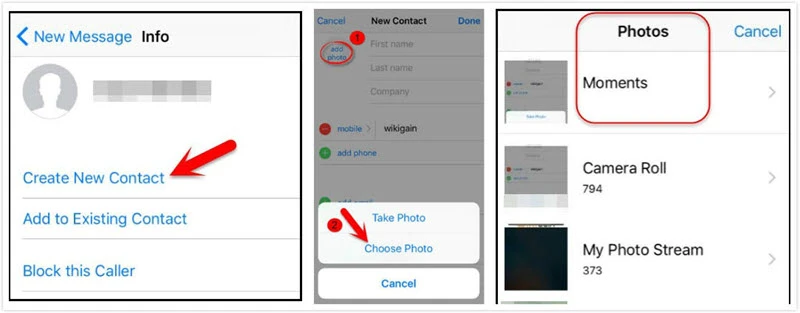
Find My iPhone is introduced by Apple for iOS users to locate and restore iOS system when their iPhone is lost or stolen. Before using Find My iPhone to unlock the iPad passcode, the iCloud credentials linked to your iPad will be required and this service should be enabled. Here you can follow the steps below to unlock iPad without passcode.
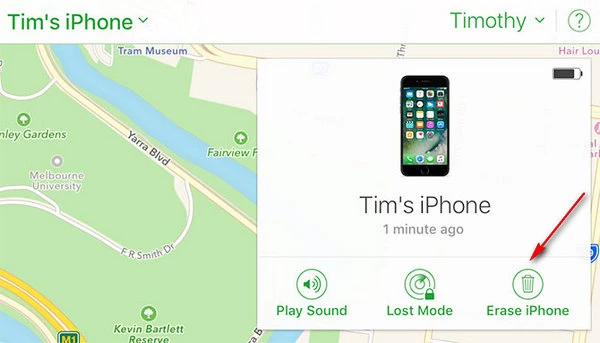
All the content and settings, including the password will be completely erased. The iPad will then restart and there will be no screen passcode on this device.
When discussing the question of how to unlock iPad with a third-party software, you can download and use FoneGeek iPhone Passcode Unlocker. With this advanced program, the iPad unlocking issue could be solved easily and quickly. All the issues ranging from unlocking iPhone/iPad screen passcode to iPhone/iPad is disabled can be successfully repaired with FoneGeek.
Key Features of FoneGeek iPhone Passcode Unlocker:
Follow these simple steps below to unlock iPad without passcode:
Step 1. Have FoneGeek iPhone unlock tool installed on your computer. And after that, launch this program and then choose "Unlock Screen Passcode".

Step 2. Click "Next" and on the next interface, you should connect the locked iPad with a lightning cable.
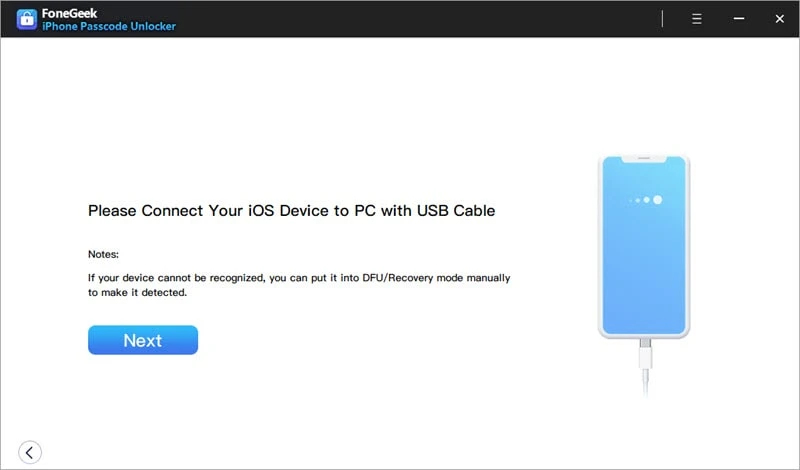
Step 3. On the on-screen instructions of the program, the procedures of getting iPad into DFU or Recovery mode will be listed. Just follow the instructions to get the disabled iPad detected by the program.
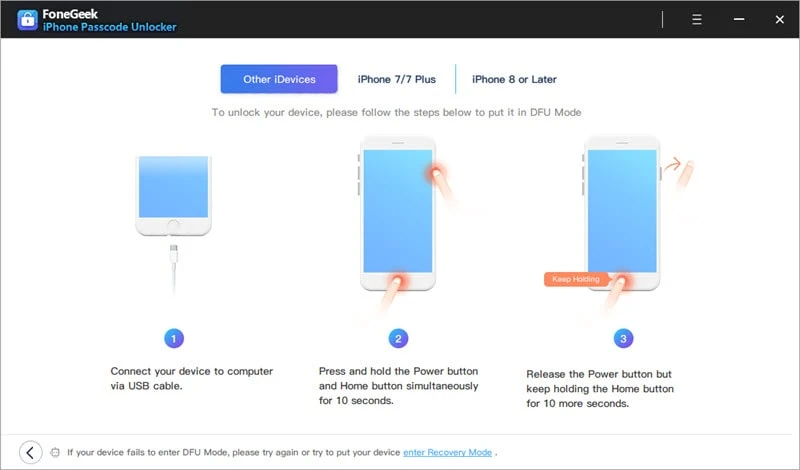
Step 4. Then download the matched firmware for your iPad by clicking on "Download" and initial the unlock process by clicking on "Start Unlock".

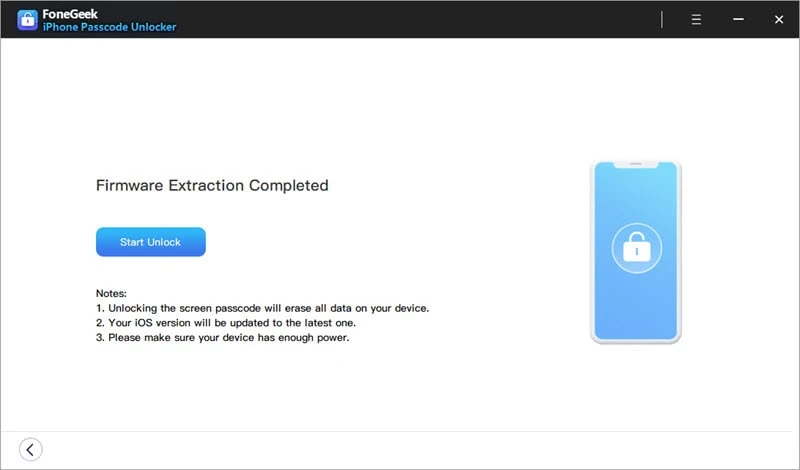
The iPad will be unlocked after a few seconds. You can now access your locked iPad without password.
Almost all iOS users know that iTunes is a great tool to manage your device data via the way of backup and restore. If the iPad has been aligned and synced with iTunes previously, you can take advantage of iTunes to unlock iPad without password. iTunes, yet, will entirely restore iPad system and remove all the data after unlocking the iPad. Thus it is recommended to make a complete backup beforehand.
To complete the unlock process, connect the locked iPad to the specific computer and follow these steps below:

Only in the circumstances of syncing iPad to a computer, can you unlock iPad without passcode using iTunes. In fact, in most cases, you have not trusted the device with a computer or laptop. In such a situation, putting iPad into recovery mode will be helpful to unlock the device.
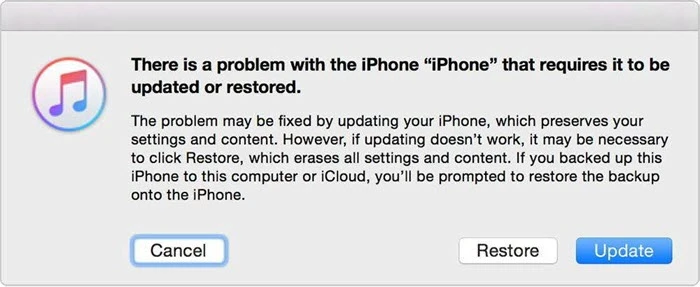
If you have a new idea to unlock iPad without passcode, write the idea in the comment below.
As a professional writer who is interested in technology, Edwin J. Parke has helped thousands of users by offering various tips to solve their problems.
Your email address will not be published. Required fields are marked *

Copyright © 2025 FoneGeek Software Co., Ltd. All Rights Reserved