
The screen lock is a helpful feature to protect your iPhone from unauthorized access. However, there are times that you want to turn off the lock screen on your iPhone for easier access. This can be done easily if you know the right password. But what if you forgot iPhone screen passcode?
Don't worry. In this article, we are going to show you with various solutions to turn off lock screen on your iPhone with or without password. Keep reading!
If unfortunately you forgot iPhone screen passcode, the easiest way to turn off lock screen on the iPhone is to use a third-party tool like FoneGeek iPhone Passcode Unlocker. This program is designed to help you unlock a locked iPhone or iPad under different circumstances. It is also very easy to use, allowing you to turn off the lock screen on iPhone without password in a few simple steps.
Following are some of the features that make it the best solution for you:
To turn off the lock screen on iPhone without password, follow these simple steps:
Step 1: Download FoneGeek iPhone Passcode Unlocker and install it on your computer. Run the program and in the main interface, click on "Unlock Screen Passcode".

Step 2: Connect the screen locked iPhone to the computer with USB cable and wait for the software to automatically detect the device, then click "Next" to continue.
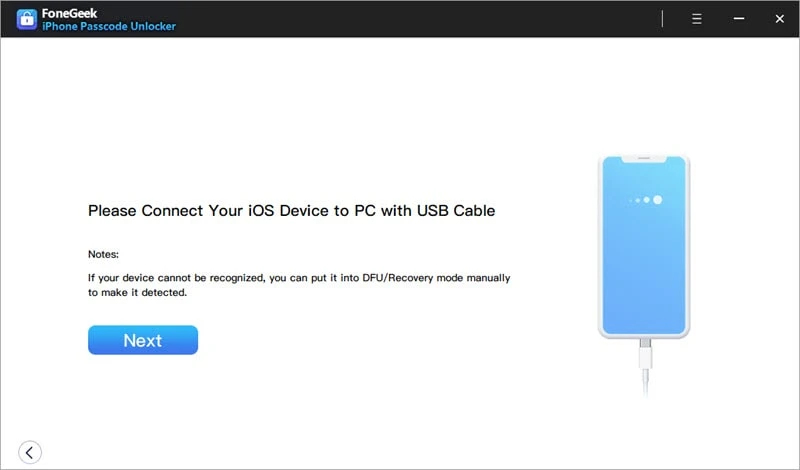
If your iPhone can't be recognized, don't worry, you can follow the instructions on the program to put the device into Recovery Mode or DFU mode to have it detected.
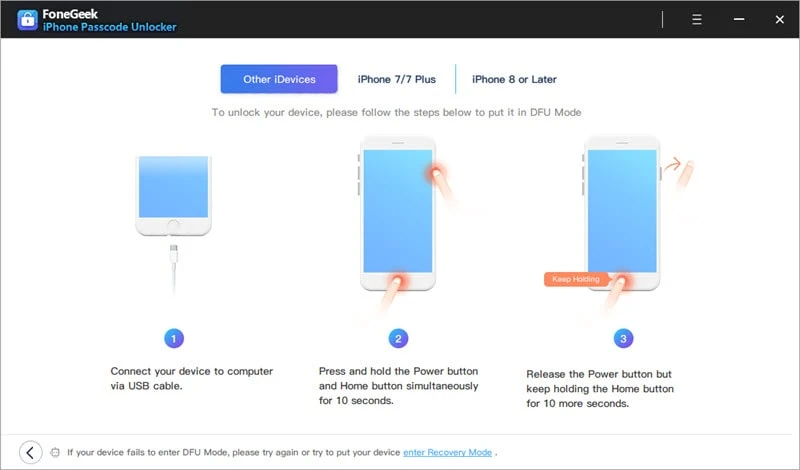
Step 3: In the next window, you'll be asked to download the corresponding firmware package for your iPhone, select a save path and click "Download".

Step 4: As soon as the firmware is downloaded to your computer, you can click "Start Unlock" to begin removing the iPhone passcode then turn off the lock screen.
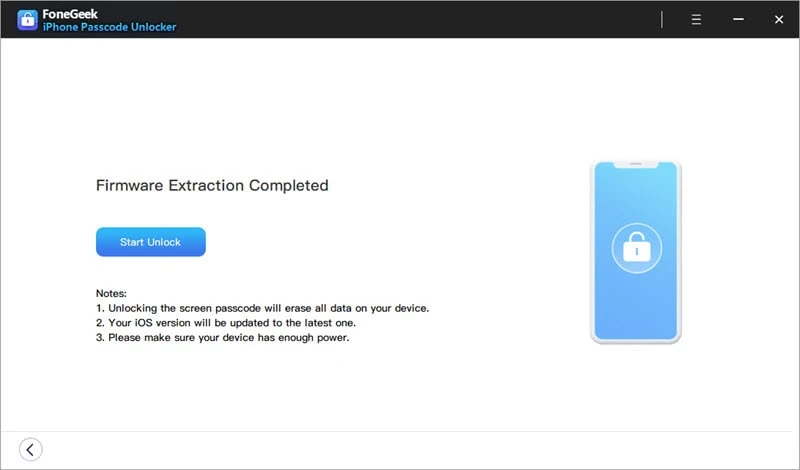
If you have logged in your iCloud account on the iPhone and enabled Find My iPhone, you can easily turn off lock screen by erasing the devcie with iCloud. However, you will in the risk of losing all data on your iPhone by using this method. Backup the device and follow these steps:
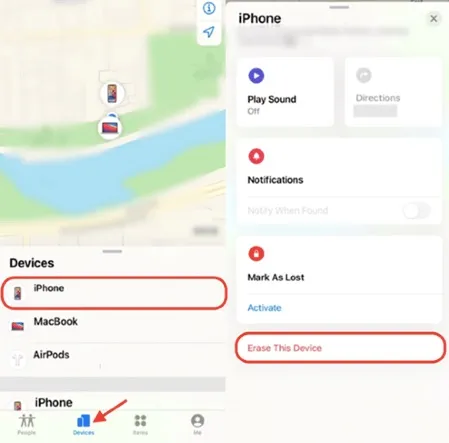

You may also be able to turn off lock screen on your iPhone using iTunes. But this will only work if you had synced your device with iTunes before. Follow these simple steps to disable iPhone lock screen using iTunes;
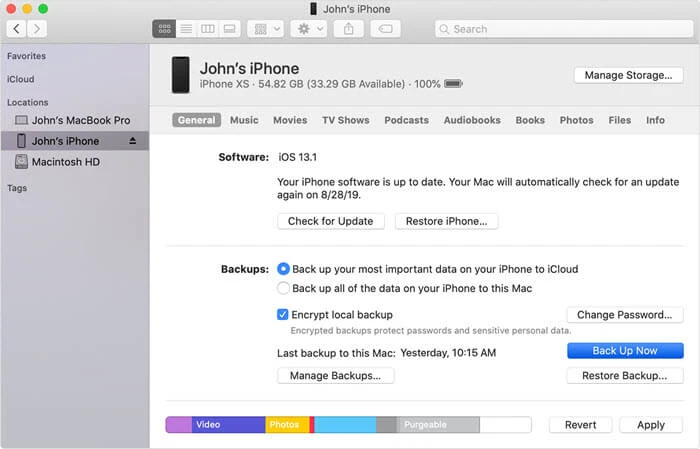
Once the process is complete, the screen lock will be removed from the iPhone.
If iTunes fails to detect your iPhone or a regular iTunes doesn't work, you can try to put the device into recovery mode to restore it with iTunes and remove the screen lock. Follow these simple steps:
Step 1: Connect your iPhone to the computer using USB cable and then open iTunes.
Step 2: Now follow this procedure to put the device in recovery mode.
Step 3: When iTunes asks, click on "Restore" and iTunes will restore the device to its factory settings, thereby removing the lock screen.
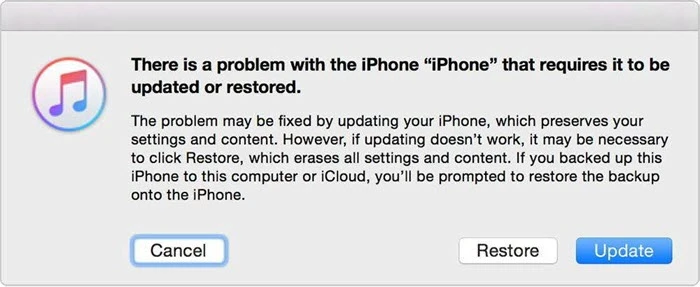
It is very easy to turn off lock screen on your iPhone with the right password. You can simply get rid of the lock screen by disabling the screen passcode. Here's how to do that:

Keep in mind that turning off the screen password will also deactivate the Touch ID and Face ID. It enables you to access your iPhone quickly, but will expose your privacy information. Besides, you won't be able to use Apple Pay on your iPhone without a passcode lock.
You can also remove the Lock Screen via Find My. This method erases all data on the device, including the passcode, allowing you to set it up again. Here's how:

If your iPhone is updated to iOS 15.2 or later, you can remove the lock screen via its built-in features. Keep in mind, though, that there are some limitations to this process.
Here are the steps in detail:
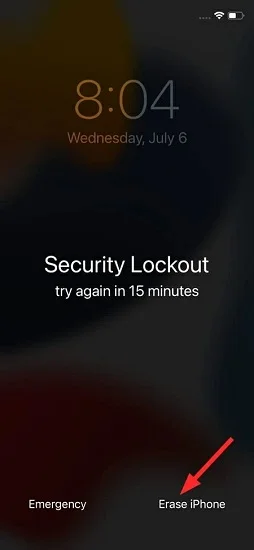
Another way you can follow to turn off the lock screen on iPhone is to change the auto-lock settings. Here's how you can increase the auto-lock time on iPhone:
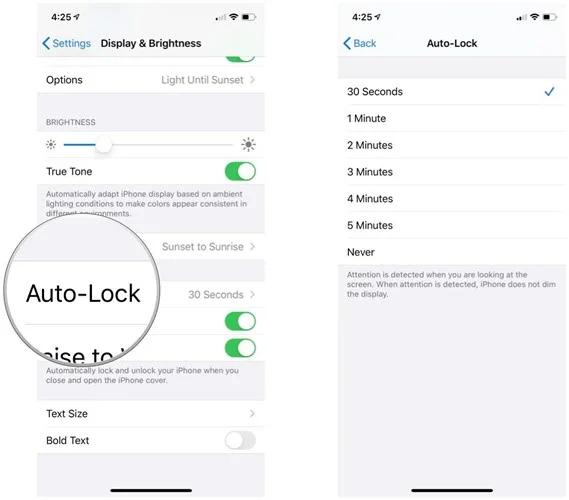
Please note that you can't choose "Never" from the Auto-lock option when your iPhone runs low on battery. In such case, the device will automatically setback the Auto-lock time to 30 seconds.
With the solutions above, you are able to turn screen lock off whether you have the password or not. Share your thoughts on this topic or any other iOS issue with us in the comments section below and we'll do our best to help you find a solution.
As a professional writer who is interested in technology, Edwin J. Parke has helped thousands of users by offering various tips to solve their problems.
Your email address will not be published. Required fields are marked *

Copyright © 2025 FoneGeek Software Co., Ltd. All Rights Reserved