
You choose to set a passcode on your iPhone to protect the information on the device. However, you will be locked out of your iPhone if you forgot the passcode.
In general, the iPhone will be locked for a while if you fail to unlock it for 6 times. If you keeps entering the wrong passcode for up to 10 times, you will get a warning message saying that "iPhone is Disabled. Connect to iTunes" on the screen.
So, how to get into a locked iPhone without the passcode? Take it easy. You can try any of the methods below to unlock a disabled iPhone and regain access to the device.
If you need to quickly get into the locked iPhone without passcode, FoneGeek iPhone Passcode Unlocker will be the right tool for you. It works well to remove your iPhone screen passcode as well as fix disabled iPhone in one click. The success rate is more than 99%, and no iTunes is required.
Follow the guide below to get into your locked iPhone with FoneGeek iPhone Passcode Unlocker:
Step 1. Download and install FoneGeek iPhone Passcode Unlocker on your computer. If you wish to remove iPhone passcode, launch it and choose the option of "Unlock Screen Passcode".

Step 2. Then, click "Next" and connect your locked or disabled iPhone to computer using USB cable. If the device can't be detected by the program, you should follow the on-screen steps to get it into DFU/Recovery mode.
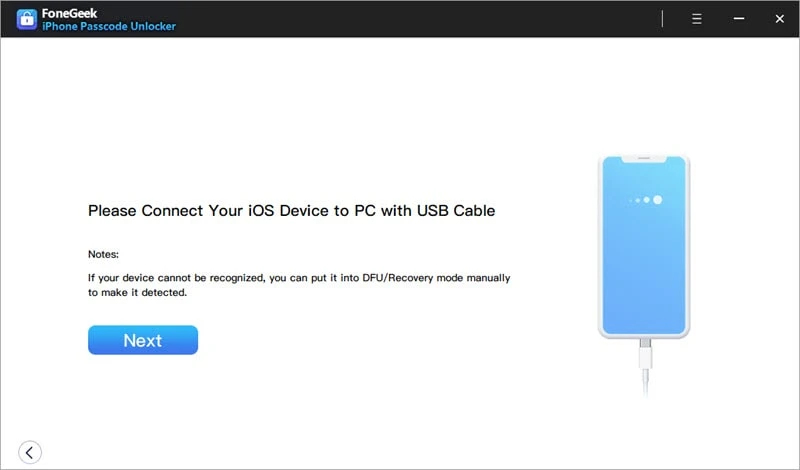
Step 3. When the device is recognized by FoneGeek iOS Unlock tool, you can check the detailed information of your iPhone on the interface. Then click the "Download" button to download the firmware update package.

Step 4. The last thing you need to do is to wait for the download process as well as the removing process to complete. At the end of the process, you can get into the locked iPhone.
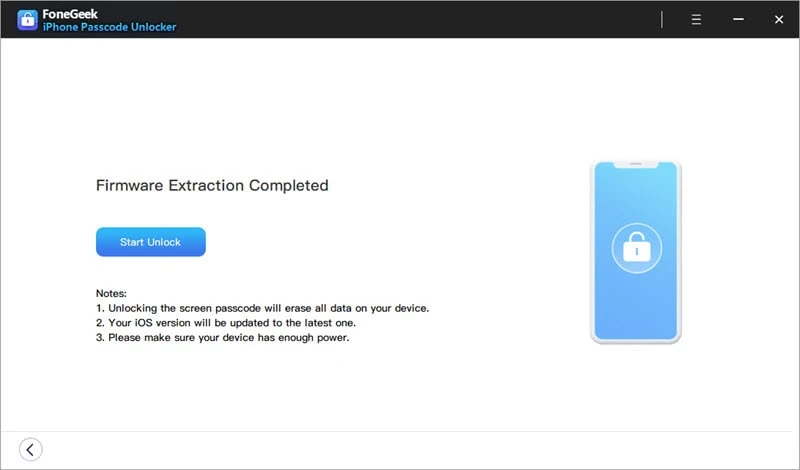
It cannot be more simple to get into a locked iPhone if you've ever syncd your iPhone with iTunes. You can use iTunes to restore the locked iPhone and unlock the device without passcode. After restore, you can set up your iPhone as new or restore from previous backup files. The steps are as follows:

Wait for the restore process to complete. Once it is done, the passcode will be removed from your iPhone and now you can set up your iPhone and access it without entering the passcode.
If you don't sync your iPhone to iTunes and you can't use a computer, you can use iCloud to erase the device and remove the passcode. However, this method works only if the "Find My iPhone" feature is enabled on the locked iPhone and all the data on the device will be removed. Follow the given steps below:
Step 1. Click "Find My iPhone" on another iPhone or iPad that you have access to.
Step 2. Enter your Apple ID and password, then click the "Sign In" button.

Step 3. Select the device you want to erase passcode.

Step 4. Click the "Actions" button at the bottom of the screen.

Step 5. Select "Erase iPhone" to remove all the data inlcuding the forgotten passcode on this iPhone.

Start your locked iPhone once again, and you will get into the device now. You will be asked to enter your iCloud account. After logging in, you can restore your iPhone from the latest iCloud backup.
If you haven't synced your iPhone with iTunes or enable "Find My iPhone" on the device, you can still get into the locked iPhone by putting it into Recovery Mode. However, all the data on your iPhone will be deleted after trying this way. Now follow these simple steps below:
Step 1. Connect your iPhone to your PC or laptop, launch iTunes and force reboot the device.

Step 2. iTunes will detect your device that is in Recovery mode and prompt you the option to restore or update the device.
Step 3. In order to unlock your iPhone, click the Restore button, and iTunes will download the latest version of iOS for your device.

Step 4. Once the new iOS firmware is downloaded on iPhone, the iPhone will restart immediately. Now you need to re-enter the recovery mode by repeating step 1.
Step 5. You can choose to restore the device again with iTunes according to the prompted message, and all data stored on iPhone previously will be deleted after the restoring process, including the password.
It is easy to forget iPhone passcode if you change it frequently. You can use Siri to solve this issue if you are unwilling to lose any data on your locked iPhone. But keep in mind that this way is a loophole in iOS and only workable on iOS 8 to iOS 10. And the success rate of this way is only 40%.


Hope you have successfully get into the locked iPhone without passcode after going through the above methods in this article. Simply make a comparison of each method and choose the most preferred solution for yourself. And you are welcome to share any of your comments below.
As a professional writer who is interested in technology, Edwin J. Parke has helped thousands of users by offering various tips to solve their problems.
Your email address will not be published. Required fields are marked *

Copyright © 2025 FoneGeek Software Co., Ltd. All Rights Reserved