
There are some reasons why you need to factory reset your iPad without passcode or computer:
Through the way of factory resetting, the data and settings on iPad will be erased including the screen passcode. After that, you can set up your iPad as a new one and create a new scree passcode.
In this article, we are going to look at the various solutions to factory reset iPad without passcode or computer.
As mentioned above, there are some situations where you may need to reset your iPad without passcode or computer.
Through the factory reset, all the data and settings including the screen passcode on iPad will be erased. After that, you can set up and use your iPad again.
In the event that your iPad is lost, you may need to reset it to protect the data on the device. If you don't know the passcode and you don't have access to a computer, you can use the Find My iPad feature to reset the iPad. It is important to note however that this method will only work if Find My iPad was enabled on the iPad.
Prerequisites of this method:
If you you want to reset, follow these simple steps;
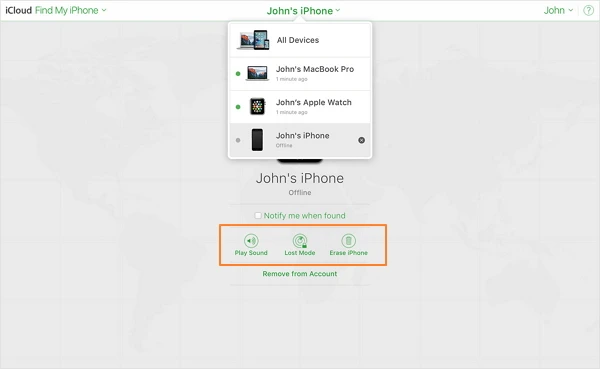
After confirming that you are going to erase iPad, your iPad will be restored to factory settings.
If you have installed Find My app on your iPad, you can click on this app, select your iPad from the Devices part and click on ‘Erase This Device’.
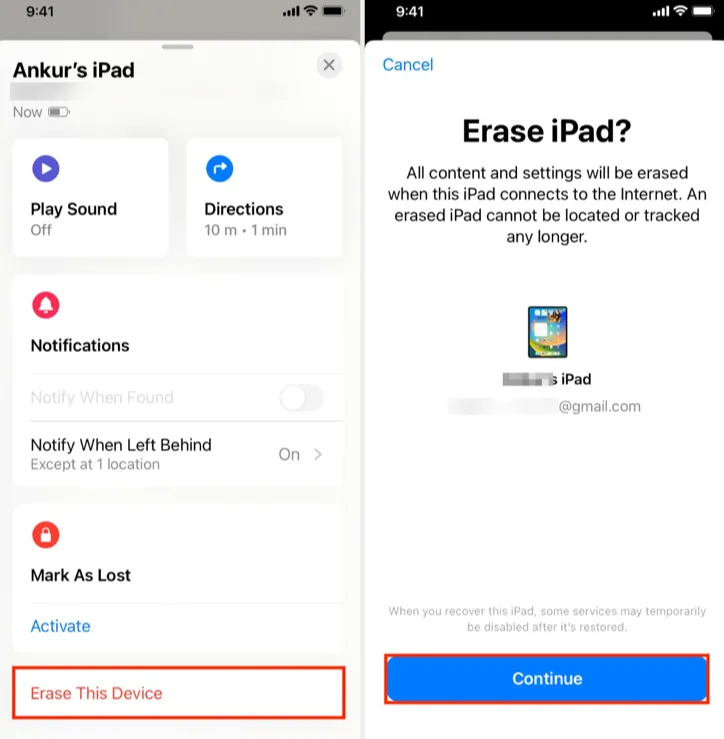
The other way to reset an iPad when you don't have a passcode is to use a third-party tool that can help you gain access to the iPad and reset the device without having a passcode. One of the most common tools for this purpose is FoneGeek iPhone Passcode Unlocker.
FoneGeek iPhone Passcode Unlocker is especially useful for those person who don’t have enough time and patience to wipe a locked iPad to factory settings.
Here's how you can use this powerful iPhone Unlocker tool to reset iPad without passcode:
Step 1: Download FoneGeek iPhone Passcode Unlocker and install it on your computer. Launch the program after successful installation and then connect the iPad to the computer using an USB cable. The program should detect the device automatically.

Step 2: Click on "Unlock Screen Passcode" and when the program presents the firmware for the device, select a download location and then click "Download".

Step 3: Once the firmware has been successfully downloaded, click on "Start Unlock" and the program will begin resetting the iPad.
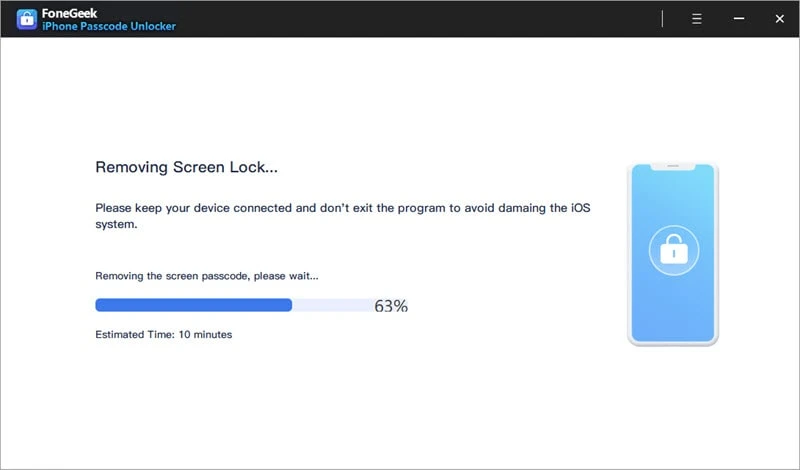
Once the procedure is complete, the passcode will be removed and you will be able to have access to the device. It is important to note however that this process will erase all data on your device and reset it.
If you had previously synced your device in iTunes, you can very easily factory reset the locked iPad without having to enter your passcode. Here's how to do it:
Step 1: Connect the iPad to the computer and then open iTunes if it is not already opened.
Step 2: If iTunes requests a passcode, you may need to connect the iPad to a computer you have previously synced with or put it in recovery mode.
Step 3: iTunes should detect the iPad and sync the device, making a full backup of the current data. You may need to restore the device from this backup later, so don't interrupt the process.
Step 4: Once the syncing is complete, click on "Restore iPad" and the iPad will be reset to factory settings and you can then set it up again.

If your iPad has not been trusted with a computer, you can put the iPad into Recovery Mode and factory reset disabled iPad with iTunes. However, this will wipe out passwords, data and settings.
Step 1. Connect iPad to your computer and run iTunes.
Step 2. Get iPad into Recovery Mode by following these steps:
If your iPad has home button
If your iPad is set with Face ID
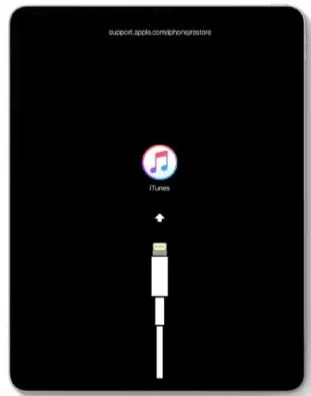
Step 3. iTunes will allow you to restore iPad when it detects that the iPad enters the recovery mode. Click on "Restore" or "Update" to proceed.
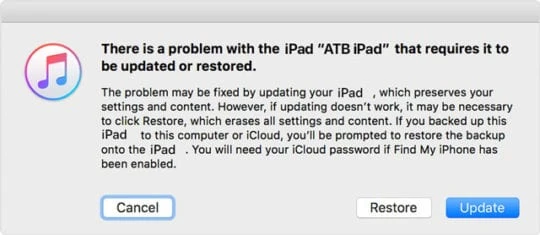
If your iPad screen is unresponsive or frozen when you tap it, you can force reset the device rather than factory resetting. And this will not affect your iPad data.
The above solutions will help you reset an iPad which could come in handy when the device is encountering some problems that are difficult to fix. You may also need to reset the device when you want to re-sell it, as this will allow the new users to set up the device using their own information. Whatever the reason you need to rest the iPad, you now know several ways to reset iPad without passcode or computer.
Q1. How do I completely reset an iPad to factory settings?
To completely reset, you need to erase iPad from settings.
Q2. How do I get rid of someone else's Apple ID on my iPad?
Joan J. Mims is interested in researching all tips about iPhone, iPad and Android. He loves to share useful ideas with all users.
Your email address will not be published. Required fields are marked *

Copyright © 2025 FoneGeek Software Co., Ltd. All Rights Reserved