
Apple ID is a sophisticated security measure on iPhone, iPad, and Mac devices to prevent unethical access and safeguard user privacy. Sometimes you will find that the Apple ID is greyed out and untappable while trying to access it from the settings. While this can be a very frustrating problem, you should be able to fix it following some easy ways.
In this blog post, we will discuss the reasons behind the issue with Apple ID and methods that you can try to solve it. Keep reading!

It is hard to tell what is causing the Apple ID greyed out issue on your iPhone/iPad. Although the reason can vary from device to device, here are some of the most common causes:
Here are some of the common fixes you can try to solve the Apple ID greyed out on iPhone:
Although rare, the Apple ID service can sometimes be temporarily unavailable for a while. This can prevent accessing the Apple ID from settings.
You can check it by going to Apple System Status Page. If the small circle aside from Apple ID is not green, Apple ID is not working correctly. In this case, you have nothing to do but wait till Apple solves the problem.
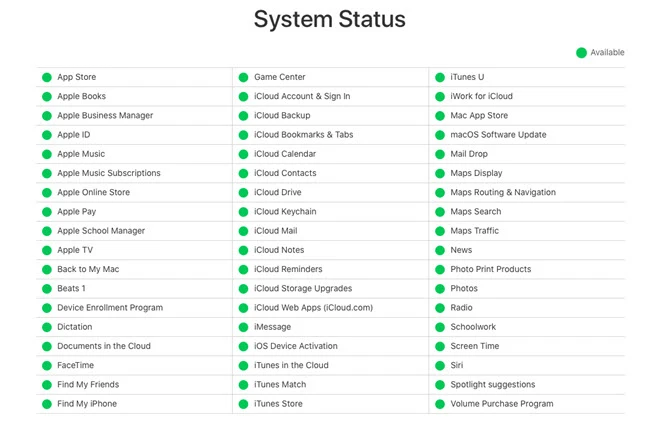
Sometimes a minor system glitch can prevent you from accessing the feature. In this case, you will need to restart your iPhone/iPad.

The Content & Privacy Restrictions setting can prevent you from accessing the Apple ID on settings. To solve the problem, you will need to allow "Account Changes" under the Content & Privacy Restrictions. Here is what to do:
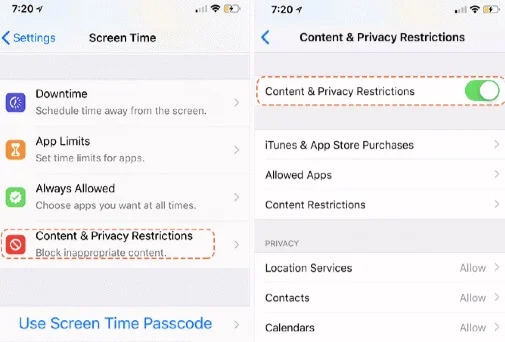
A slow or weak internet connection can also root the Apple ID greyed out issue. Ensure that the iPhone or iPad is connected to a decent Wi-Fi or cellular network.
If the internet connection is slow or not working, consider turning the Airplane Mode on and off. Another thing you can do is restart the router. Finally,you can consider switching to another Wi-Fi or cellular network if possible.
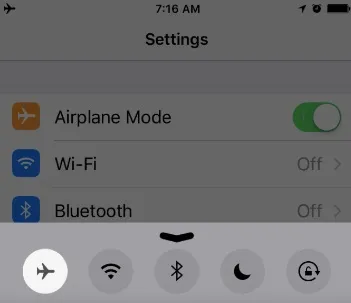
If the above solutions don’t work, consider resetting all settings of your iPhone. Here is how to do this:

If your iPhone/iPad is supervised, the organization that controls the supervision can install a profile on your device. This enables them to control and restrict the features of your iPhone. Here is how to check it:
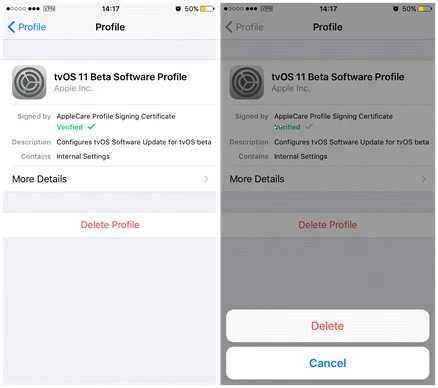
Sometimes the Screen Time feature can also grey out the Apple ID in settings. You can turn off the Screen Time feature following the below steps:
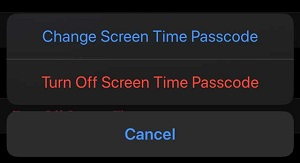
If the Apple ID greyed out problem still persists, you should consider using a third-party tool to remove the problematic Apple ID. We recommend the FoneGeek iPhone Passcode Unlocker (iOS 16 supported), a fantastic toolkit that can fix various lock issues on iPhones, iPad, and related devices. It's easy to use, safe and doesn't erase any data from your device.
Some features of the software include:
Here is how to use the FoneGeek iPhone Passcode Unlocker:
Step 1. Download and install the FoneGeek iPhone Passcode Unlocker on your Windows/Mac PC. Launch it when the installation is done and select the “Unlock Apple ID” option.

Step 2. Connect your iPhone using a USB. Unlock the iPhone and press “Trust” on it.
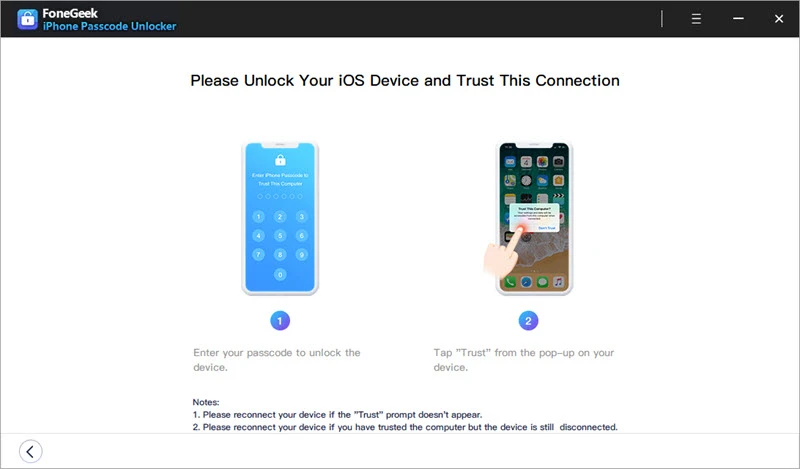
Step 3. If your device is using iOS 12 or higher, press “Start Unlock." This will begin the removal of the Screen Time Passcode without any data loss.
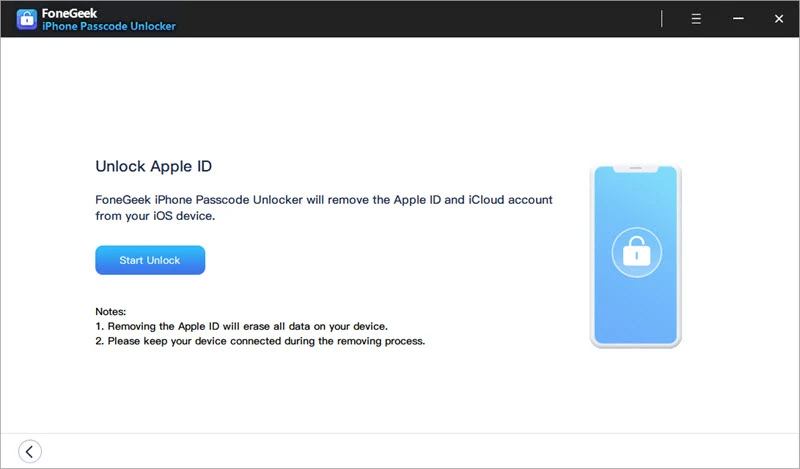
For iOS 11 or below device, press "Start Unlock." This will initiate the Restriction Passcode removal, and you will find the passcode on the app screen within a while.
Can I use my device if Apple ID is grayed out?
YES. You can still use your device even if the Apple ID is grayed out. But some features requiring the Apple ID are not allowed to be accessed.
How can I prevent this kind of Apple ID issues in the future?
To prevent the Apple ID from being grayed out in the future, you should update your device and Apple ID regularly and make sure that the device is connected to stable and strong network connection.
What if I get the ‘incorrect password’ error on my Apple ID?
If you keep getting the ‘incorrect password’ error on your Apple ID, you can reset the password at iforgot.apple.com and ensure that caps lock is disabled when entering the passcode.
Apple ID is an essential feature of the iPhone device, and you will often require to use it. If your Apple ID is greyed out, try the above solutions to solve it. If you don't have time to try all these solutions, consider using the FoneGeek iPhone Passcode Unlocker method. With the powerful unlocker, you should be able to remove the old Apple ID and initiate a new one within a short time. Best of luck!
Joan J. Mims is interested in researching all tips about iPhone, iPad and Android. He loves to share useful ideas with all users.
Your email address will not be published. Required fields are marked *

Copyright © 2025 FoneGeek Software Co., Ltd. All Rights Reserved