
A friend of mine recently asked me to review an iCloud lock bypassing tool that she found online. Here is her query:
"I lost my iPhone in the beach while partying, and Jones provided me an old iPhone X-max owned by his deceased aunt. After trying to turn on the device, I have found that it is locked with iCloud activation. Jones tried his best to remember the iCloud credentials, but he failed. I also searched online and came up with the 3unlocker software. Is this something I should trust? I would really love to know your judgment on this" -- Betty
This article aims to provide the readers with an in-depth review of 3Unlocker, a popular iCloud lock removal tool. We will let you know the tool's features, performance, and everything else. So keep reading the guide to determine whether it is worthy or not.
The 3Unlocker is an online tool designed to remove the activation lock from iOS devices. You can utilize it to erase the lock from iPhone, iPod, iPad, and apple watch. The tool comes as a computer application that you can install on your PC to unlock your iOS devices. It is pretty easy to utilize and available free of cost.
The 3Unlocker is a very widespread tool for removing iCloud activation lock from the iPhone and other iOS devices. However, there is not much information available online about the tool. It even doesn't have an official download website.
We have also tried to gather information about the efficiency of the tool. As per our research, we didn't find any concrete evidence that proves the tool works. Several users also tested the 3Unlocker tool in different iOS versions, and it failed on all the devices.
Whenever you try to unlock the phone with this tool, it stuck in the "Uploading 3Unlocker to device" screen. That means the process will not be finished, and hence, your iPhone will not be unlocked.
As we mentioned earlier, the 3Unlocker doesn't have an official website. As a result, it can be tough to find a working download link to the tool. What you can do is to search for the tool online. You will find several third-party websites that let you download it. Once after downloading the tool, all you need to do is install it following the on-screen instruction.
After downloading the 3Unlocker, you can use the tool following the given instructions:
Step 1: Launch the installed 3Unlocker from your PC. You will find several options on its homepage. Press “Erase iCloud Lock” from the available options.
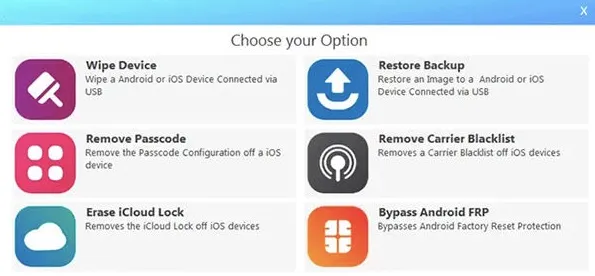
Step 2: The next thing you need to do is connect the iOS device with the PC using a USB cable. Now you should see the iOS device information on the app interface. Press "Continue" if the information is correct. Then press "Upload" to move forward.
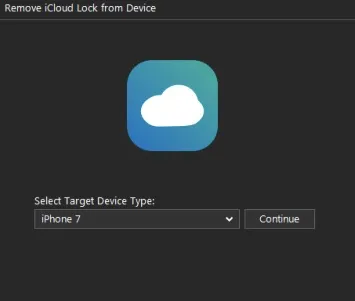
Step 3: Now, the 3Unlocker should begin sending some files on your iOS to perform something like jailbreaking. Once the file upload is completed, you should find a welcome message on your phone. Press on "Begin Setup" and then press "Delete iCloud Data and Wipe" from the new page.
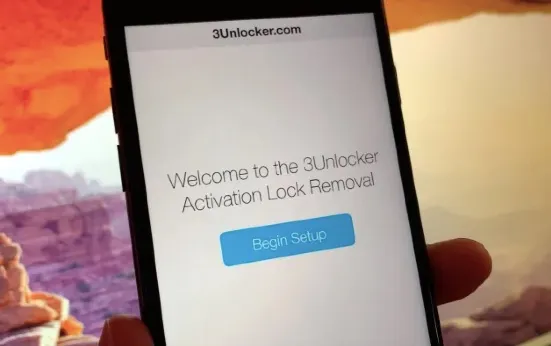
Step 4: The tool should begin the procedure to unlock the phone, and you will see a progress bar on display. After the process is completed, the phone will restart, and you should see "A Stock iOS image has been Restored" after the device turns on.
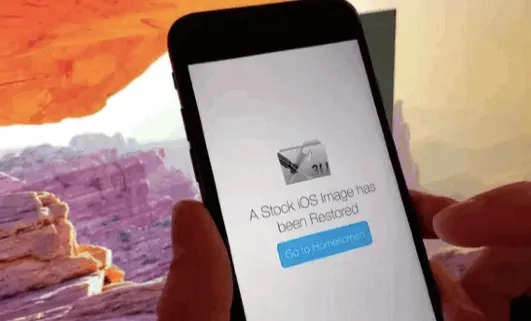
Now you can return to the phone's interface by pressing "Go to Homescreen". That's it. You should find the device unlocked.
People are less interested in spending money when it comes to software. However, you don't need to worry as the 3Unlocker is free. The tool is entirely free and doesn't even require registration or subscription. Now, if you want to know about the legality of the tool, we cannot provide you with an exact answer to this.
As 3Unlocker doesn't have an official website, the chances are high that it's not legit. Besides, you can end up infecting your PC with malware or ransomware while downloading it from unknown websites. So to avoid any risks, download it only from reputable websites.
If you are searching for a decent and well-performing alternative to the 3Unlocker, we will recommend you the FoneGeek iPhone Passcode Unlocker. It is one of the most efficient tools for bypassing the iCloud activation lock that works on almost all iOS devices. It enables you to unlock iPhone, iPad, and iPod with just a few clicks.
Here are some of the top features of the FoneGeek iPhone Passcode Unlocker:
Now let’s see how to use the FoneGeek iPhone Passcode Unlocker to remove iCloud lock from your iOS device:
Step 1: At first, download FoneGeek iPhone Passcode Unlocker from its official website and then install it on your PC. Then, launch the program and press "Unlock Apple ID" from the app interface.

Step 2: Now connect the locked iOS device with the PC via USB. "Trust" the connection by confirming the popup on the phone. Then, press "Start Unlock" to begin the process.
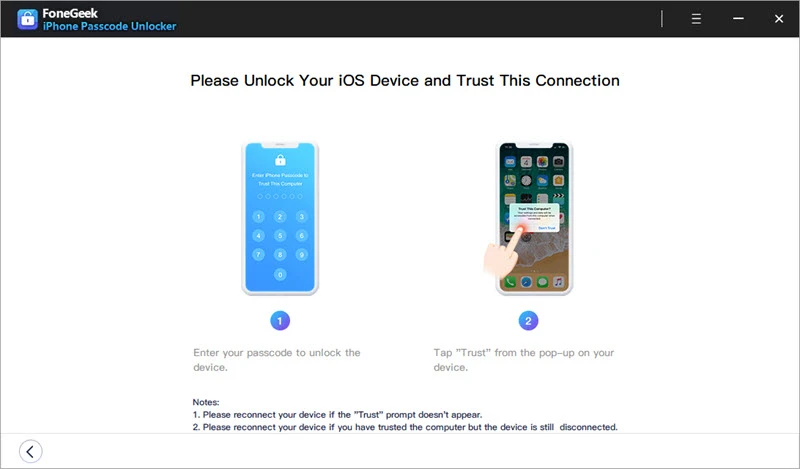
Step 3: The process will be completed quickly if the "Find my iPhone" feature is turned off. You should see a confirmation message on the display when the Apple ID credential is removed from the device.
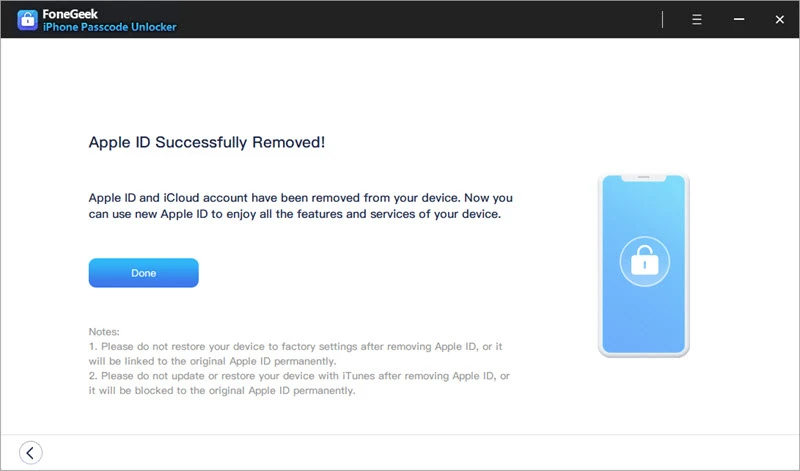
You are done! Now you can add a new Apple ID to the device to start using the phone/pad at its full capacity without any locks.
The 3Unlocker might be free, but it is simply not the best option for removing the iCloud lock from your iOS device. Instead of this, we will suggest you the FoneGeek iPhone Passcode Unlocker. It’s easy to use, legit, and most importantly, it can unlock your device without any issues.
Joan J. Mims is interested in researching all tips about iPhone, iPad and Android. He loves to share useful ideas with all users.
Your email address will not be published. Required fields are marked *

Copyright © 2025 FoneGeek Software Co., Ltd. All Rights Reserved