
The battery widget is one of the many useful widgets on iPhone. It not only displays the wireless devices connected to your iPhone but also allows you to check their respective battery percentage. You can monitor the power status of all your connected Bluetooth devices like Apple Watch, AirPods, speakers, and Apple Pencil.
However, cases of the battery widget sometimes disappearing from the home screen has been on the rise lately. This can be an inconvenience as you may have to rely on Siri or check on the respective connected device itself to know the power status. You don’t have to go through any of these troubles though because there are effective ways to fix this battery widget missing issue. Let’s have a look at them.
Before anything, you may want to start first by adding the battery widget to your iPhone once again. It’s likely that you removed the widget from your home screen without knowing. If it’s so, then you can simply add it back by following these steps.

From there, you can position the widget anywhere you like on your home screen. In case you don’t find the “Batteries” option, move to the next solution.
If you’re using iOS 13 or an earlier version, there’s a high chance you won’t find the Batteries widget when you try to add it again by following the above steps. This may surprise you but no need to worry. Connecting an Apple Bluetooth device like an Airpod or Apple Watch can refresh the battery widget and bring it back. So, just connect one of your Bluetooth devices to your iPhone or iPad. Immediately after it’s connected, the battery widget will appear when you tap the Edit option from the Today view.
Keep in mind that you’ll need to pair one Apple Bluetooth device again to see the battery widget should you reset all settings or factory reset the iPhone. Also, note that this method will only work with Apple Bluetooth devices. It won’t work if you use any third-party device like Samsung Buds.
In case you’re unable to view or use widgets from your iPhone’s Lock Screen, then you can allow them to be able to access them. Follow these steps to do it.

Most of the time it only takes a simple restart to fix many of the minor glitches or issues affecting the iPhone system like the battery widget missing. You only need to switch off the phone and then switch it on again after about a minute. If that doesn’t work, then try resetting the iPhone.

You can fix most of the larger or more severe system bugs by resetting your device. So, if the iPhone battery widget missing issue still persists, then you may try to reset your iPhone. Note though that you may need to back up your iPhone before proceeding to reset it. You won’t lose your personal data (images, music, videos, apps, etc), but you may lose all your customized settings like Wi-Fi network settings, VPN configurations, Bluetooth devices, Home screen layout, etc.
Follow these steps:
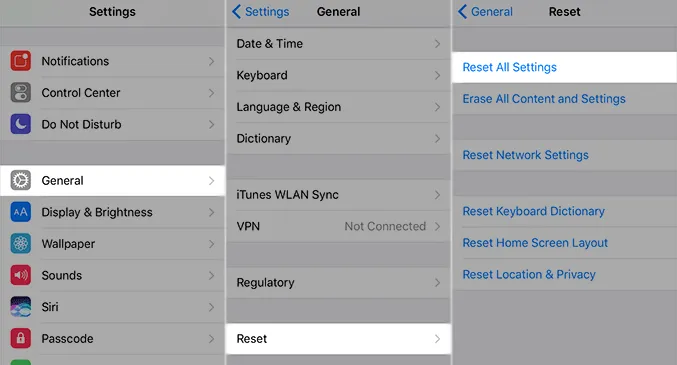
Now, this is a more drastic solution but it’s highly effective at dealing with severe iPhone system issues. When you factory reset your iPhone, you restore it to its default settings, hence you have to create a full backup because everything will be erased in the process. It generally gives your device a clean iOS re-installation, wiping out all data and settings.
To do so, open Settings and tap General. Next, tap Reset and then tap Erase all Contents and Settings. Put your iPhone’s passcode and confirm when prompted. Once you finish the factory reset, you’ll get directed to the Welcome Screen. From there, you just follow the displayed instructions to have your iPhone set up afresh.
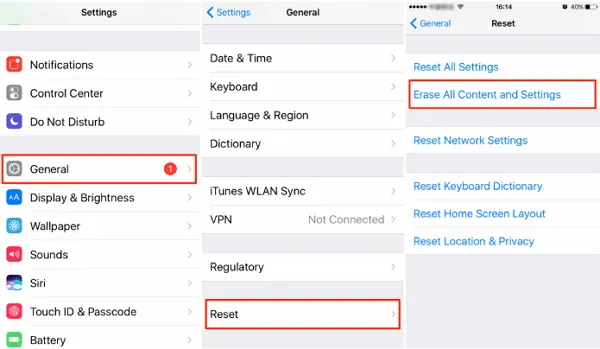
You can update the iOS to resolve the iPhone battery widget missing issue. Follow these steps:

You can successfully restore your missing battery widget using the methods we’ve recommended above. Try each of them from start. By the time you finish the last one, the problem would be fixed. If none works after exhausting all of them, then you may need to contact Apple Support or your iPhone provider for further assistance.
Joan J. Mims is interested in researching all tips about iPhone, iPad and Android. He loves to share useful ideas with all users.
Your email address will not be published. Required fields are marked *

Copyright © 2025 FoneGeek Software Co., Ltd. All Rights Reserved