
 User Concern
User Concern“How long does it take to update iOS 18 to a brand new iPhone 15? On the initial setting up of this phone, transferring from an iPhone 12, it's taking HOURS. Is this to be expected?”
Apple officially released the iOS 18 update in September 2024 for compatible iPhones, including the iPhone XR/XS and later. This update brings many new features, bug fixes, and important security improvements.

If you're excited to try iOS 18 and explore its new features, you can download and install it. However, some users, including those with an iPhone 15, have reported that the update is taking much longer than expected to download or install.
So, how long does the iOS 18 update take? In this article, we’ll answer that question and provide helpful solutions in case your iPhone gets stuck during the update process. Keep reading to find out more!
The time it takes to update to a new iOS version can vary, as it depends on several factors, such as the device model, the size of the update, and the speed of your internet connection. Some updates are minor, offering just bug fixes or security patches, and take less time. Major updates, like upgrading from iOS 17 to iOS 18, are larger and include more features, meaning they take longer.
So, on average, how long does the iOS 18 take to download and install? Well, the complete iOS update can take around 30 minutes on average, and it goes through four stages, each having a waiting time.
If your iPhone update takes longer than an hour, it usually indicates there's an underlying problem. In the next section, we'll explore the possible reasons why your iPhone update might be taking longer than expected.
As we mentioned earlier, several factors can slow down iOS updates, and they vary from device to device. Some common ones include:
A slow or inconsistent network connection can significantly delay the download and installation process. If the connection drops or slows down during the update, it can prolong the overall update time.
iOS update sizes vary depending on the features and upgrades included. For example, upgrading from iOS 17 to iOS 18 involves several GBs of data, as it includes many new features. This large update will take more time to download and install.
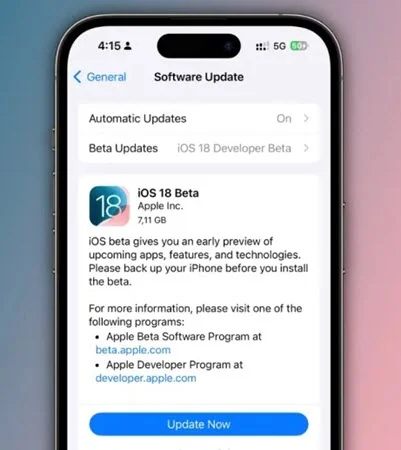
Each iOS update introduces new features that require space. If your iPhone doesn’t have enough storage, the update may freeze or fail to complete. Before starting the update, check if you have enough space for the update file.
If you have apps running in the background during the update, they can consume resources, slowing down the update process. Closing unnecessary apps can help speed things up.
When a new iOS update is released, many users try to download it at once, which can overwhelm Apple’s servers. This can cause delays or slow the update process. You may also experience delays if the servers are undergoing maintenance.
Older iPhone models tend to take longer to update. Newer updates often require better hardware, so if your iPhone is older, it may struggle with the update, leading to longer installation times.
We’ve answered the question, “How long does a software update take?” and discussed the factors that can slow down an iOS update. Now, let’s focus on solutions. Here’s what you can do to ensure a faster update process.
1. Prepare in advance: Back up your iPhone and complete any necessary preparations before starting the update. It’s a good idea to do this a day ahead, especially if you know the exact release date of the new iOS.
2. Check your internet connection: Test your network speed on your iPhone before updating. You can also open apps like YouTube or Safari to confirm your internet is working well.
3. Close background apps: Shut down any active apps running in the background to free up resources for the update. This will help speed up the update process.
4. Free up storage space: Since some updates can be large, clear out unnecessary apps and files to make room for the update to install smoothly.
5. Wait a few days before updating: After a new iOS release, wait a couple of days to avoid peak server traffic. By then, Apple’s servers will be less overloaded, making the update process faster.
6. Cancel and restart the update: If the update is stuck or taking too long, try canceling it and reboot your iPhone. This can give the update a fresh start. You may need to delete the downloaded update file before restarting and trying again.
7. Ensure sufficient battery: Before starting the update, make sure your iPhone has at least 50% battery. If it's lower, plug it into a wall outlet to keep it charging. The update will continue once the battery reaches a sufficient level.
8. Reset network settings: If the update still isn’t working, try resetting your network settings. This can resolve any connectivity issues causing delays. To do this, go to Settings > General > Transfer or Reset iPhone > Reset > Reset Network Settings. Enter your passcode and confirm the action.
If your iPhone is taking a long time to update iOS 18, it could be due to an iOS bug or glitch affecting the update process. In this case, we recommend using FoneGeek iOS System Recovery, a powerful tool that can quickly fix iOS bugs, glitches, and over 150 other issues without data loss.
Here is how to use the FoneGeek iOS System Recovery software to fix the iOS issues and update your iPhone to the latest iOS 18:

Now that you know how long the iOS 18 update takes to install on your iPhone, you can identify potential issues based on the factors we've discussed. Use the solutions provided to address any problems you encounter.
If you're still facing issues, consider using FoneGeek iOS System Recovery. It's an easy-to-use and effective tool that can help resolve iOS problems and ensure your iPhone updates to the latest iOS 18 smoothly.
Fay J. Melton has explored the area of technology and software for more than 5 years and he is enthusiastic about helping users solve various technology issues.
Your email address will not be published. Required fields are marked *

Copyright © 2025 FoneGeek Software Co., Ltd. All Rights Reserved