
Apple has released iOS 18 with many cool new features. It is currently in its developer beta phase and available for download on iPhone.
If you're enthusiastic about iOS 18's new features and eager to try them ahead of the public release later this year, you can download the iOS 18 developer beta. Here's how to download and install the iOS 18 beta and the risk associated.
Remember that iOS beta versions are usually unstable and contain many bugs that may not be present in the final release. So proceed with caution!
iOS 18 beta is now available to download and install on iPhone, and while it's not yet stable, some important things are worth noting.
Please note that Apple doesn't support restoring iPhones from newer software updates. You won't be able to restore from iOS 18 backup if you've revert to iOS 17. So, before installing iOS 18 beta, make sure you have an archived backup of your iPhone in case anything goes wrong. Here's how to do it;
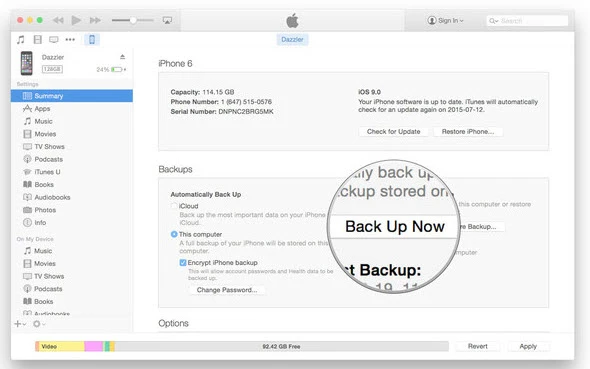
You can download the iOS 18 beta if you have an iPhone 8 or later. It is not compatible with old iPhone models like iPhone SE (2016), iPhone 6s or iPhone 6s Plus, iPhone 7 or 7 Plus. That means these devices are all out of eligibility for the latest features and improvements in iOS 18.
To make you more clear, below are all the devices that can download and install iOS 18:
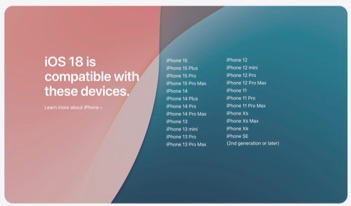
If your iPhone is supported and you’ve enrolled in the Apple developer program, you can follow the simple steps below to install the iOS 18 developer beta on your iPhone;
Step 1: Navigate to the Apple Developer Program download page on your iPhone or iPad, press “Install Profile” for iOS 18 beta (if you're using an iPhone) or iPadOS 16 beta (if you're using an iPad), and then hit “Allow”.
Step 2: Launch the Settings app, scroll to the “Profile Downloaded” section, and then press the “Install” button in the upper-right corner. If asked, enter your passcode. It is then necessary to restart your phone.
Step 3: Once your iPhone/iPad reboots, connect it to a power source, ensure that you are connected to Wi-Fi, and then proceed to Settings > General > Software Update.
Step 4: Lastly, press Download and Install > Install Now and input your password to update your iPhone to iOS 18 beta.

To update iOS system version on iPhone using iTunes, you need to install the latest version of iTunes on your computer, here are the steps:
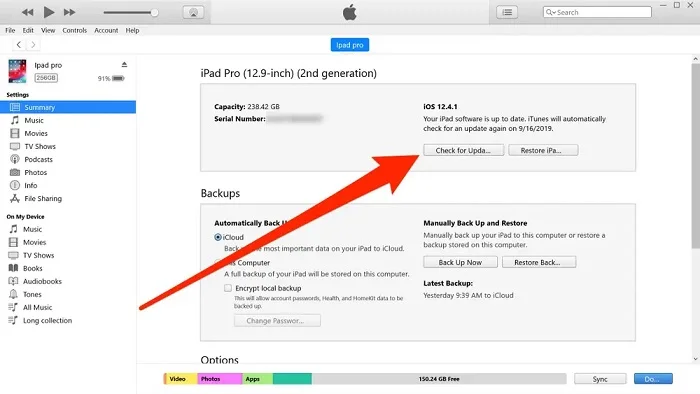
If you’ve installed the iOS 18 beta on your iPhone and encountered many troubles with the device, you may want to go back to the more stable iOS 17. How to downgrade iOS 18 beta to iOS 17?
Of course, you can restore your iPhone using iTunes or Finder. However, the process is a bit complicated, and you should have an archived backup of your iPhone, or you will run the risk of losing all data. Luckily, there is a better option - FoneGeek iOS System Recovery.
It is a professional tool that helps users fix various iOS system issues on iPhone/iPad, such as devices stuck in recovery/DFU mode, white Apple logo, black screen, boot loop, etc. Also, it enables users to upgrade or downgrade iPhone/iPad without data loss. This tool is fully compatible with all iOS devices and iOS versions, even the newest iPhone 15/14/13 and iOS 18.
Step 1: Download the FoneGeek iOS System Recovery software and install it on your computer, whether it's a PC or a Mac. Run it and choose the “Standard Mode” option.

Step 2: Using a lightning cable to connect the iPhone or iPad that already has the beta version installed in it to the computer. Once the device is detected, click “Next”.

Step 3: The software will display all the firmware version that is compatible with the device. After making your select, click the “Download” button to get the firmware package.

Step 4: When the download is completed, select "Fix Now" to begin the process of downgrading iOS 16 beta. Once it is down, your iPhone will be in iOS 15 version.

There's no doubt that the latest version of iOS is packed with many new features and enhancements. But like with any new update, there's always a risk of something going wrong. So before downloading or installing the iOS 18 beta, be sure to consider all the possible risks and decide whether they're worth taking.
The installation process is not difficult or highly dangerous for users, but it is still necessary to proceed cautiously if you want to download and install the iOS 18 beta. It's important to keep a proper backup in case something goes wrong so that you can restore your iPhone to its previous state.
If you're an iOS 18 beta user and don't like the new features or changes, there's a way to remove the beta profile and stop receiving updates. Here's how: Go to Settings > General > VPN & Device Management to find the iOS 18 Beta Software Profile and click on “Remove Profile”.
If you remove the iOS 18 beta profile, your iPhone will no longer be able to install or use any of the 18 beta-exclusive features, including future updates.
Apple has already started distributing the iOS 18 public beta to users, so the public version will likely be released soon. The release date for the public version is still unknown, but we can expect it to be available in late September or early October.
There is always a risk associated with installing beta software, as it is not as stable as the final release. This means that you may encounter bugs, glitches, and crashes that can prevent you from accessing various parts of your iPhone. Therefore, it is essential to be aware of these potential risks before installing the iOS 18 beta version.
It’s simple to upgrade your iPhone to the latest version with these 3 effective methods in the article. Before you begin, make sure to prepare properly for the update process. To update iPhone without data loss, consider using FoneGeek iOS System Recovery. This tool not only updates your iPhone software safely and quickly but also allows for easy downgrades if needed.
As a professional writer who is interested in technology, Edwin J. Parke has helped thousands of users by offering various tips to solve their problems.
Your email address will not be published. Required fields are marked *

Copyright © 2025 FoneGeek Software Co., Ltd. All Rights Reserved